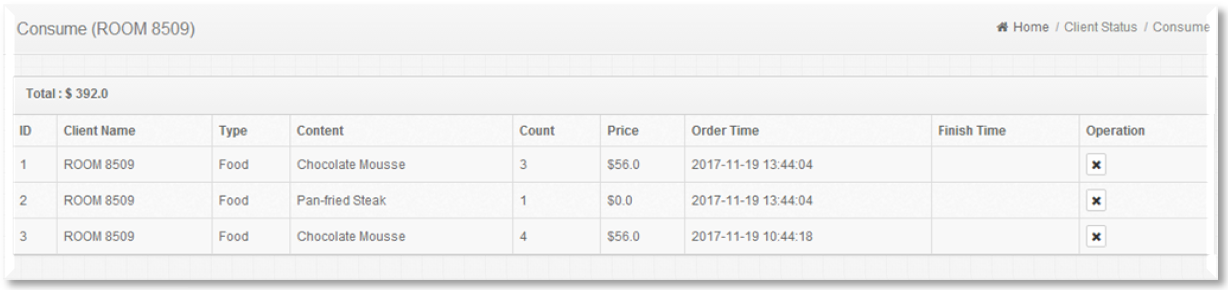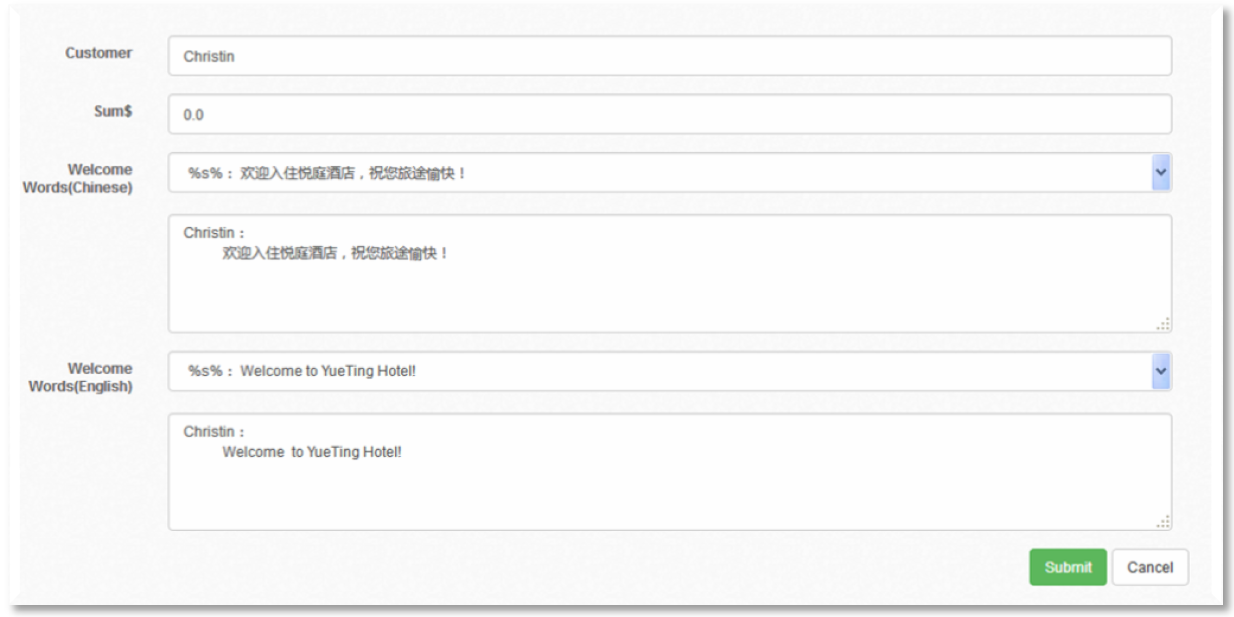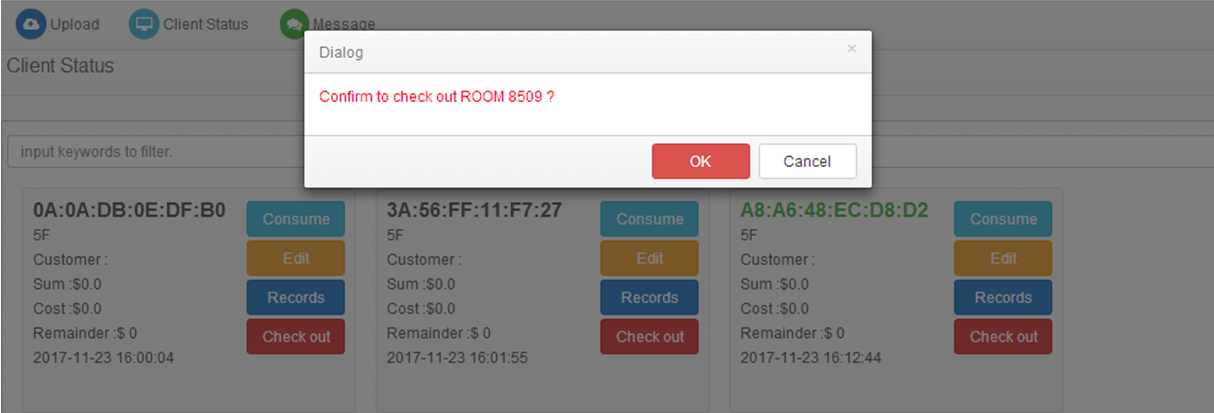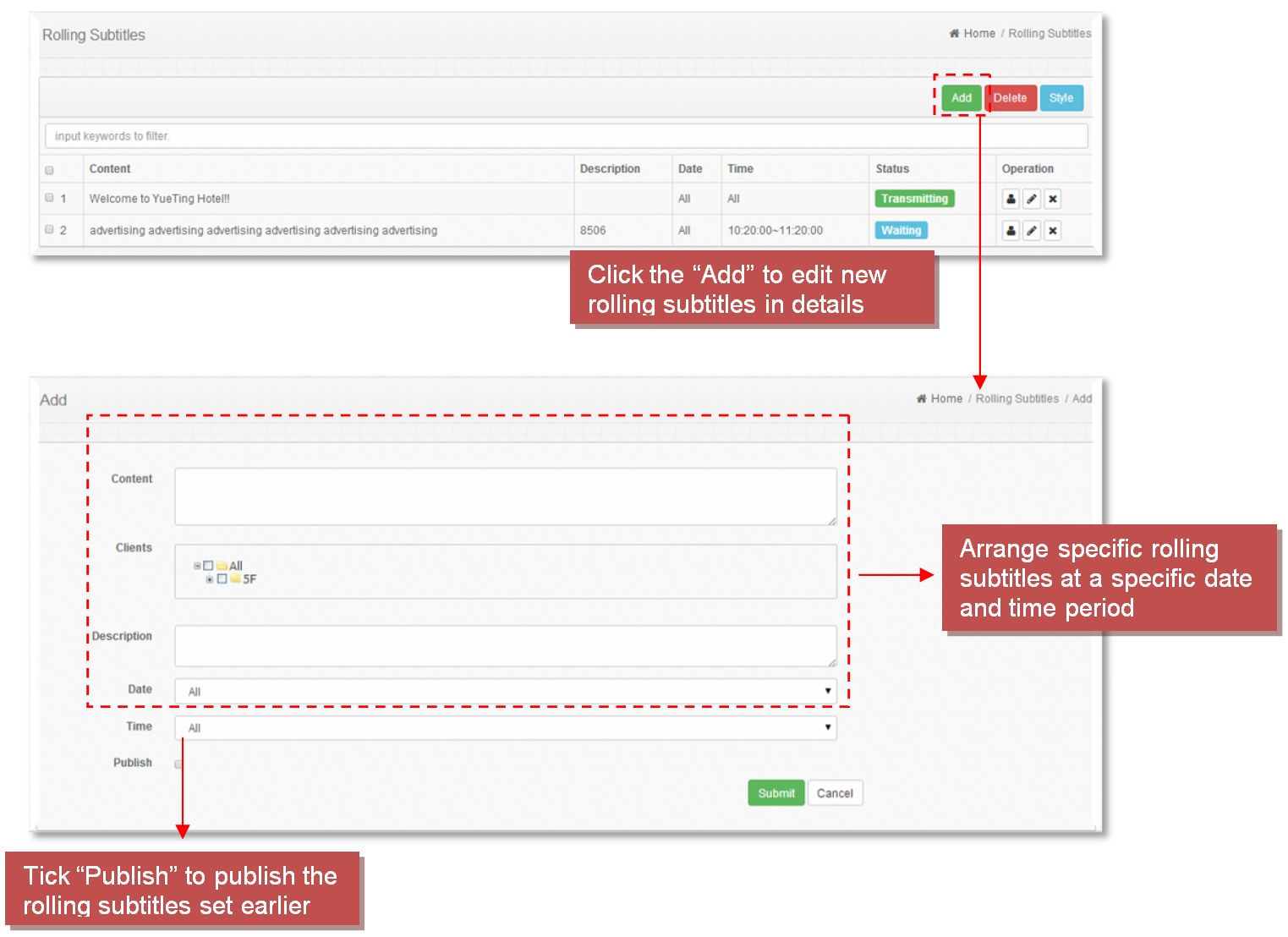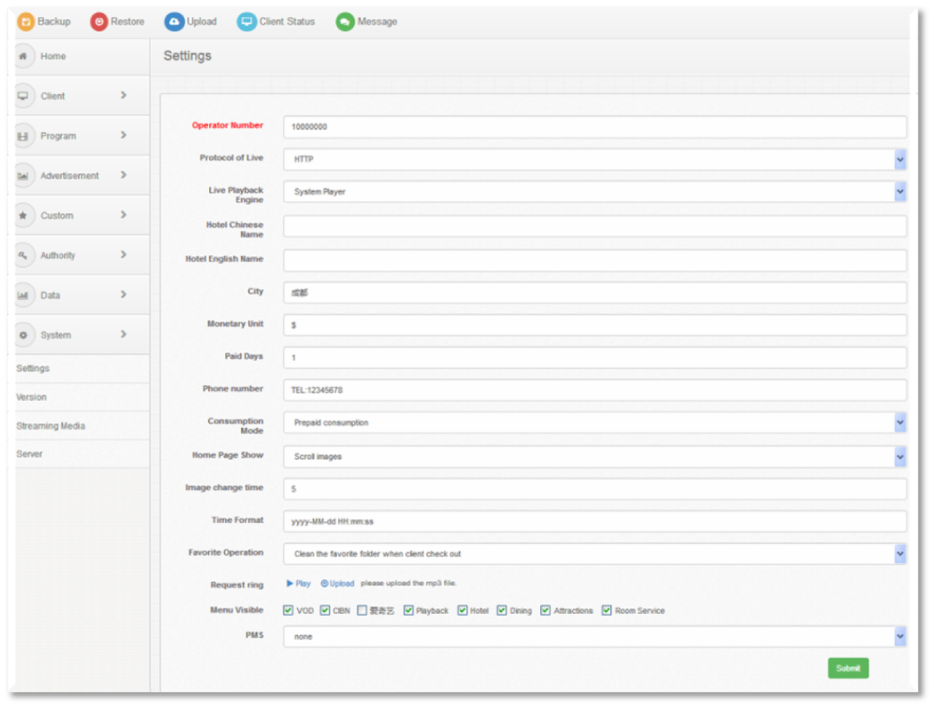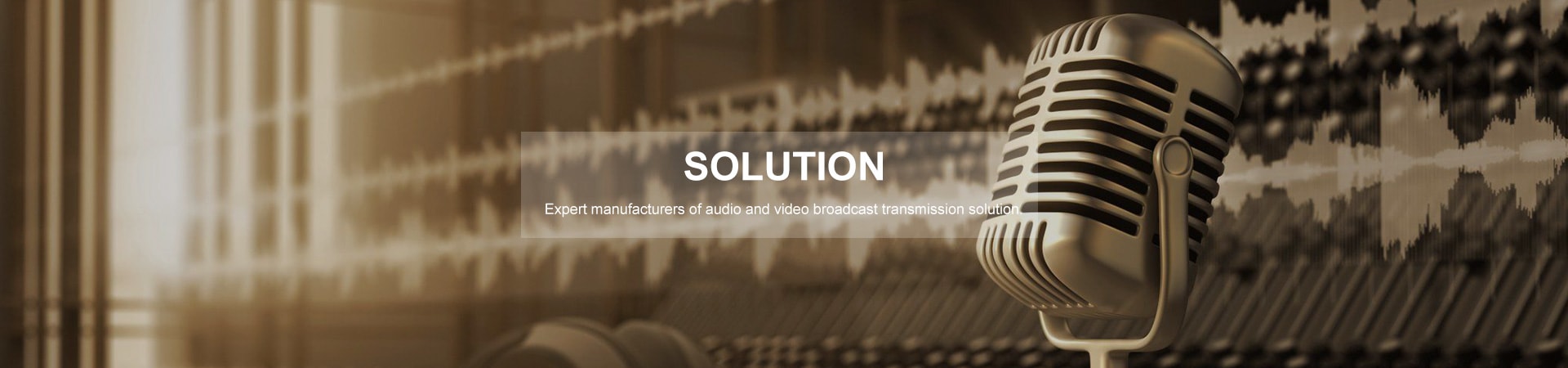
Hotel IPTV Solution
An Overview
In the past, cable television was favored by some small hotels due to less guest demand, lower equipment costs, and free program sources. But in today's increasingly demanding stay experience requirements, just watching TV can no longer meet the entertainment needs of the vast majority of hotel guests.

Different from the cable TV system, the IPTV system has introduced a more advanced interactive system, which can meet the various needs of hotel guests during their stay through a variety of interactive functions, such as online meal ordering, video-on-demand, and even online check-out.

A professional hotel IPTV system is actually an integrated content management system that can integrate all these entertainment functions, for example, being able to watch TV as well as big-name content platforms such as YouTube and Netflix, and of course, to order services online such as online meals and VOD!

Today, the IPTV system has been regarded as the standard facility of hotel rooms, which will undoubtedly promote the hotel to speed up the process of upgrading to the hotel IPTV system.
User Manual Download NOW
- In English: FMUSER Hotel IPTV Solution - User Manual & Introduction
- In Arabic: حل FMUSER Hotel IPTV - دليل المستخدم والمقدمة
- In Russian: FMUSER Hotel IPTV Solution - Руководство пользователя и введение
- In French: FMUSER Hotel IPTV Solution - Manuel de l'utilisateur et introduction
- In Korean: FMUSER 호텔 IPTV 솔루션 - 사용 설명서 및 소개
- In Portuguese: Solução de IPTV para hotéis FMUSER - Manual do usuário e introdução
- In Japanese: FMUSER ホテル IPTV ソリューション - ユーザーマニュアルと紹介
- In Spanish: FMUSER Hotel IPTV Solution - Manual de usuario e introducción
- In Italian: FMUSER Hotel IPTV Solution - Manuale dell'utente e introduzione
Hotel IPTV APK for Android TV:
FMUSER_Hotel_iptv3_2.7.0.9.apk
For Samsung, LG, Sony, and Hisense TVs, here is How to test compatibility with the FMUSER IPTV system:
- Download the APK file from our website.
- Install the APK on your TV.
- If the installation is successful and you see the word "Alla," it means your TV supports the FMUSER hotel IPTV system, with which you don't need a set-top box.
- If the installation fails, it means you need to use an STB and connect it to your TV via HDMI.
For more help, please contact: +86 139-2270-2227
Note: If you can't find the APK file in your TV's system or if installation fails, it means that your TV's OS is not compatible with the FMUSER HOTEL IPTV system. In that case, you'll need to add an Android set-top box (STB).
Solution Explained for Technicians
As one of the largest hotel IPTV system integrators in China, FMUSER manufactures and provides hotel IPTV systems suitable for hotels of all sizes, and provides various hardware solutions including IRDs, hardware encoders, and IPTV servers. Combing with a content management system, our solutions allow you to interact with users according to the actual situation of your hotel. You can provide hotel residents with multi-channel high-definition IPTV, ordering services, and recommendations for eating, drinking, and entertainment nearby, which is conducive to improving your hotel's turnover. Since 2010, FMUSER's hotel IPTV system solutions have been successfully deployed and served hundreds of large hotels around the world.
FMUSER will be your ideal partner to provide a comprehensive and cost-effective hotel IPTV system upgrade. We provide a variety of high-quality IPTV hardware including integrated receiver/decoder (IRD), HDMI hardware encoder, and IPTV gateway. You can customize the number and standard according to the needs of the hotel!
At the same time, we also provide two sets of background management systems, including a management system for content sources and a content management system for customizing your hotel services.
Contact us today and submit your hotel's demand information, such as the number of rooms, budget, and other demand information, we will tailor a complete set of high-performance hotel IPTV system for your hotel according to your actual needs and budget.
- Email: sales@fmuser.com
- Tel: +86-13922702227
- Solution Indexed: https://www.fmradiobroadcast.com/product/detail/hotel-iptv.html
- Video Demonstration: https://youtu.be/0jVFQs34oYI
- WhatsApp Chat: https://wa.me/send/?phone=8618924246098&text=I%20need%20IPTV%20system
- Online Chat: https://jivo.chat/lEHTbmpYDr
FMUSER Hotel IPTV Solution Explained in Videos
#1 Solution Overview
In the following 30 minutes, you'll learn how to build up a complete hotel IPTV system, which consists of:
- IPTV hardware introduction
- Content management system introduction
If you are the hotel boss or an IT engineer who works for the hotel, or an outsourced IT services supplier, this is the best hotel IPTV system for you. BTW, our team of engineers is able to formulate the most suitable IPTV system solution for your hotel based on your actual needs!
#2 Q&A
You will learn 2 hotel IPTV solution FAQ lists in the following 12 minutes, one for the hoteliers, mainly focusing on system basics, while another list is for hotel engineers, which focuses on IPTV system expertise.
Anyway, make sure you guys have fun on our channel, we cover all your needs on the IPTV system! Remember to leave your comment and let me know if this video is helpful, or let me know what you guy needs so that I can create more useful content for you.
#3 Case Study
Equipment You'll Need For A Complete Hotel IPTV System
Here are the least IPTV system equipment for a hotel:
- A unit of FBE304 8-way IRD
- A unit of FBE208 4-way HDMI hardware encoder
- A unit of FBE800 IPTV server that allows 40 IP inputs
- 3 units of a network switch with 24 IP inputs
- 75 units of set-top boxes
- Cables and accessories
However, besides the devices included in our solution, you will need to prepare auxiliaries that can be purchased locally, which are:
- Ethernet cables for the engineering room to the guest's rooms
- Stable power supply
- Televisions for guests' room
- RF cable for satellite dish
- Few units of the satellite dish
- Any devices with HDMI output
Since these devices are relatively basic, they are not included in our hotel IPTV system solutions for the time being, but they are also necessary. If you or your engineers are having trouble finding these devices, you may reach out to us for help! Talk to our engineers online, ask for a quotation via WhatsApp, send us an email, or just give us a call +86-13922702227, we are always listening!
Basic Equipment Intro of FMUSER Hospitality IPTV Solution
#1 FMUSER FBE800 IPTV Gateway Hardware Server
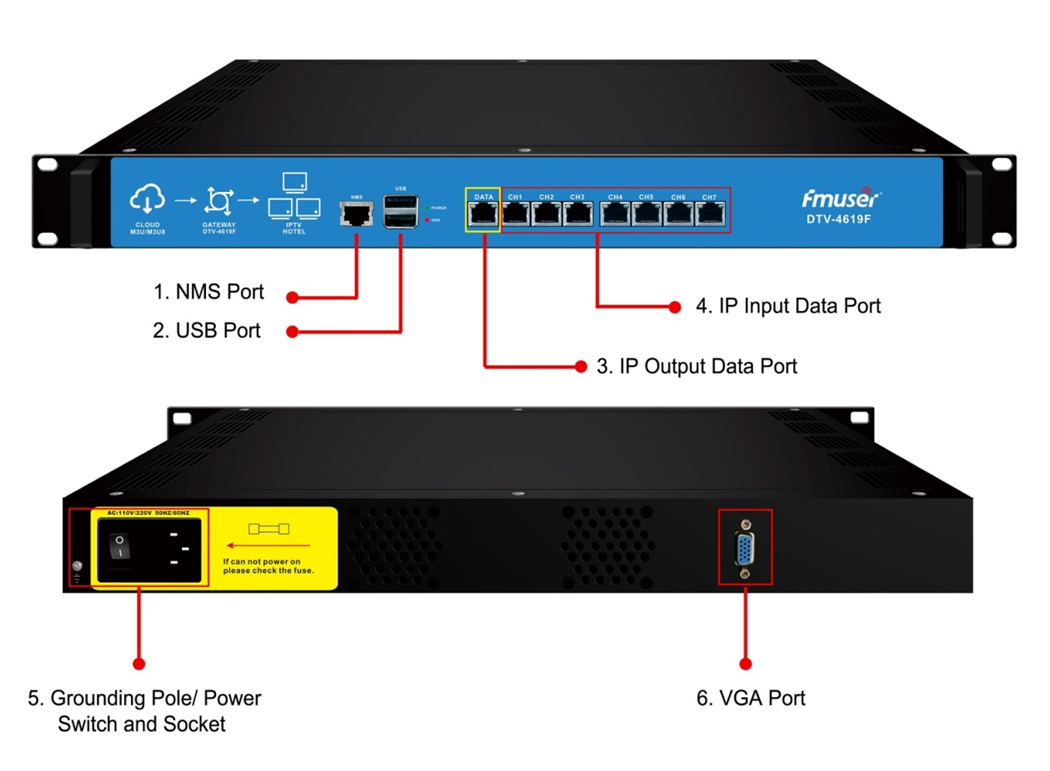
Applications
- Hospitality
- Communities
- Military
- Large cruise ships
- Prisons
- Schools
General Description
As one of the most important devices of FMUSER's hospitality IPTV solutions, the FMUSER FBE800 IPTV gateway is also widely used for hotels, communities, schools, etc. With a compact and solid design, the FBE800 IPTV gateway can perform well for long service life and can easily convert the IP content over HTTP, UDP, RTP, RTSP, HLS, and TS files into HTTP, UDP, HLS, and RTMP protocols. FBE800 IPTV gateway is favored by hospitality for its high performance and being energy-saving and low cost,
Specification
|
Terms |
Specifications |
|---|---|
|
Content Customization |
Yes |
|
Maximum Terminals |
150 sets |
|
NMS Management |
Web-based |
|
Programs Format |
Around 80 sets, HD/SD supported |
|
Programs Bitrate |
2 Mbps |
|
Scrolling Caption |
Supported |
|
Welcome Words |
Supported |
|
Boot Image |
Supported |
|
Boot Video |
Supported |
|
Dimensions (MM) |
482(W)*324(L)*44(H) |
|
Suggested Temperature |
0~45℃(operation), -20~80℃(storage) |
|
Power Supply |
AC 100V±10%, 50/60Hz or AC 220V±10%, 50/60Hz |
|
Memory |
4G |
|
Solid-State Disk (SSD) |
16G |
|
Channel Switching Time |
HTTP (1-3s), HLS (0.4-0.7s) |
|
TS Files Uploading |
Web Management |
Notice
- When HTTP/RTP/RTSP/HLS is converted into UDP (Multicast), the actual application shall prevail and suggest a maximum of 80% CPU utilization.
- Content customization services such as welcome words and boot interface videos are only applicable to IP out applications and the STB/Android TV should install FMUSER IPTV APK.
- IP output via Data port (1000M) over HTTP (Unicast), UDP (SPTS, Multicast) HLS and RTMP (Program source should be H.264 and AAC encoding) IP out thru CH 1-7(1000M) over HTTP, HLS, and RTMP (Unicast).
- IP input thru CH 1-7(1000M) over HTTP, UDP(SPTS), RTP(SPTS), RTSP (over UDP, payload: MPEG TS), and HLS.
Product Features
- FBE800 IPTV gateway has up to 8 data ports, including 1 IP output port and 7 IP input ports, among which, the IP output port is used to output IP over HTTP, UDP (SPTS), HLS, and RTMP, while the IP input ports are used for inputting IP over HTTP, UDP (SPTS), RTP (SPTS), RTSP, and HLS.
- Support TS files uploading through Web management
- Support IP anti-jitter function
- Support adding scrolling caption, welcome words, boot image, and boot video (this function is only applicable to IP out the application and the STB/Android TV must be installed FMUSER IPTV APK)
- Support downloading FMUSER IPTV APK directly from this device
- Support about 80 HD/SD programs (Bitrate:2Mbps) When HTTP/RTP/RTSP/HLS is converted into UDP (Multicast), the actual application shall prevail, and suggest maximum 80% CPU utilization
- Support program playing with APK downloaded android STB and TV, maximum 150 terminals
- Control via web-based NMS management through DATA port
Installation Guide

When users install device, please follow the below steps. The details of installation will be described at the rest part of this chapter. Users can also refer rear panel chart during the installation. The main content of this chapter including:
- Checking the possible device missing or damage during the transportation
- Preparing relevant environment for installation
- Installing gateway
- Connecting signal cables
- Connecting communication port (if it is necessary)
Environment Requirement
|
Item |
Requirement |
|---|---|
|
Machine Hall Space |
When user installs machine frame array in one machine hall, the distance between 2 rows of machine frames should be 1.2~1.5m and the distance against wall should be no less than 0.8m. |
|
Machine Hall Floor |
Electric Isolation, Dust Free |
|
Environment Temperature |
5~40℃(sustainable ),0~45℃(short time), |
|
Relative Temperature |
20%~80% sustainable 10%~90% short time |
|
Pressure |
86~105KPa |
|
Door & Window |
Installing rubber strip for sealing door-gaps and dual level glasses for window |
|
Wall |
It can be covered with wallpaper, or brightness less paint. |
|
Fire Protection |
Fire alarm system and extinguisher |
|
Power |
Requiring device power, air-conditioning power and lighting power are independent to each other. Device power requires AC power 100V-240V 50/60Hz 2A. Please carefully check before running. |
Grounding Requirement
- All function modules’ good grounding designs are the basis of reliability and stability of devices. Also, they are the most important guarantee of lightning arresting and interference rejection. Therefore, the system must follow this rule.
- Coaxial cable’s outer conductor and isolation layer should keep proper electric conducting with the metal housing of device.
- Grounding conductor must adopt copper conductor in order to reduce high frequency impedance, and the grounding wire must be as thick and short as possible.
- Users should make sure the 2 ends of grounding wire well electric conducted and be antirust.
- It is prohibited to use any other device as part of grounding electric circuit
- The area of the conduction between grounding wire and device’s frame should be no less than 25mm2.
Frame Grounding
All the machine frames should be connected with protective copper strip. The grounding wire should be as short as possible and avoid circling. The area of the conduction between grounding wire and grounding strip should be no less than 25mm2.
Device Grounding
Before connecting power cord to IPTV Gateway, user should set the power switch to "OFF".
Connecting the device’s grounding rod to frame’s grounding pole with copper wire. The grounding wire conductive screw is located at the right end of rear panel, and the power switch, fuse, power supply socket is just beside ,whose order goes like this, power switch is on the left ,power supply socket is on the right and the fuse is just between them.
- Connecting Power Cord: User can insert one end into power supply socket, while insert the other end to AC power.
- Connecting Grounding Wire: When the device solely connects to protective ground, it should adopt independent way, say, share the same ground with other devices. When the device adopts united way, the grounding resistance should be smaller than 1Ω.
Management System User Manual
Management System Login
Launch your browser (e.g. Google, Firefox, etc.) and visit http://serverIP:port/iptv2 with the default number and password (e.g. http://192.168.200.199:8080/iptv2, and the server defaulted port number is 8080). Make sure to select the default language before logging in. If you would like a demo, please contact us for details.
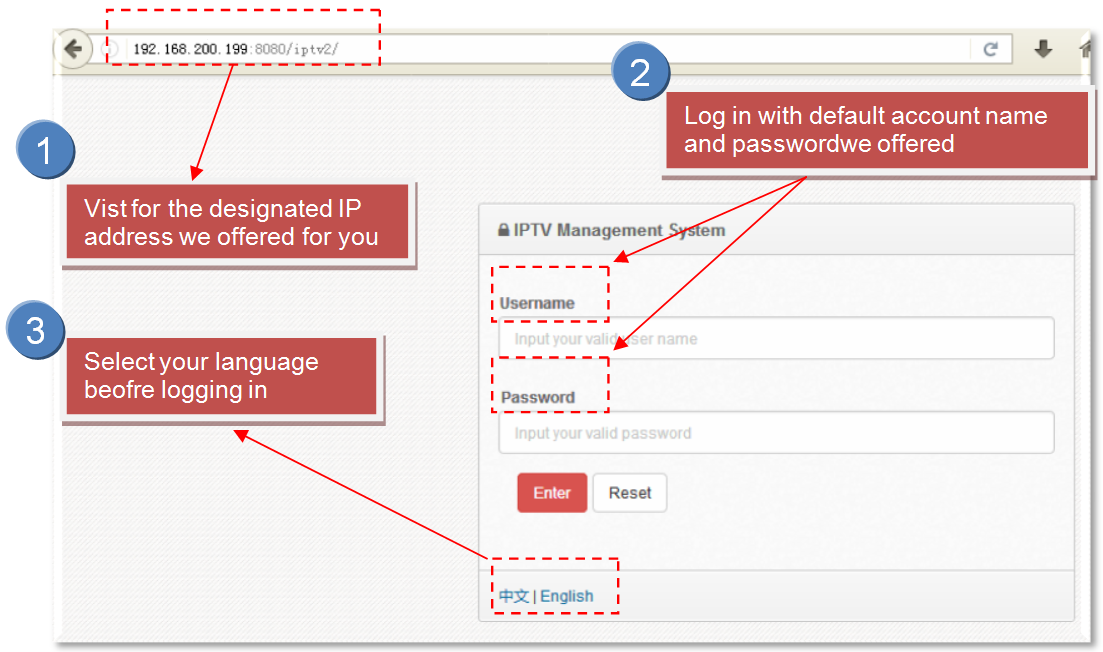
The Home Section
When administrator confirms the login, it displays the home page interface.
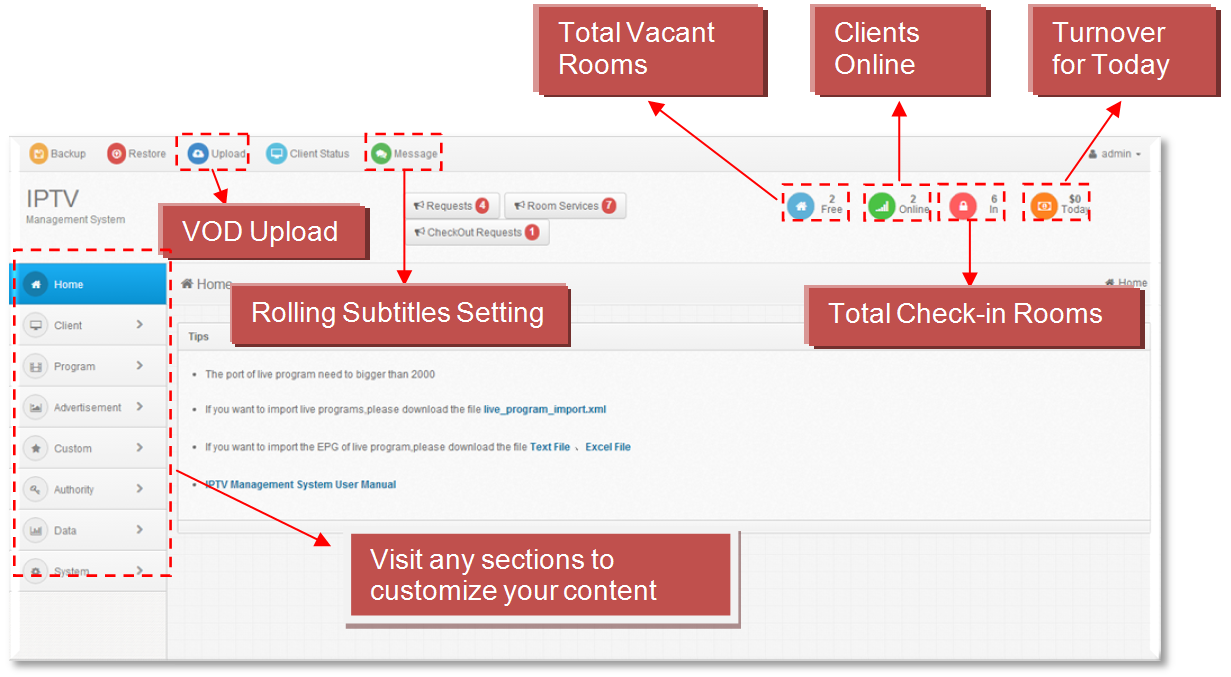
The Client Section
Administrators can manage all STBs via three sections. Including: Client Group, Client Information, Client Status.
#1 Client Group
Administrator can divide clients into groups according to the hotel suite type, floor, price, etc. The different group STB can play coustomerized live programs, text, picture and video advertisement. Administrators delete group will delete all the group members’ information. If administrator wants to delete a group, please assign the client group members to other group.
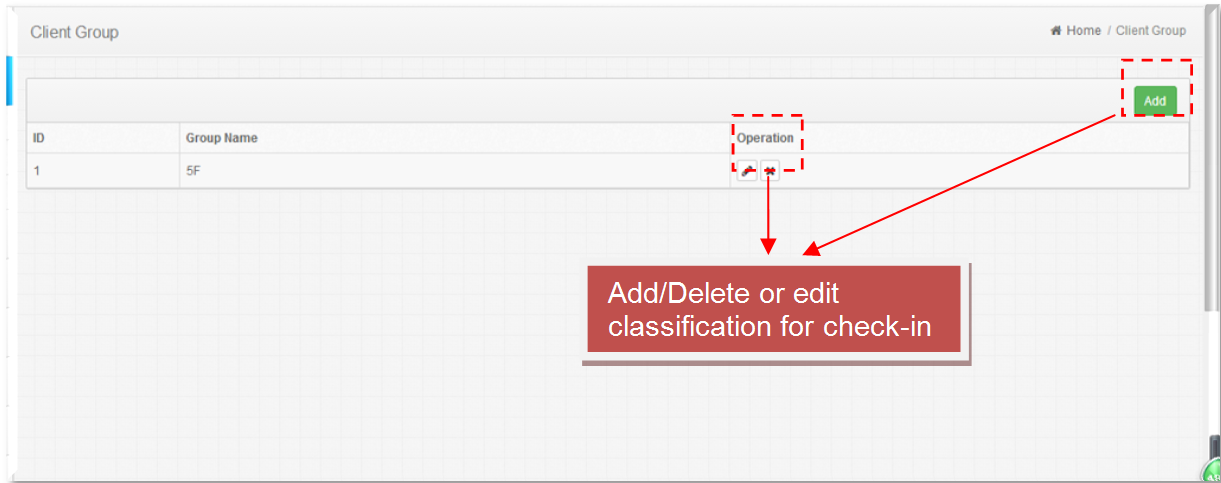
#2 Client Information
When STB connected the server, the information of client will display on this interface, and administrator can name this client and divide it into group.
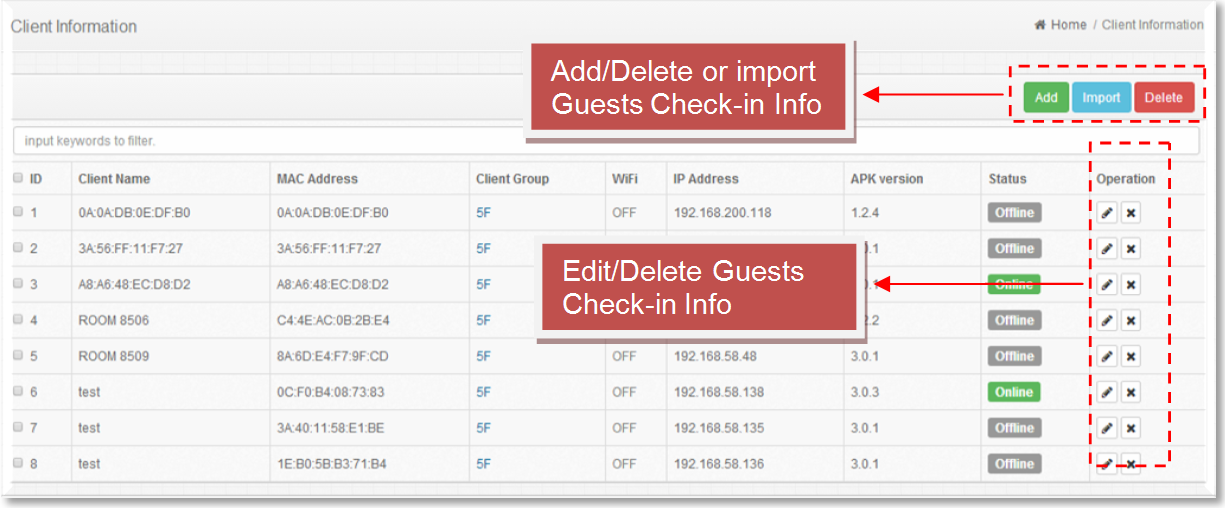
#3 Client Status
Administrator can edit check in and check out information and welcome words, and check consumption information and history checking records. When customers check in the IPTV service can be provided.
#3.1 Checking guests ordering records via "Consume"
#3.2 Setting welcome words via "Edit"
#3.3 Checking guest’ s payment records via "Edit"
#3.4 Confirming guest rooms check-out order via "Check-out"
The "Program" Section
Administrators can manage the Live and VOD programs here. Administrator can package the live programs, set price and select the STB to receive the programs. Live programs management: edit programs information including program name, programs’ ID and logo etc. Administrator can manage the Live programs here. Administrator can classify VOD programs here, and when HTTP live protocol is selected, the code rate information will display on this interface.
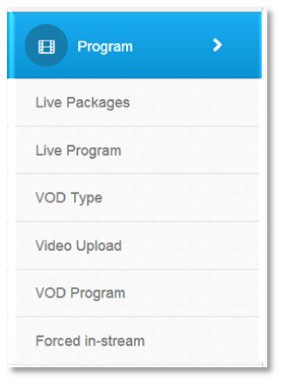
#1 Live Packages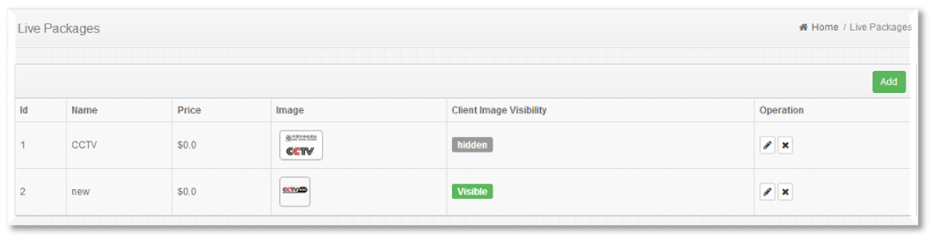
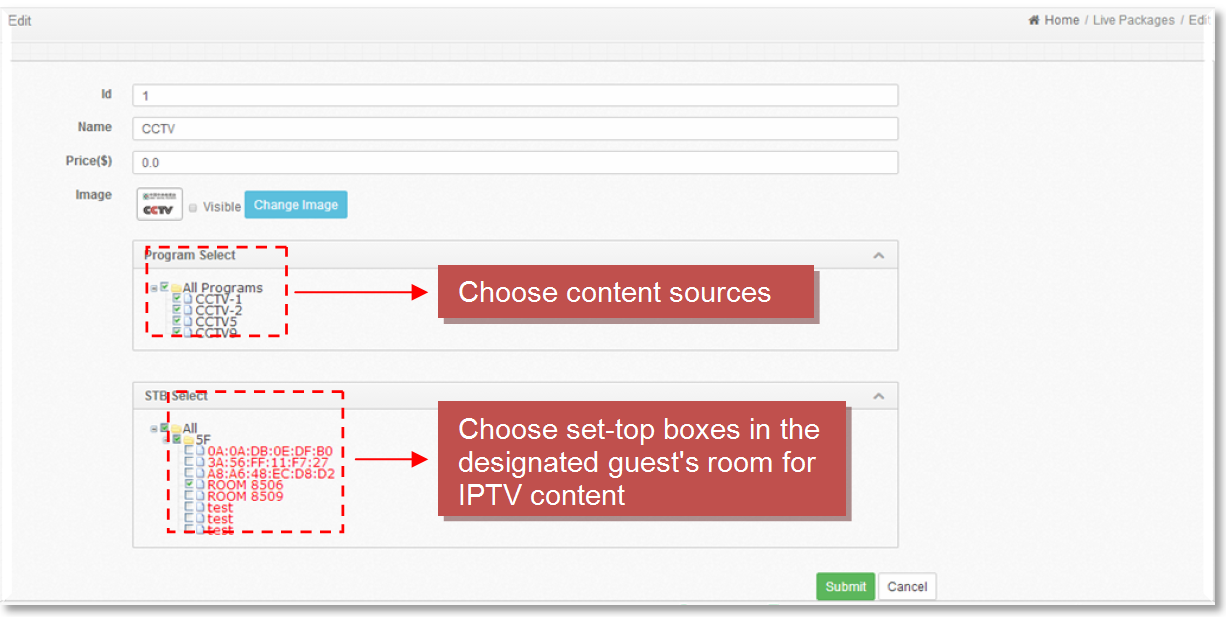
#2 Live Program
This section allows live programs of various inputs from multi-format live programs, such as HDMI programs, homebrew programs, and satellite TV programs. Please note that the scrolling subtitles are allowed to will be displayed automatically throughout the menu of the IPTV system. Before getting started, please input full address, including protocol, IP, port and other related information. The Administrator can download the files’ format at the home page to batch import programs, and import files after filling in programs. By the way, if user does click "Visible", the program will be visible at client interface. Meanwhile, the Administrator can click "EPG" to check program EPG information within one week. It only support off-line import at present, and download the imported files’ format at the home page.
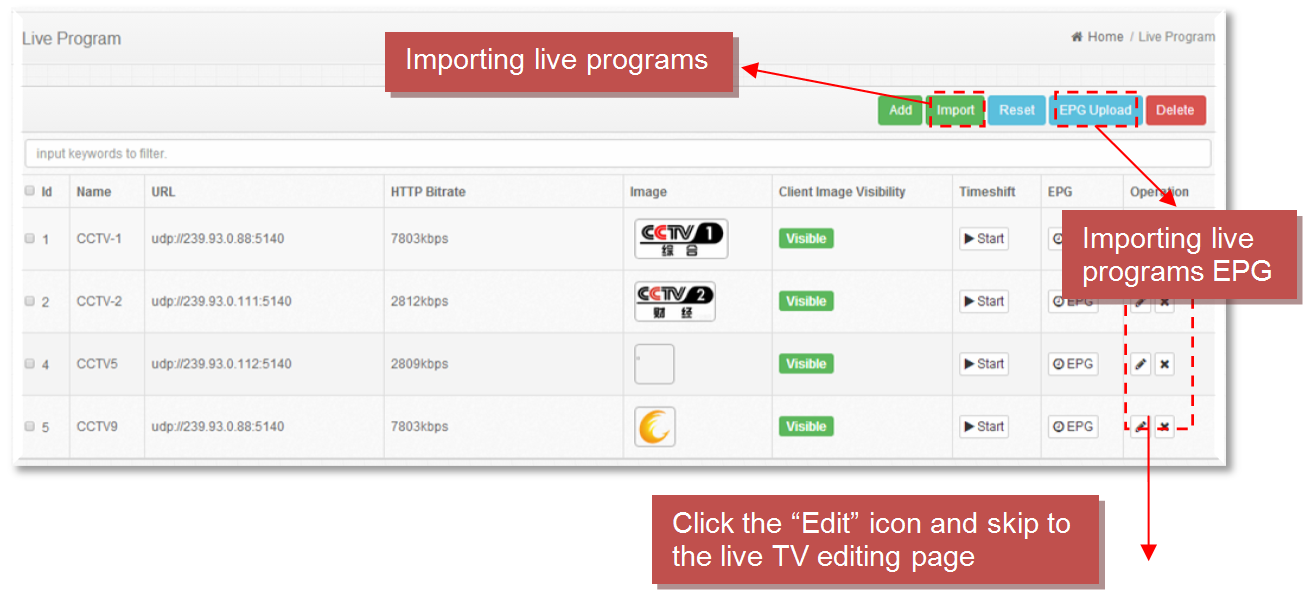
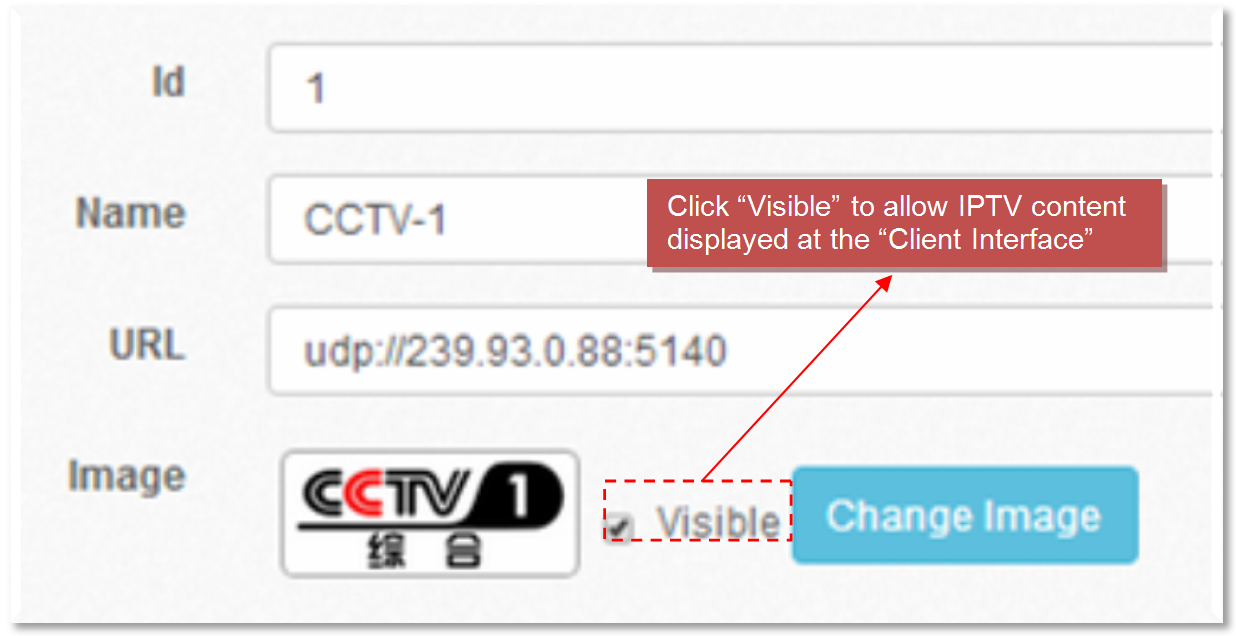
Additionally, scrolling subtitles and forced-in streams are also supported. This means that you can advertise to your guests while they are using the IPTV system at a specific time.
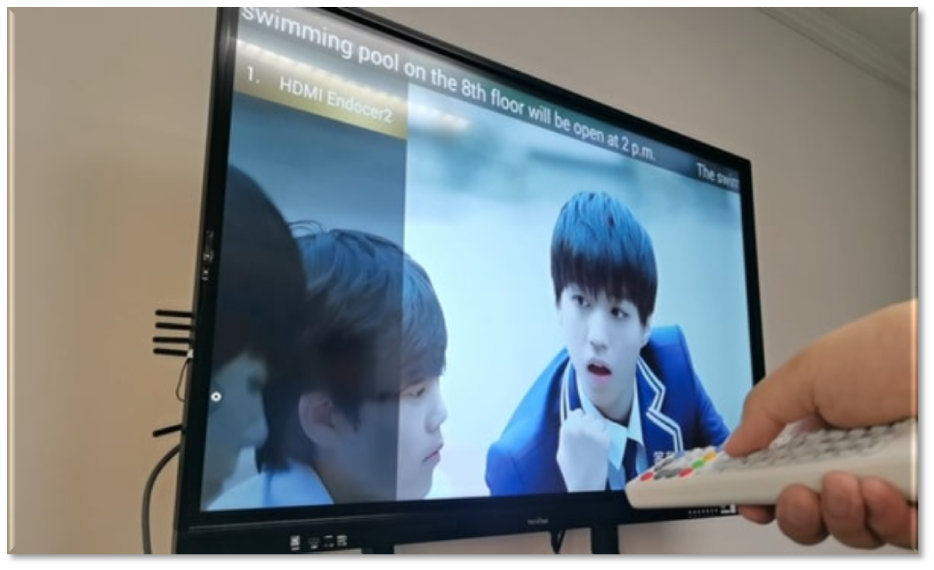
Well, you may also In-stream your advertisement via forced-in stream videos, and show your customers that you have a canteen inside the hotel or a swimming pool on the 2nd floor. Anyway, scrolling subtitles and the forced-in stream are vital to your hotel's marketing and you can earn more money through these two important functions of our hotel IPTV system.
#3 VOD (VOD Type, VOD, Video Upload)
The "VOD" function is also a unified way for more turnover potential, it allows you to customize video-on-demand and its classifications. You can upload hotel promotional videos in the Vod section to manage the content of the hotel lobby screen. This helps enhance the guest's trust in your hotel. You can also upload any free or paid videos to the specific rooms at a specific time period.
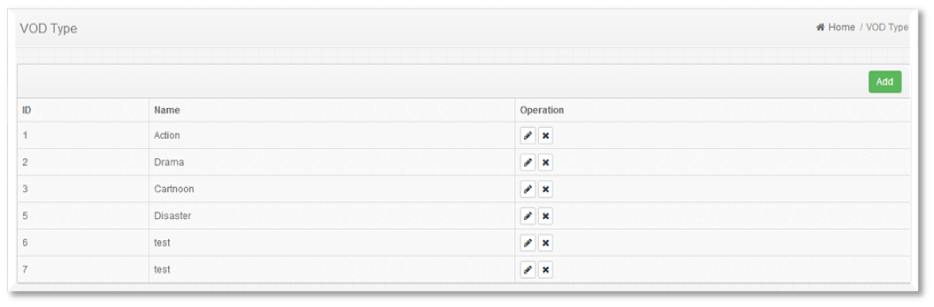
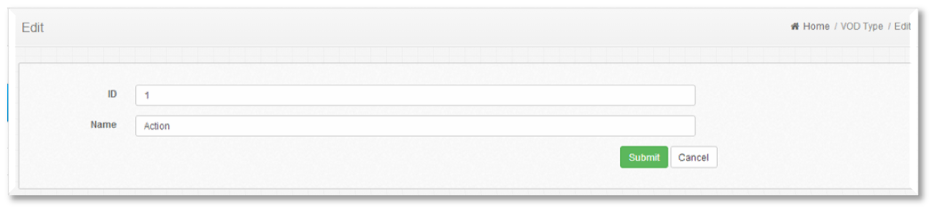
The uploaded video file name can only consist of numbers, subtitles and underline. File names contain with Chinese or other special symbol, which can also be uploaded to the server, but the set-top box port cannot be played normally.It supports upload and select multiple files at the same time. Please do not close this page in the process of uploading; if other pages are needed to operate, please open a new page.
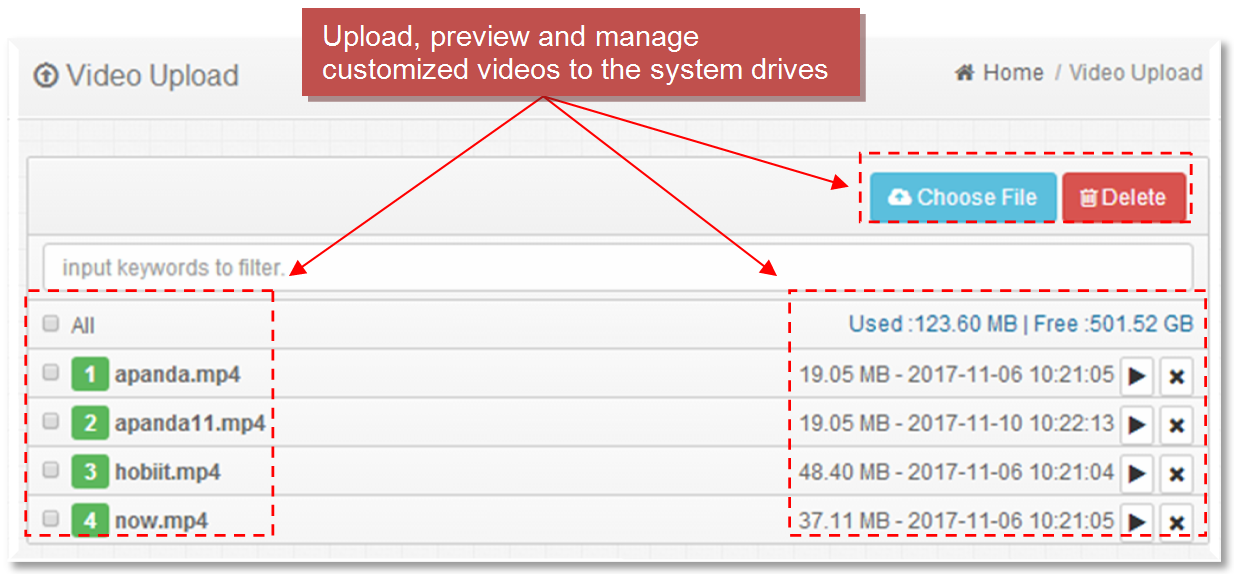
For VIP guests, I would suggest high-quality paid videos since they have a much more accommodation budget than the guests who ordered standard rooms, accordingly, for a standard room guest, I would suggest some classic movies that are charge-free. Meanwhile, you can also set a few pieces of paid videos for testing, and see whether the standard room guest would pay for them.
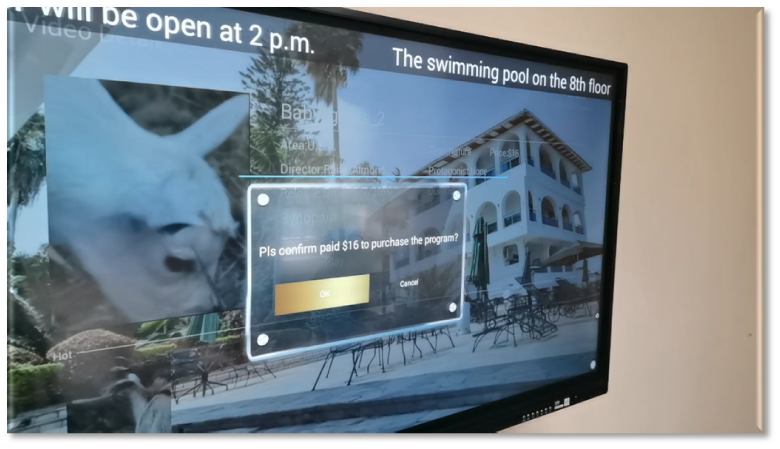
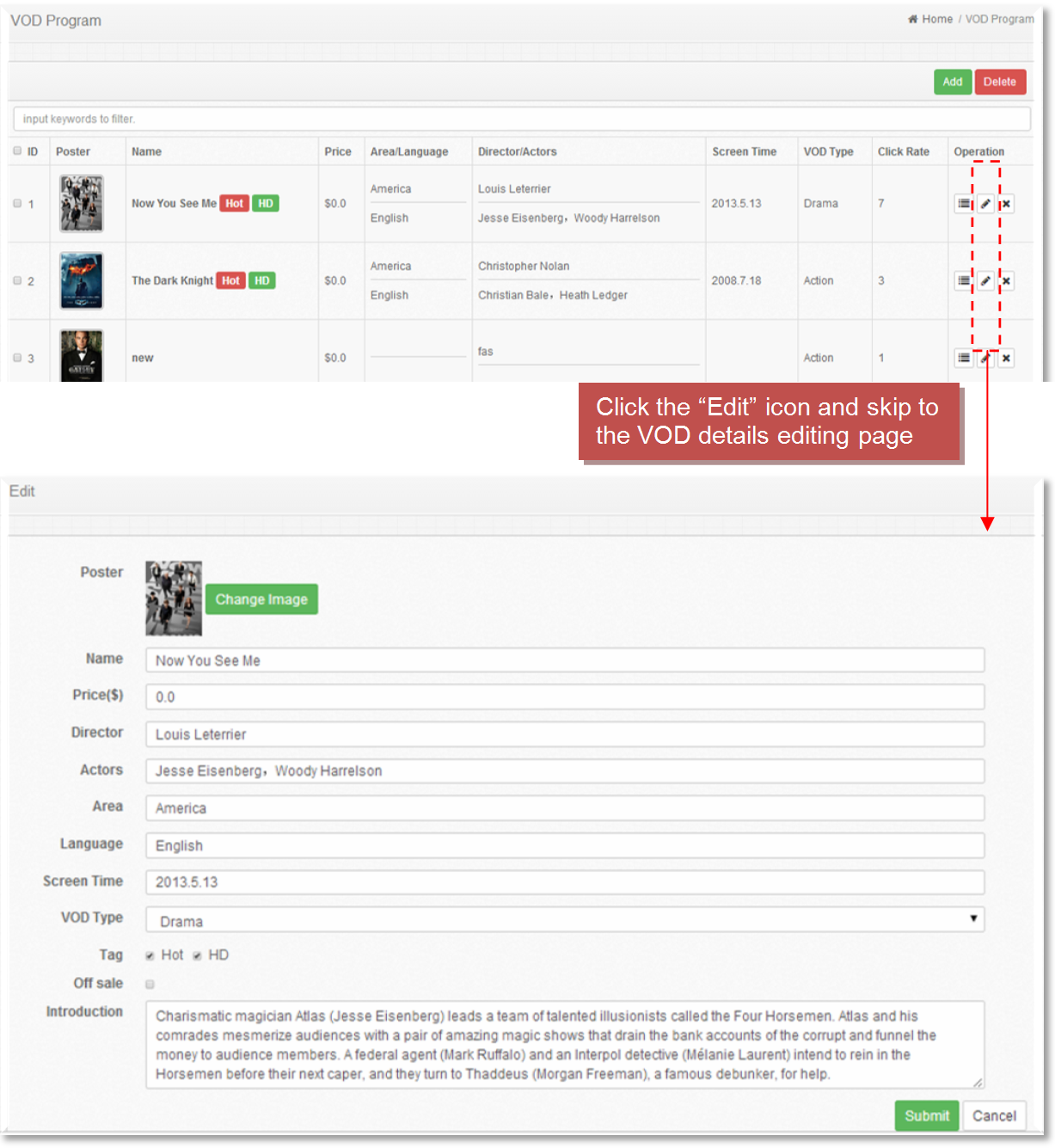
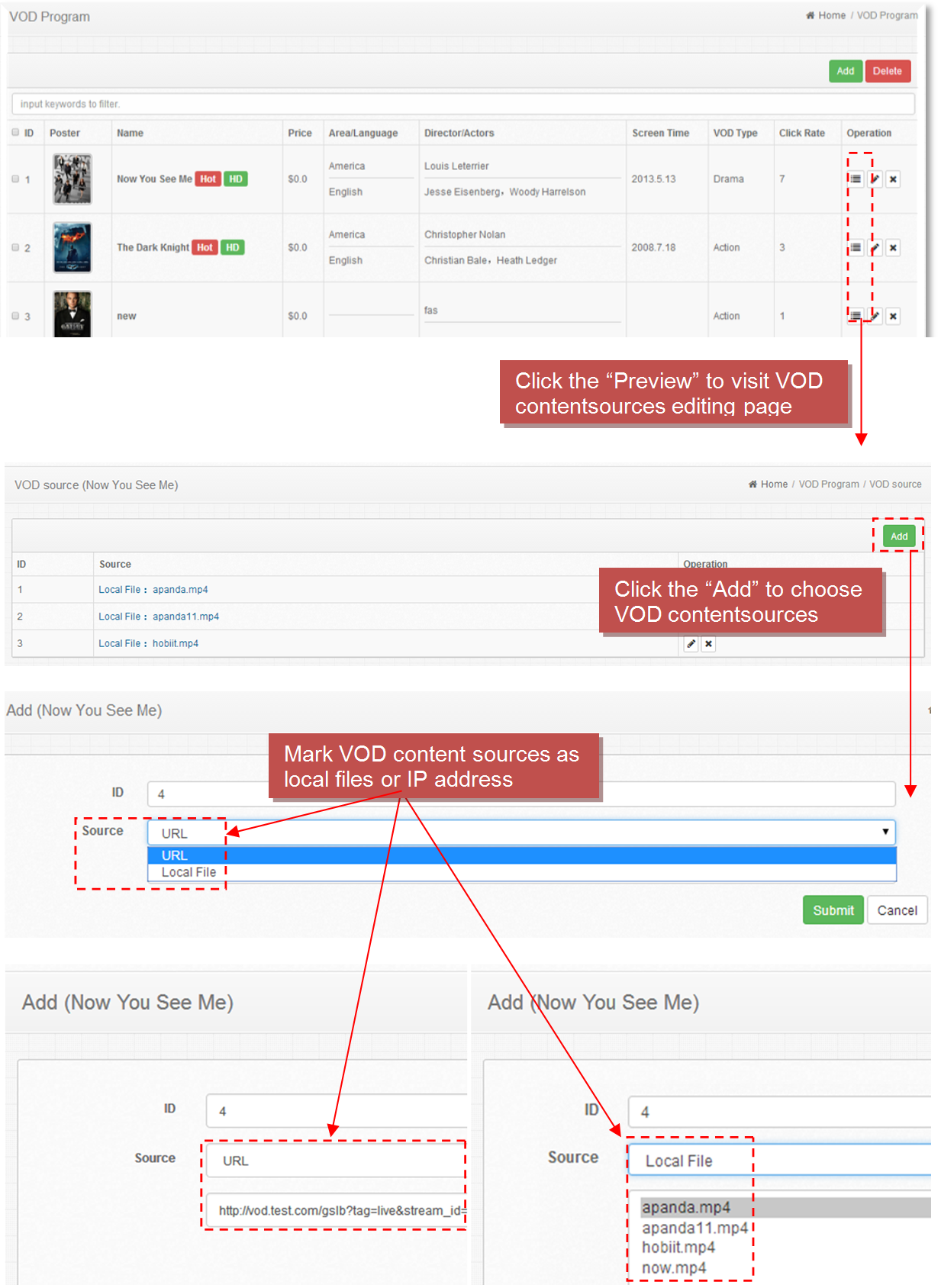
#4 Forced in-stream
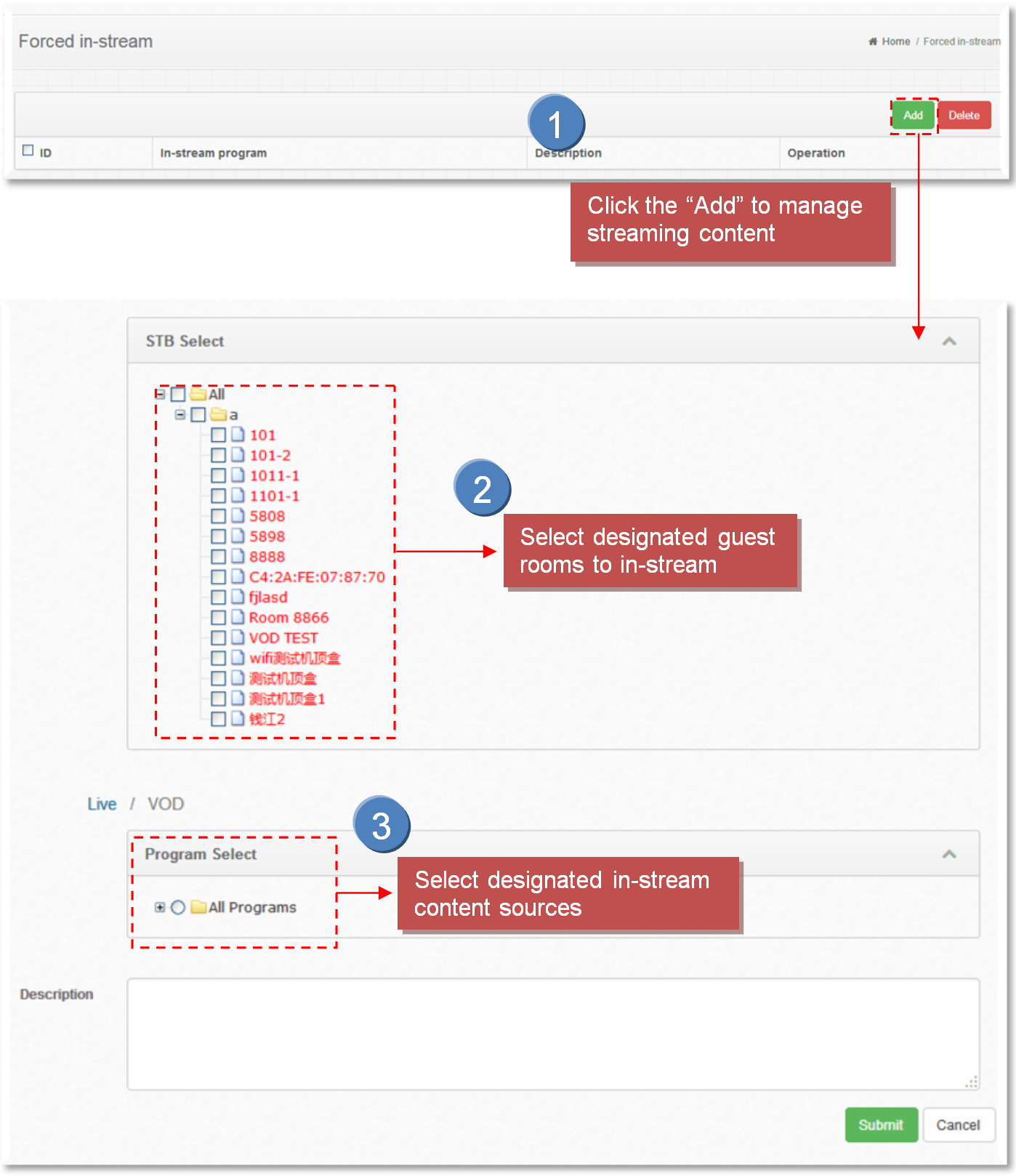
The "Advertisement" Section
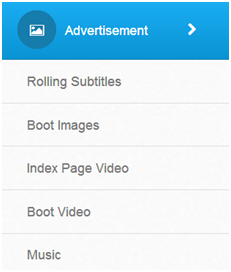
In Advertisement section, you can manage rolling subtitles, boot images, index page video, boot video and music to be displayed on the user-end.
#1 Rolling Subtitles
For rolling subtitles setting, you're able to control whether to display at a specified time or to any designated guest rooms, when you finishied settingm, the subtitles text will be rolling on the televison screen in guest rooms. For example, if you would like to inform the guests that there is a SPA room or canteen open for the guests, you can use the scrolling subtitles like "SPA room on the 3rd floor is now open with buffet and beverage at 7 p.m. to 10 p.m.", or, you can also inform the guest that the swimming pool on the 8th floor will be open at 2 p.m.
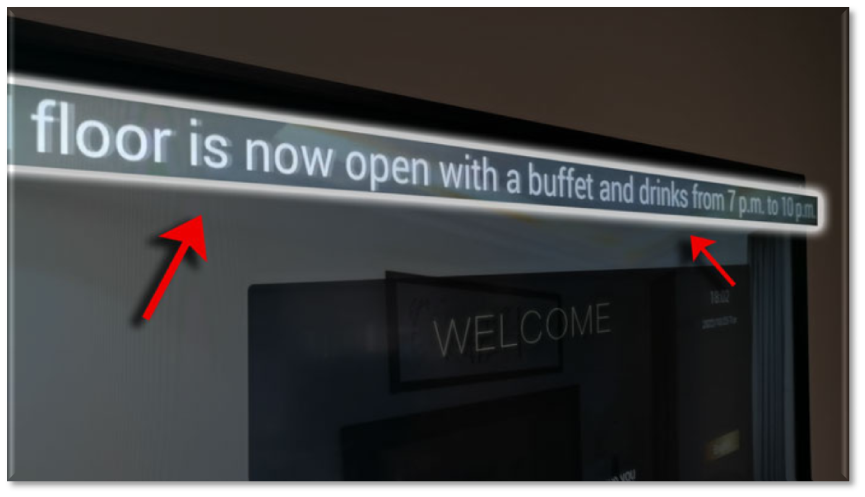
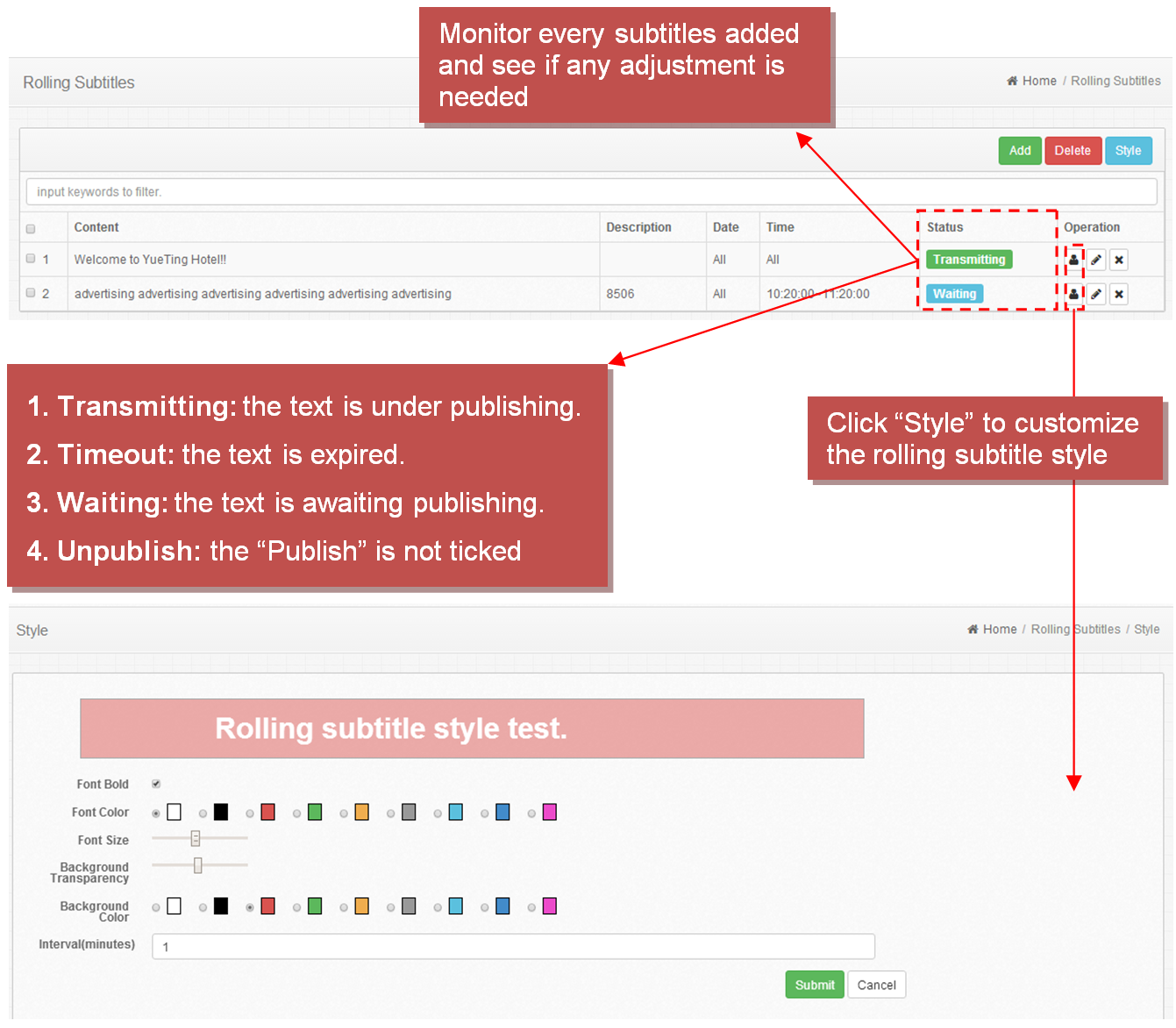
Also, this hotel IPTV system allows scrolling subtitles to be displayed automatically in the "boot" interface. After choosing the default language, another interface will be displayed as follows, we can see that this is the hotel logo, room number, background images, Wifi information, date information, and a menu bar below. The menu bar is the most important part of this interface, it consists of 6 important sections that can help increase your hotel turnover, from the hotel logo, room number, Wi-Fi account, date info, menu icon, and names to the background images, you can also upload a video instead, these senctions are all customizable.
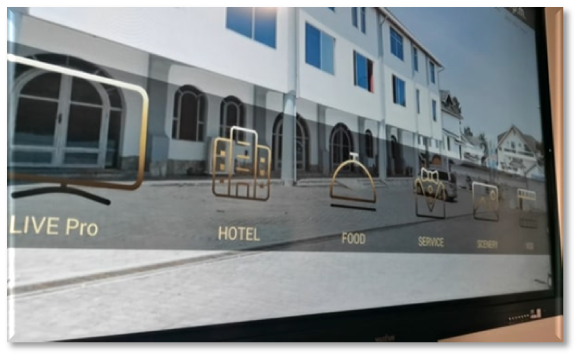
#2 Boot Images
You can only choose whether advertisement to be displayed by image or video.
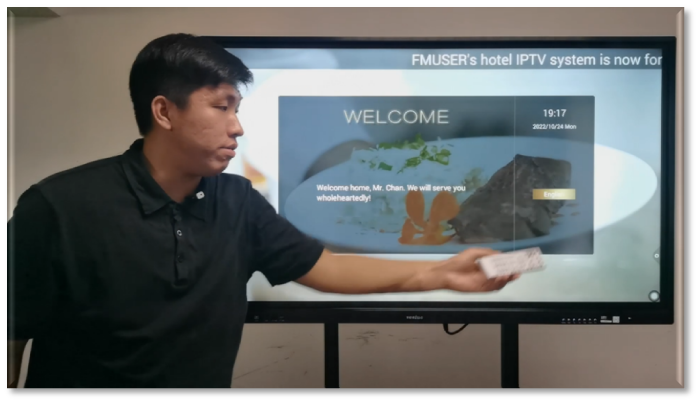
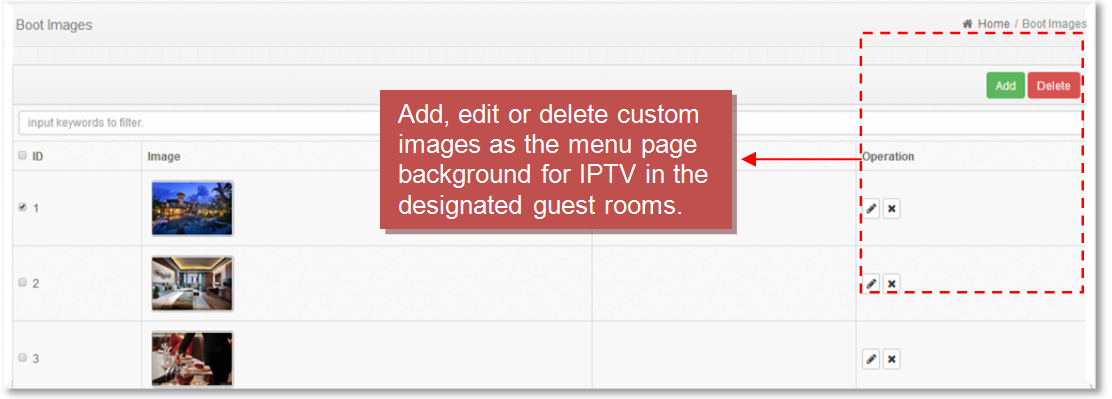
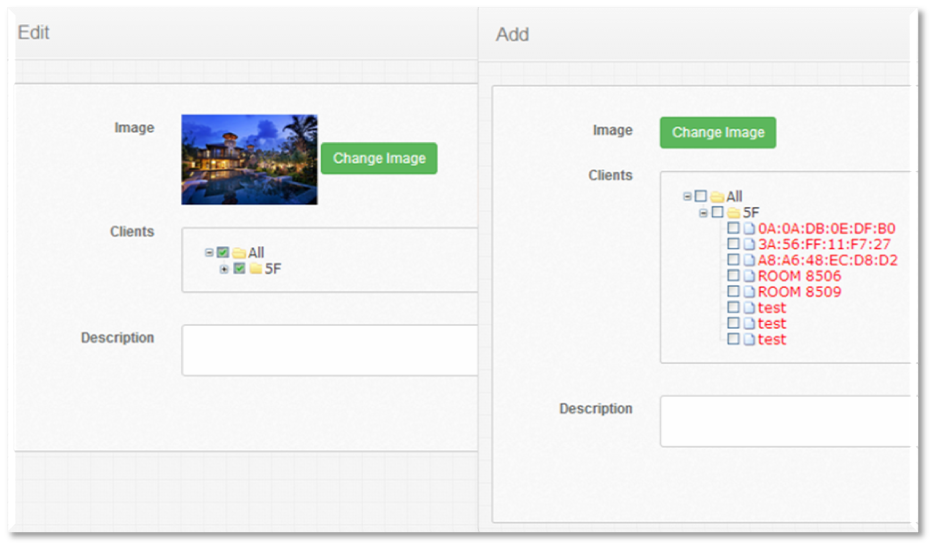
#3 Index Page Video
You can only choose whether advertisement to be displayed by image or video.
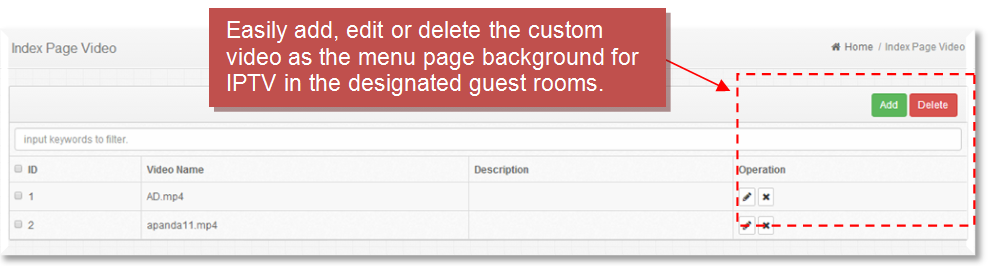
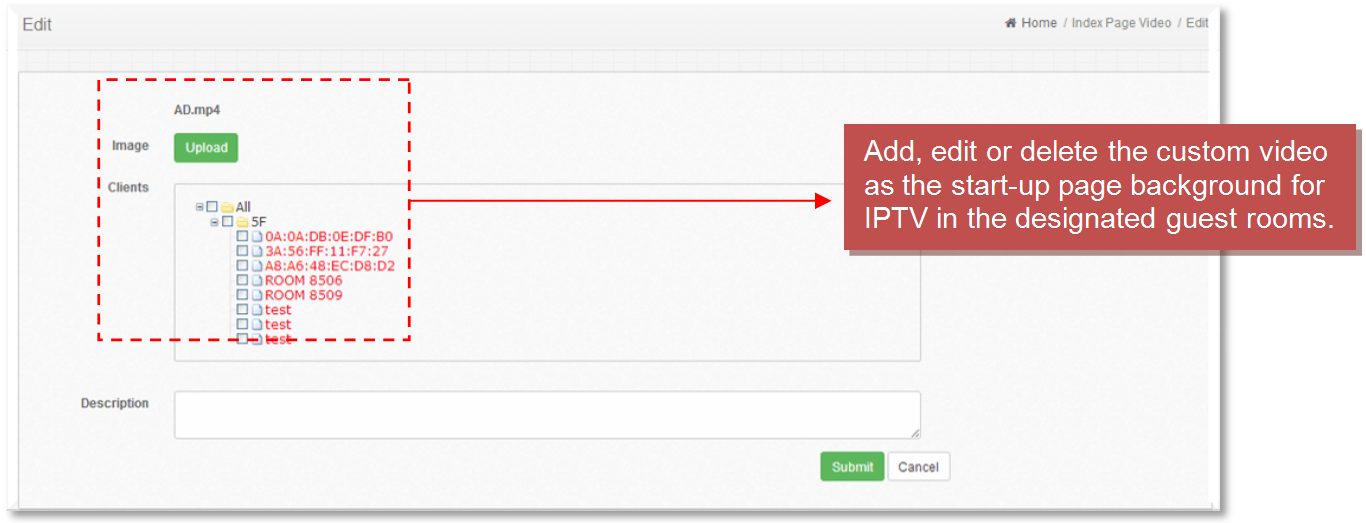
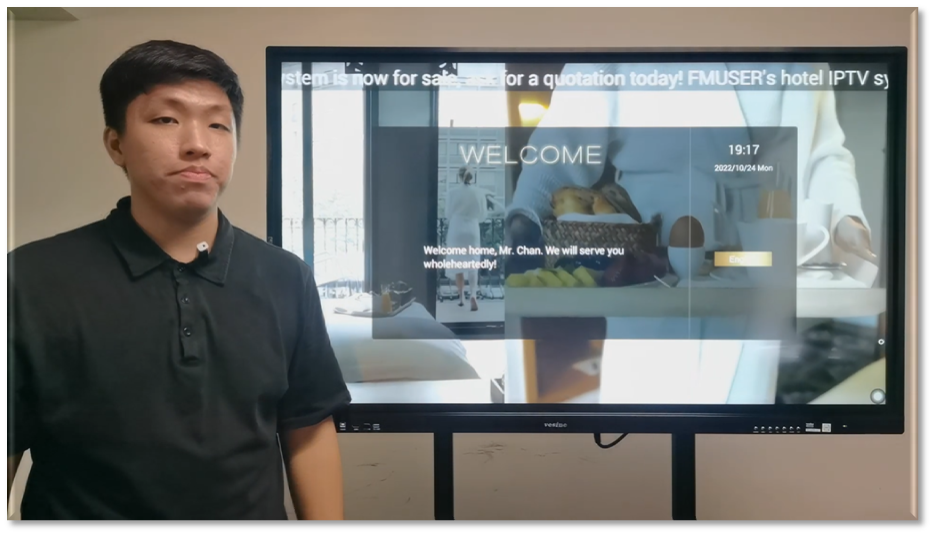
#4 Boot Video
You can only choose whether advertisement to be displayed by image or video.
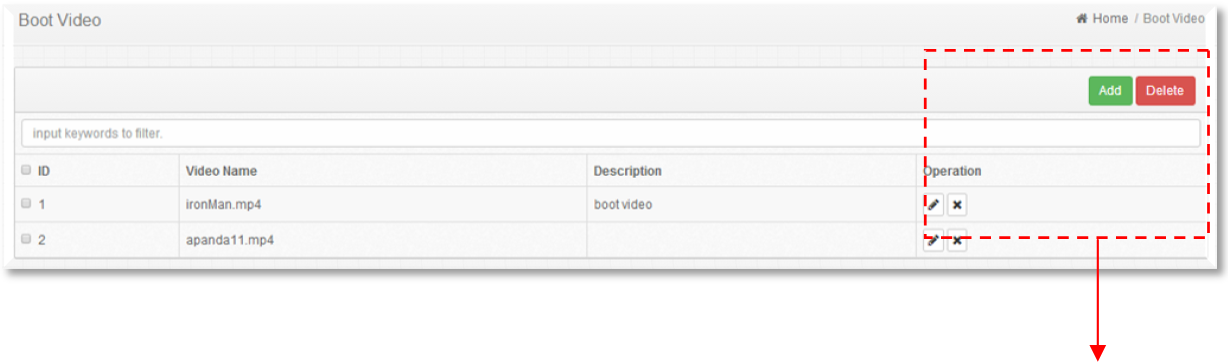
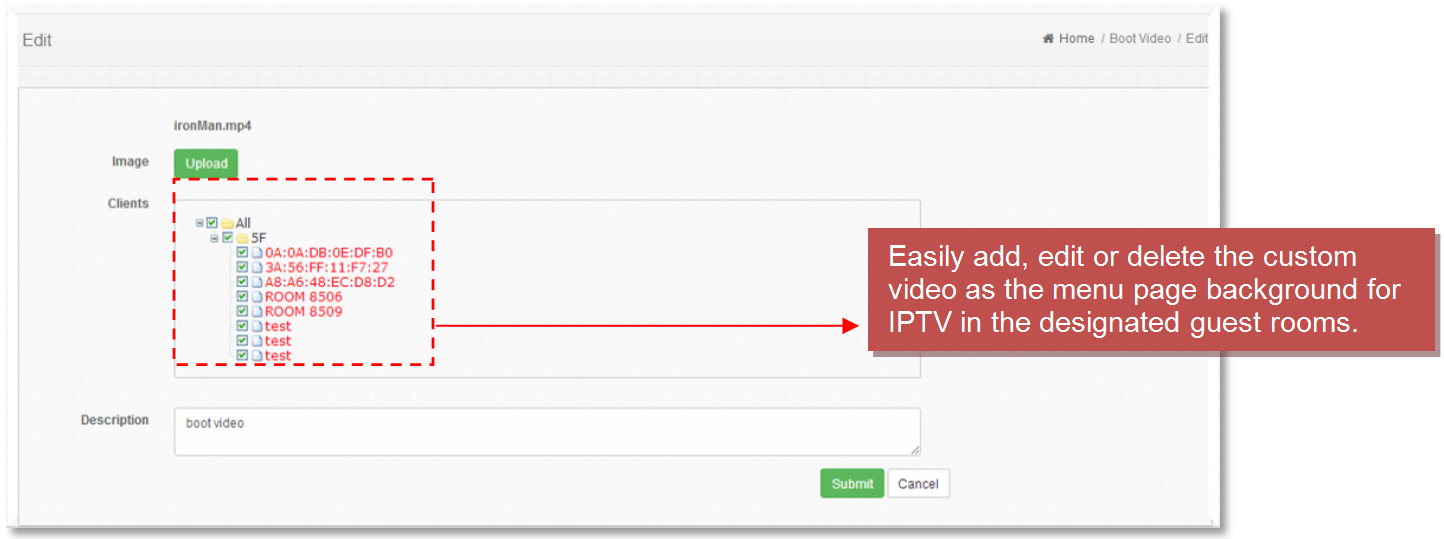
#5 Music
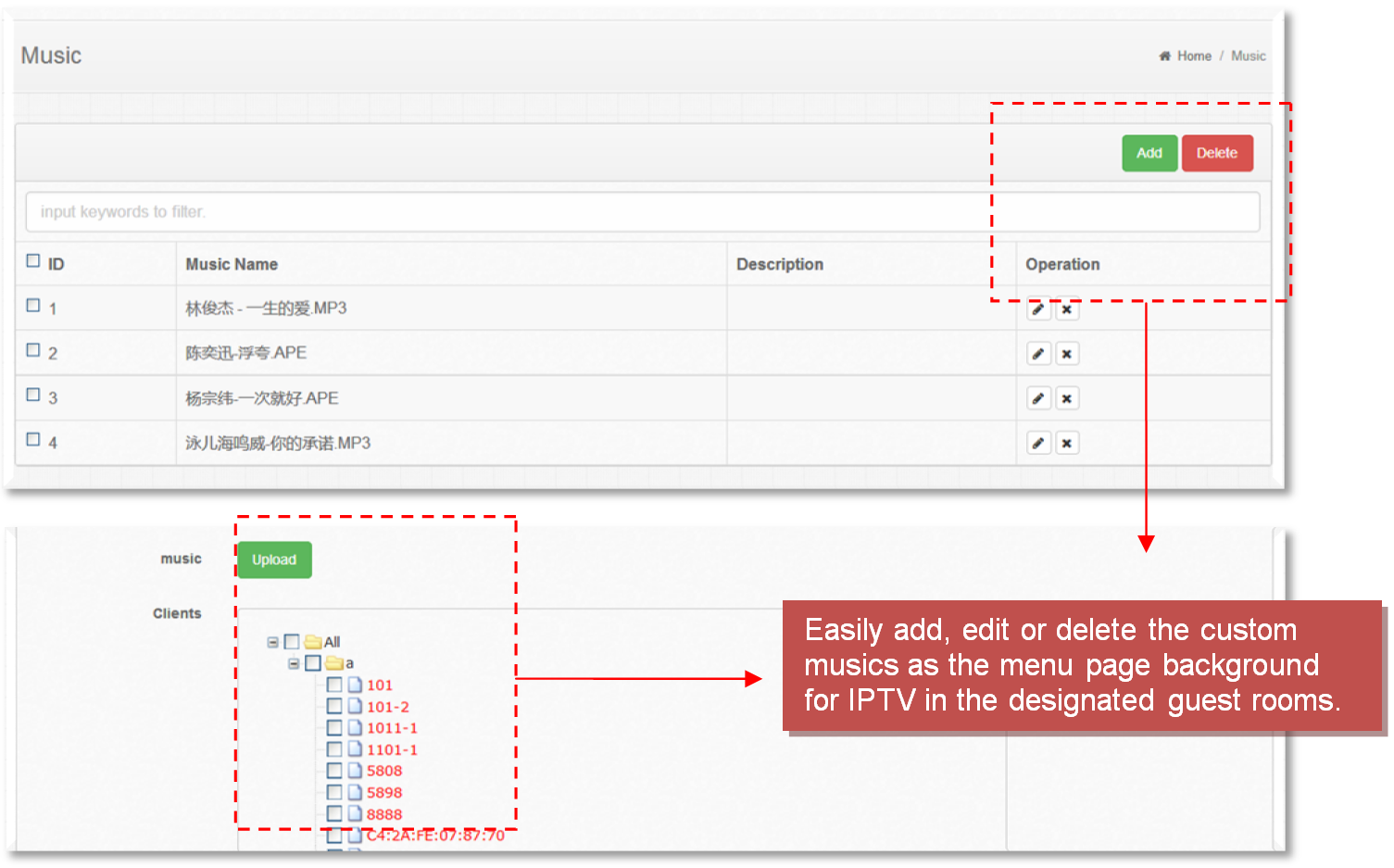
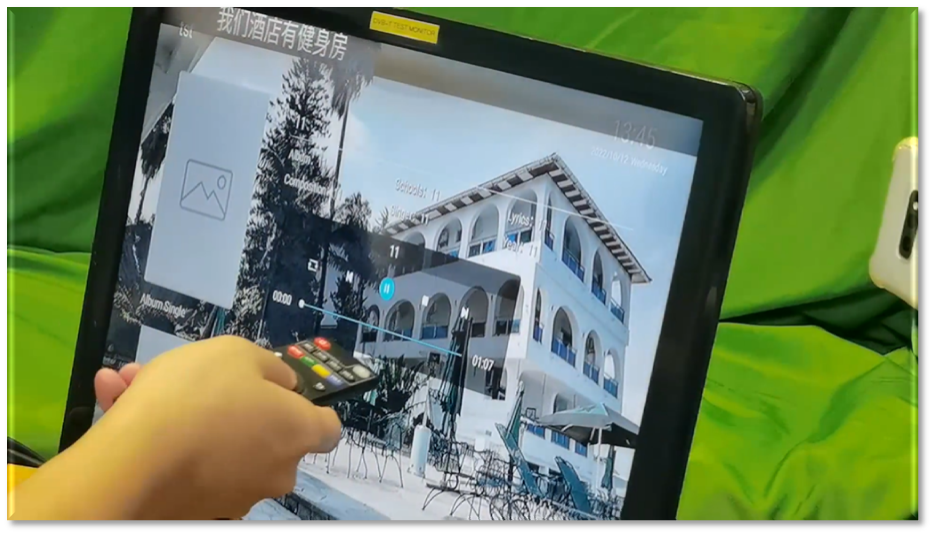
The Custom Section
This section allows you to custom content to specified classifications including welcome words setting, guest rooms info setting, catering info setting, rental info setting, scenic spots info setting.
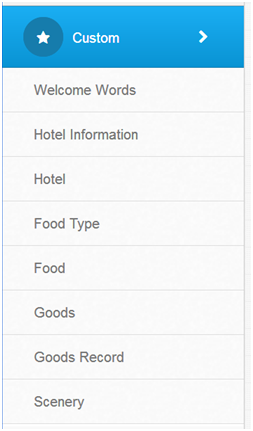
#1 Welcome Words Setting
Once your guest power on the IPTV system in the guest rooms, they will see a boot interface. Well, the boot interface allows you to customize welcome words, backgrounds, and scrolling subtitles. You can easily customize your guests' names and designate their names on the content management system of your hotel IPTV system. You can also customize any videos or images about your hotel in the background, and once the guests turn on the TV, the first view they will see besides the welcome words is your hotel's promotional video or image. Well, for me, I would suggest a video, because it is much more shocking than images!
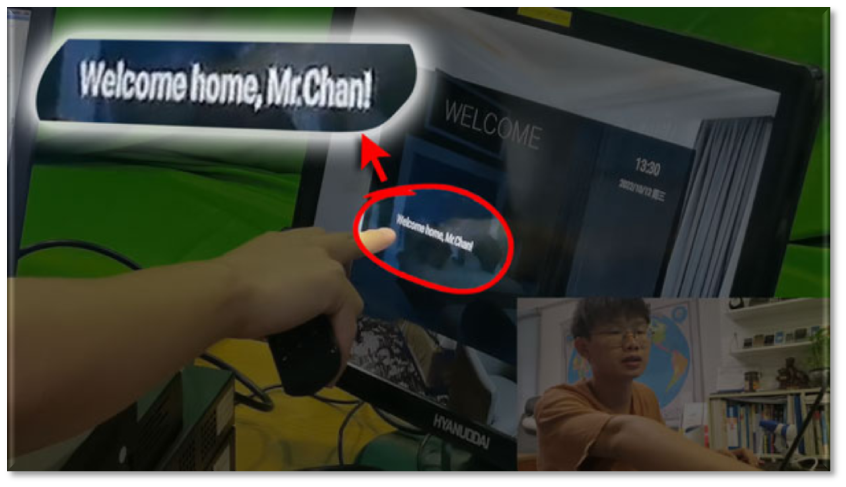
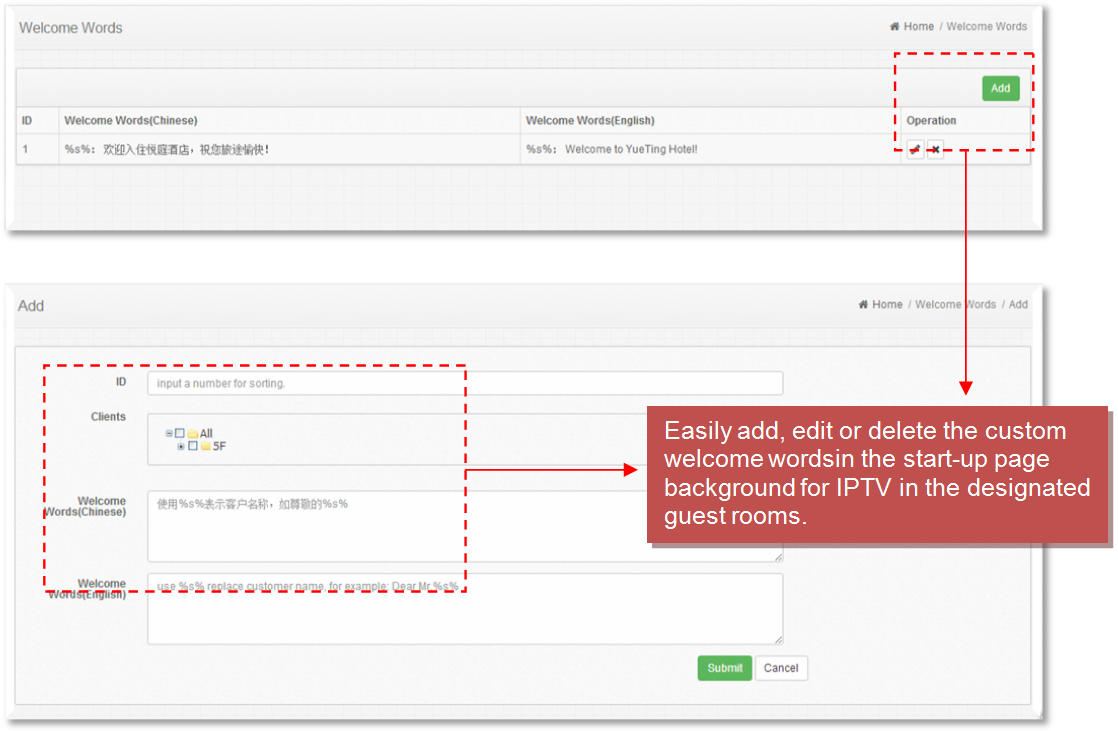
#2 Hotel Info Setting (Hotel Information and Hotel)
The "Hotel Information" and "Hotel" function allows you to advertise your hotel and let different guests know where they can take a rest in your hotel. You may ask your engineers to upload images and information in detail about each specific room or place for hotel publicity. Or, you can tell all the business room guests via this section that the Rooftop Bar is now open, and if you would like for socializing, we have prepared food and drinks at 10 p.m. Well, for an extrovert, that would be such great news! And it can also help you advertise your hotel and stimulate people to spend more money inside your hotel. For example, you can tell the VIP room guests that there are six rooms for the Parent-child area on the 2nd floor, what are the opening hours, what are the infrastructures inside, etc.
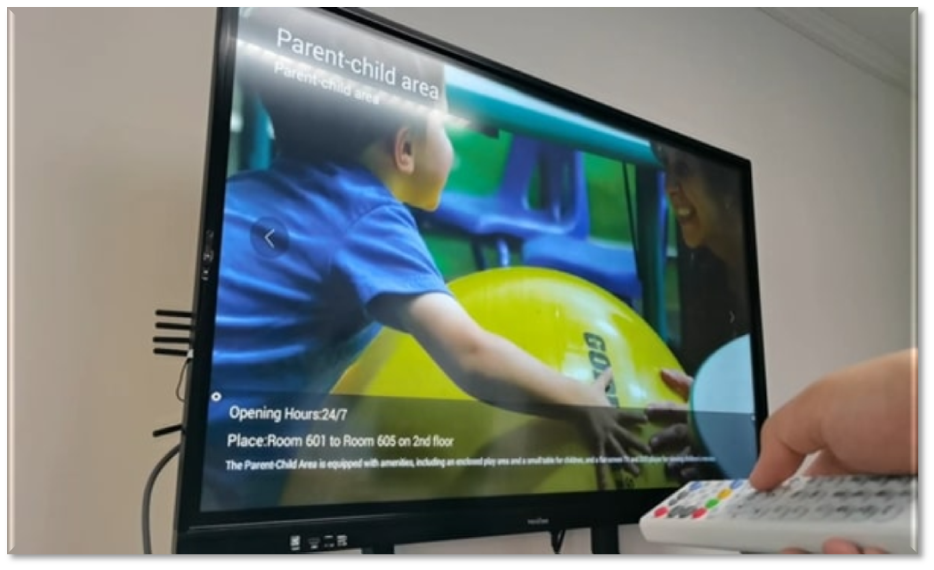
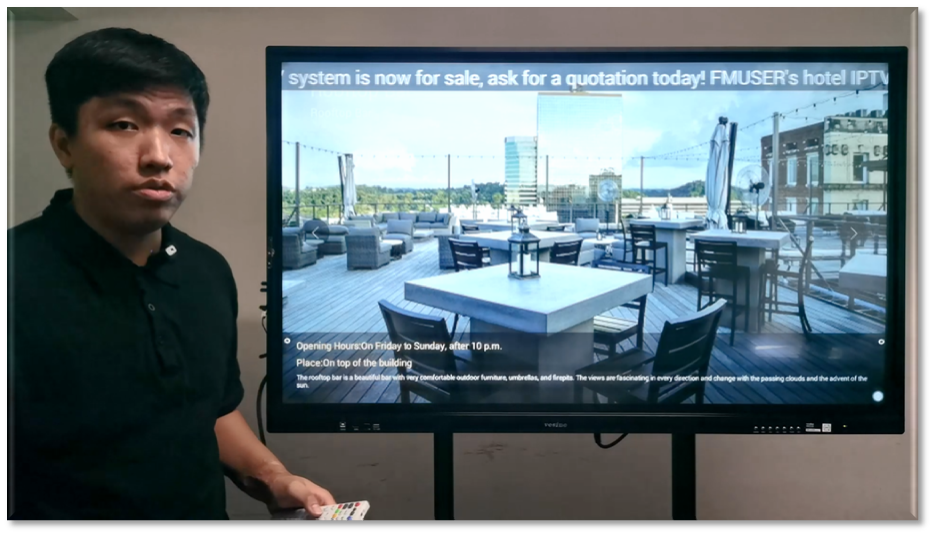
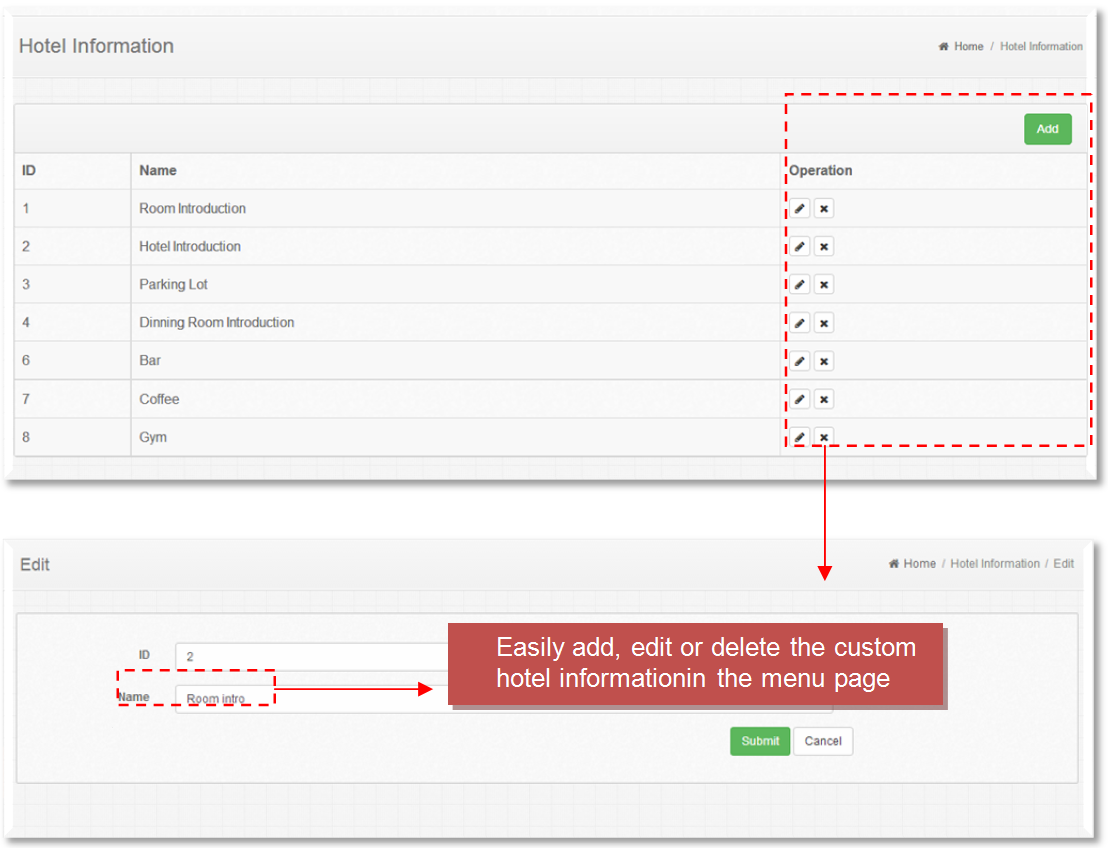
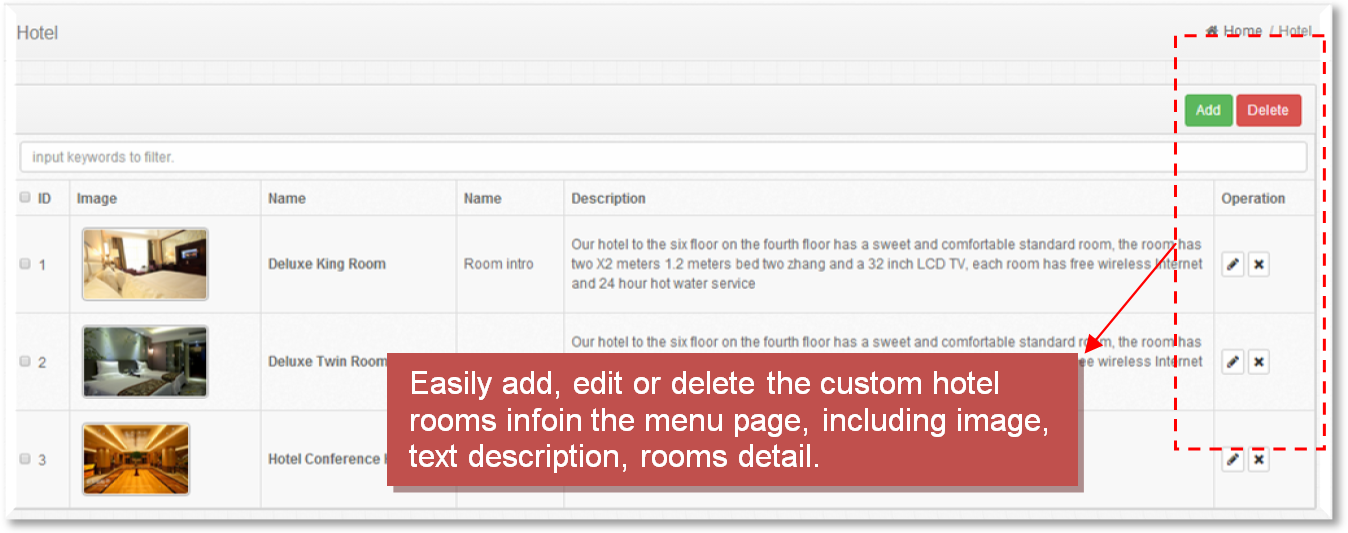
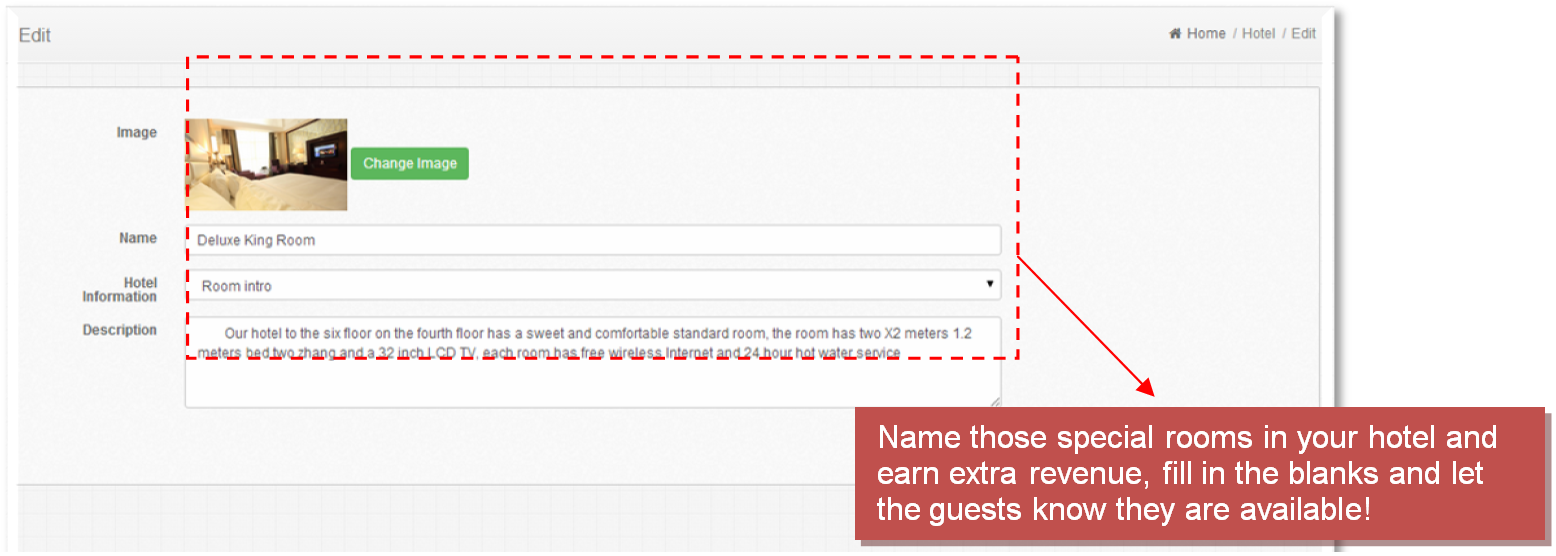
#3 Catering Info Setting (Food and Food Type)
The "Food" function allows the guests to order food and drinks online by using a TV remote. This section contains a few food classifications such as local food, barbecue, etc. You can customize them according to your hotel's food services. What is also customizable are the food images, prices, and order quantity. Well, a high-quality food image decides whether the guests order it or not. You can also lower the food price or set up a food combination of red wine and steak at 60USD to increase the turnover.
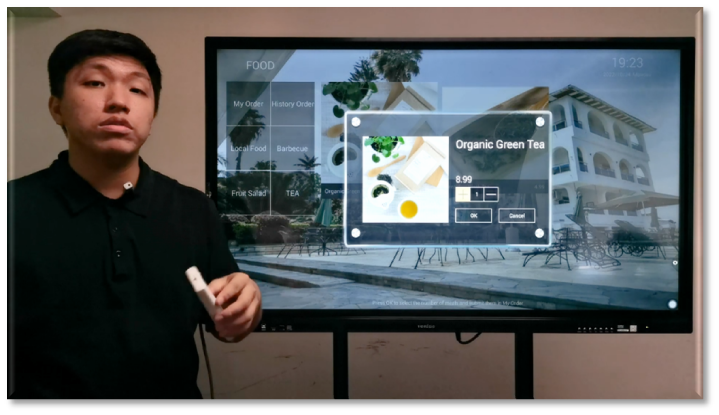
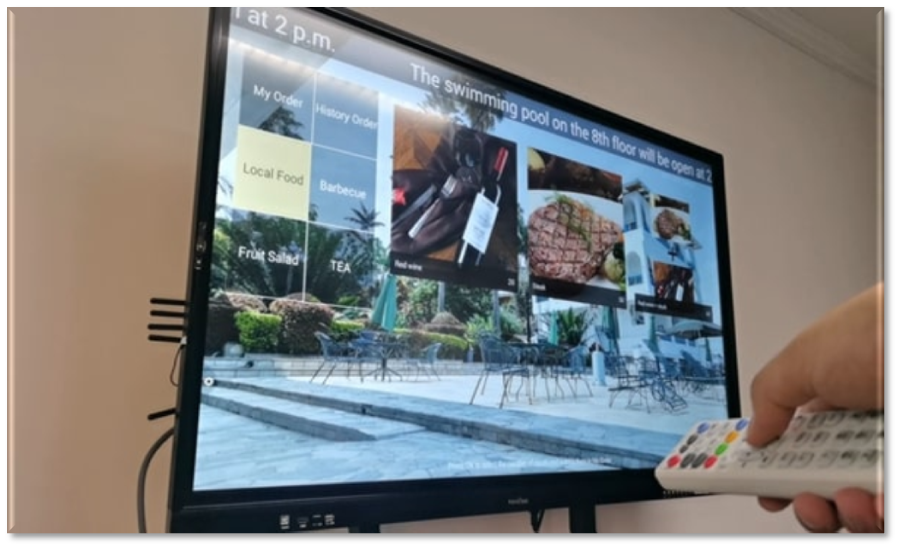
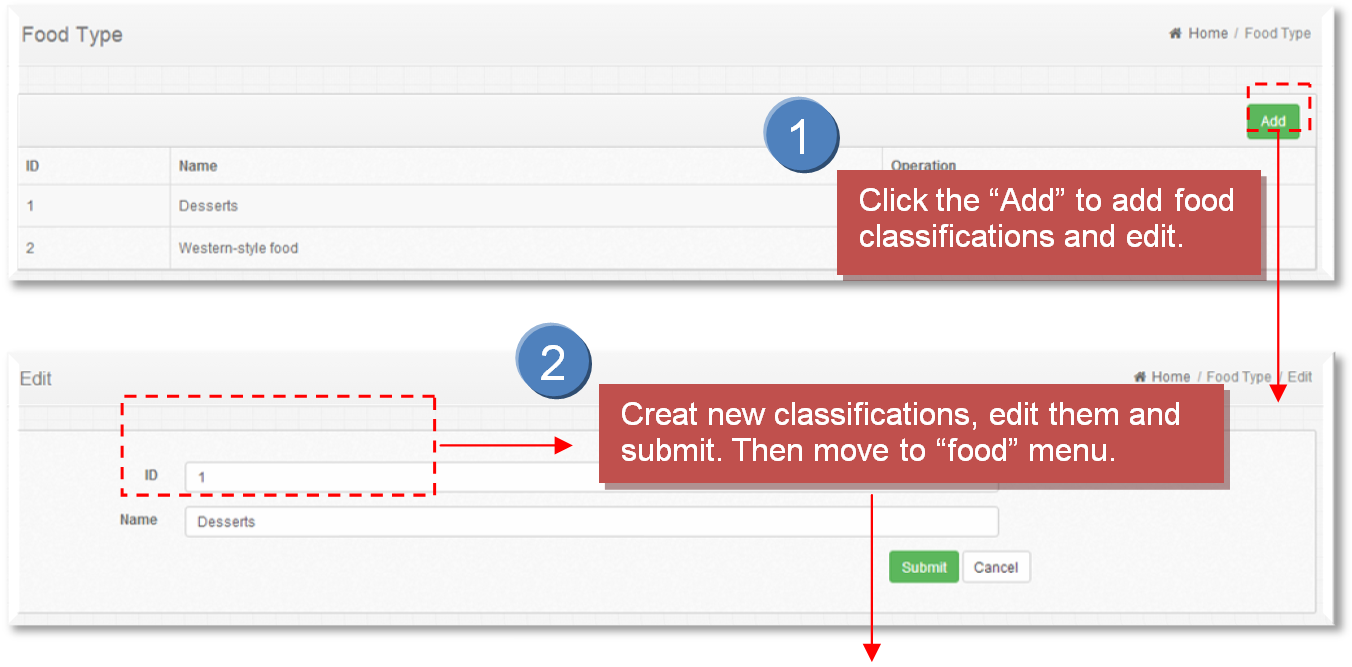
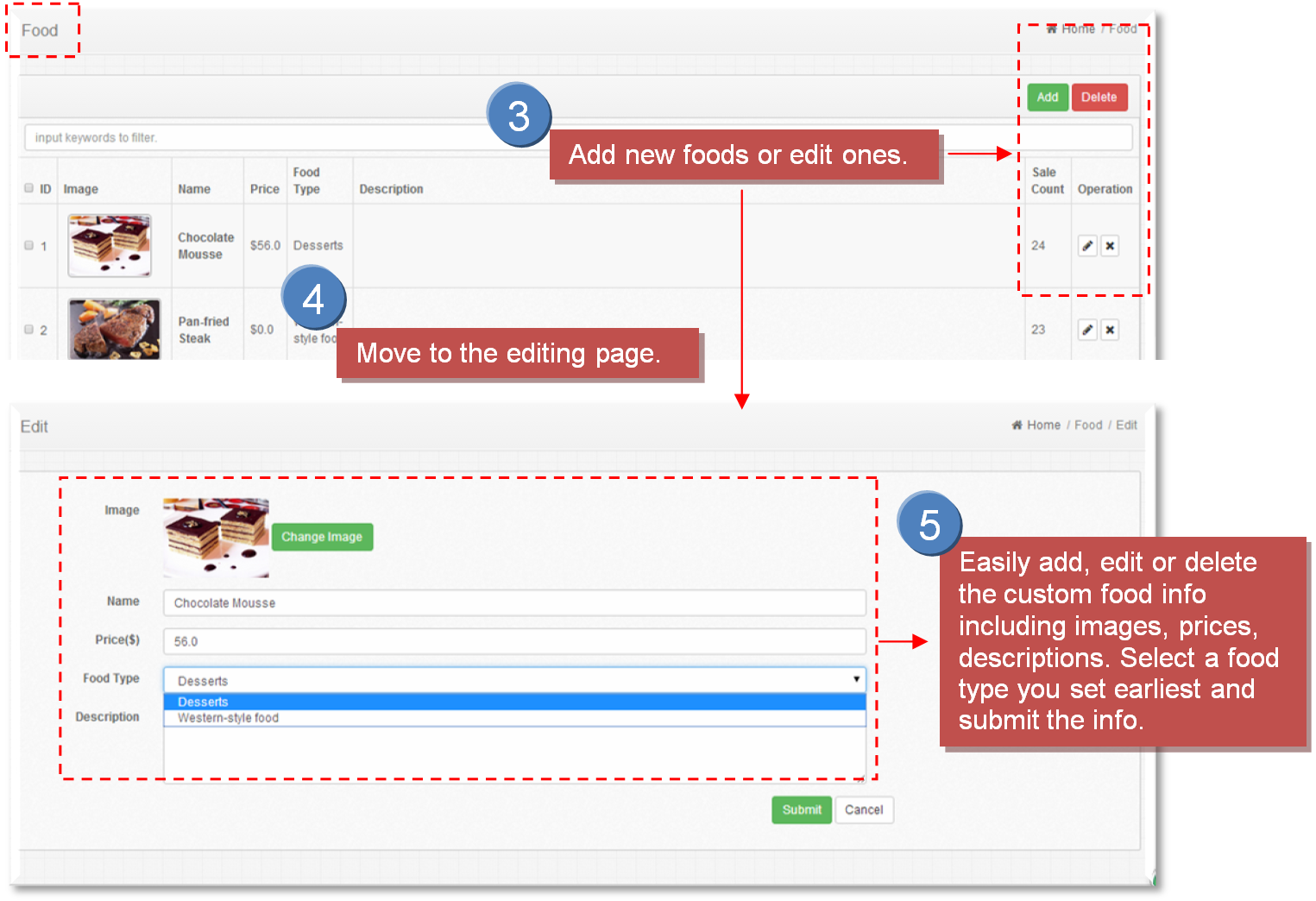
Between the classification, your customer can check what they have ordered now and what's been ordered a few hours ago in the "My order" and "History Order" parts. The guests will only need to press the "OK" button to select a specific quantity and submit the order.
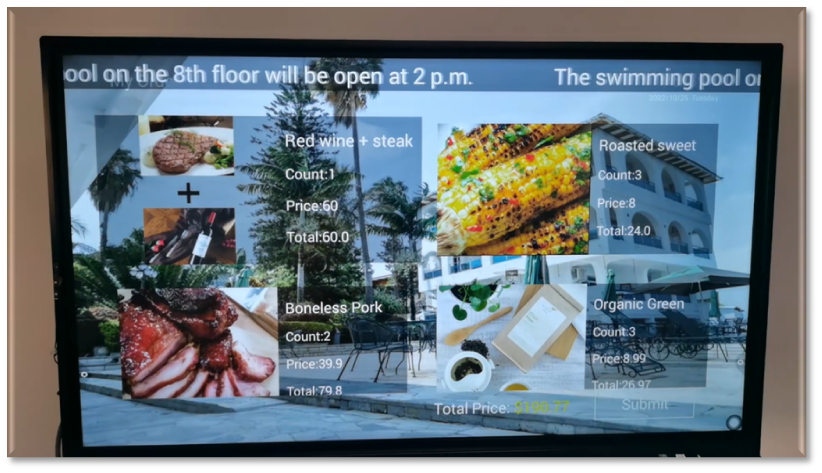
The order will then be sent to the IPTV management system which is monitored by the receptionists, after confirming the order, the food will be produced and delivered to the designated room.
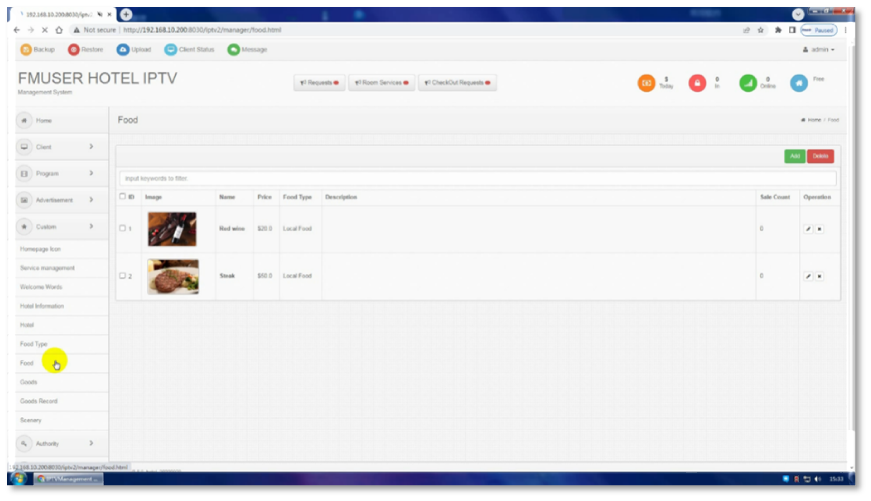
After the food or drink is sent, please always remember to press "finish" in the management system to complete the order. The "Food" section is one of the best sections in our system that can directly help you earn more money. You will need to upload the food images, price and classifications so that your guests are able to order them.
#5 Rental Info Setting (Goods and Goods Record)
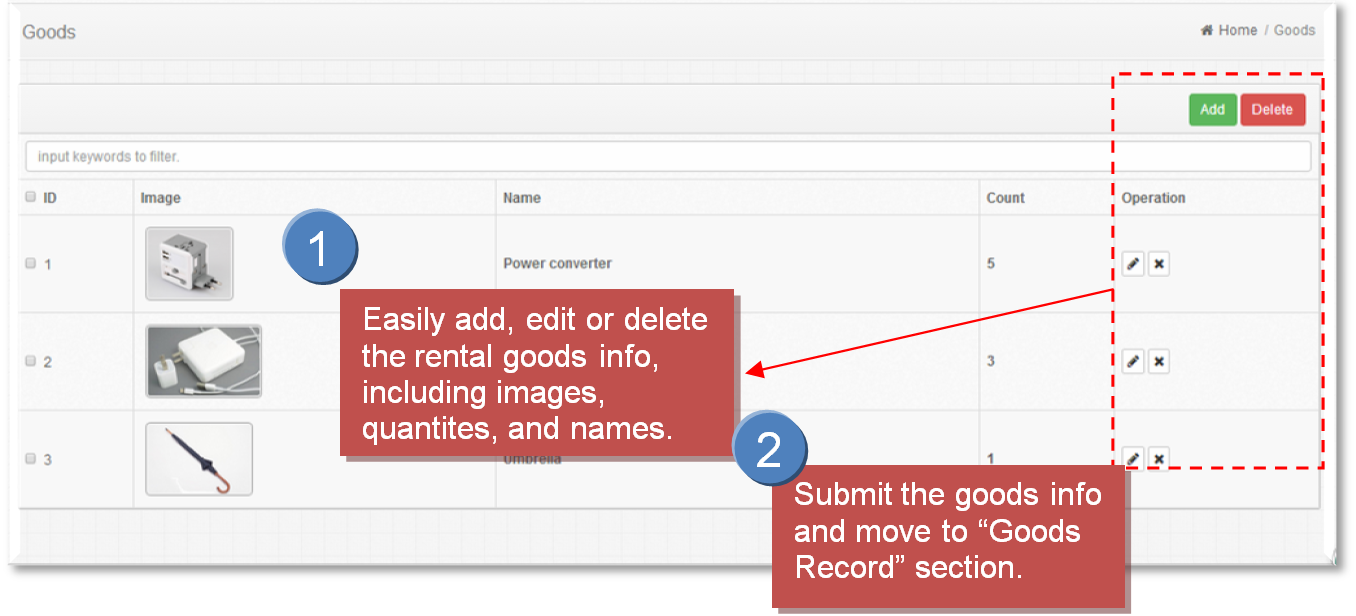
#6 Scenic Spots Info Setting (Scenery)
This section allows a customized introduction to scenic spots around your hotel. To tell you the truth, this may be another best opportunity to increase the turnover and the popularity of the hotel. You may cooperate with the businesses around your hotel, for example, carnivals, sports center, and scenic area. By uploading their information and earn for a consultant fee, and vice versa, the business may guide more guests to your hotel for accommodation after the guests have fun all day long. It is an efficient way to more turnover and higher popularity.
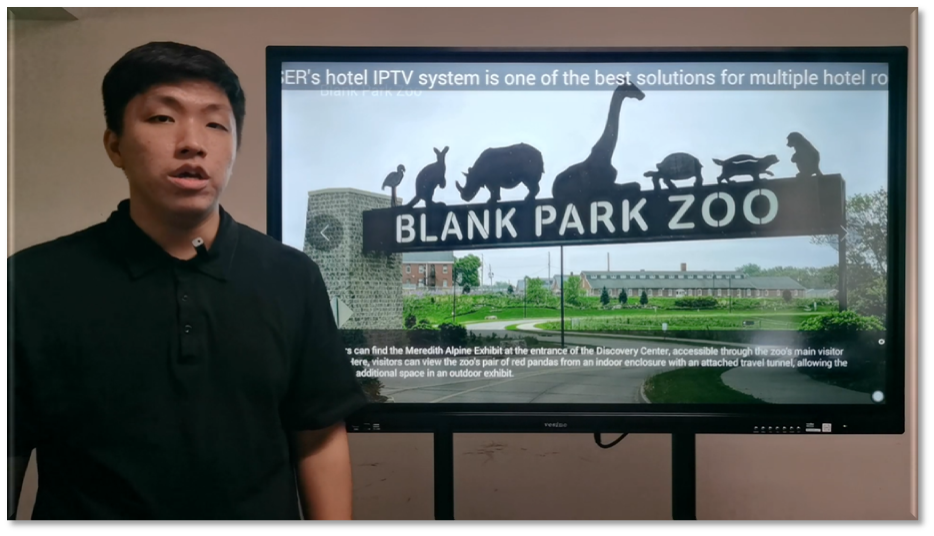
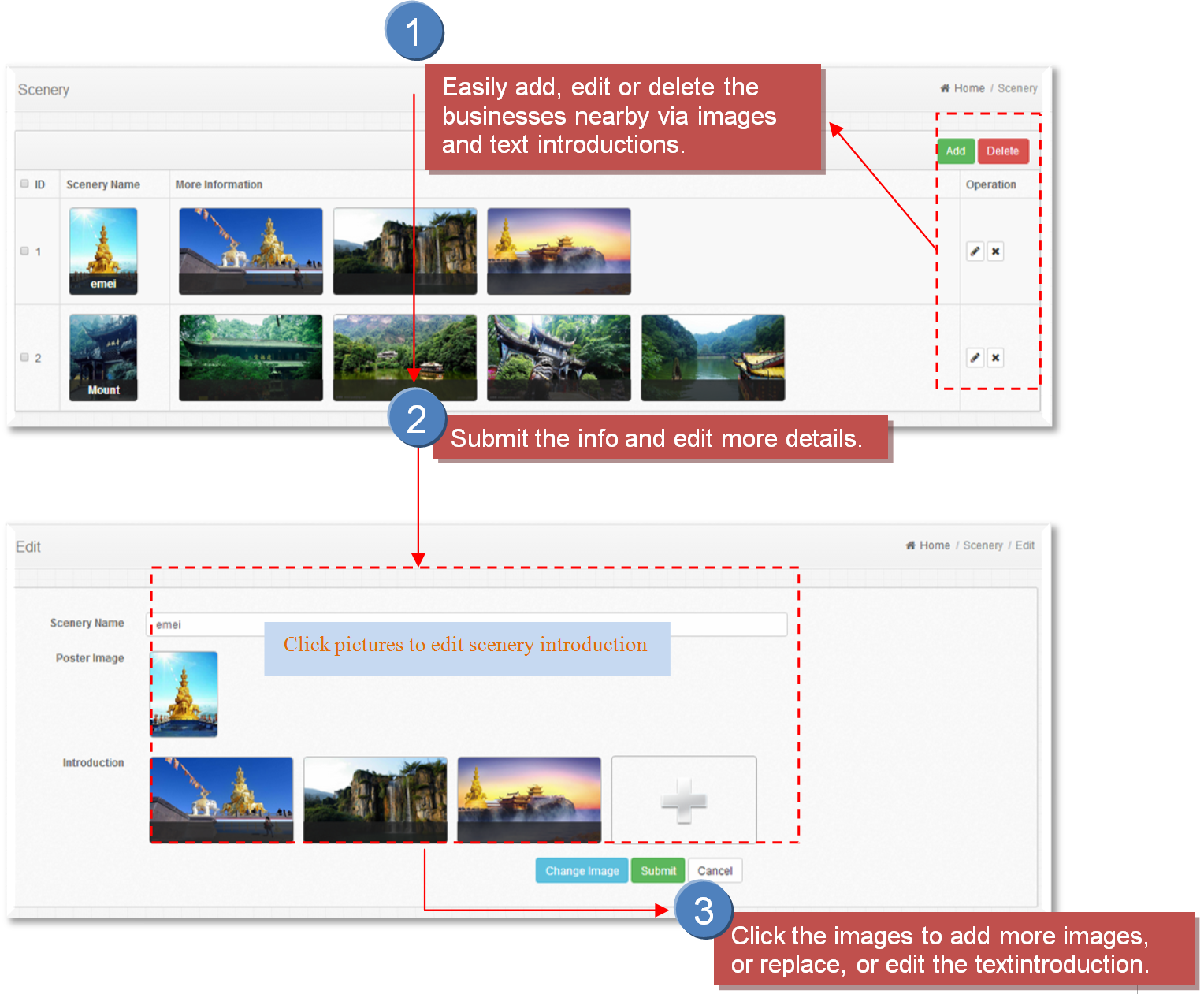
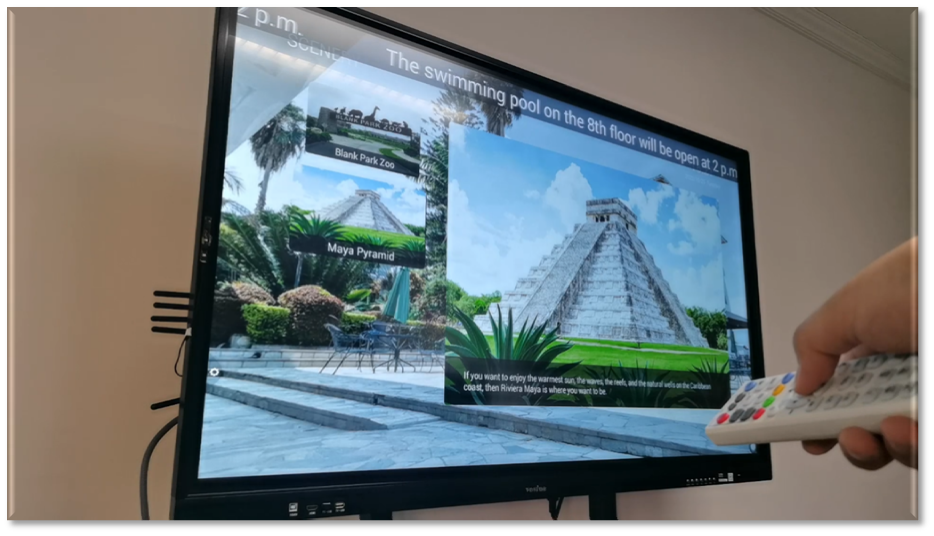
The Authority Section
This section allows you to distribute authority to manage the system. As a defaulted role, the administrator owns the highest authority and cannot be modified or deleted, meanwhile, the administrator is authorized to create and edit content as well as to set up sub-administrators.

#1 Management Role Setting (Manager Role)
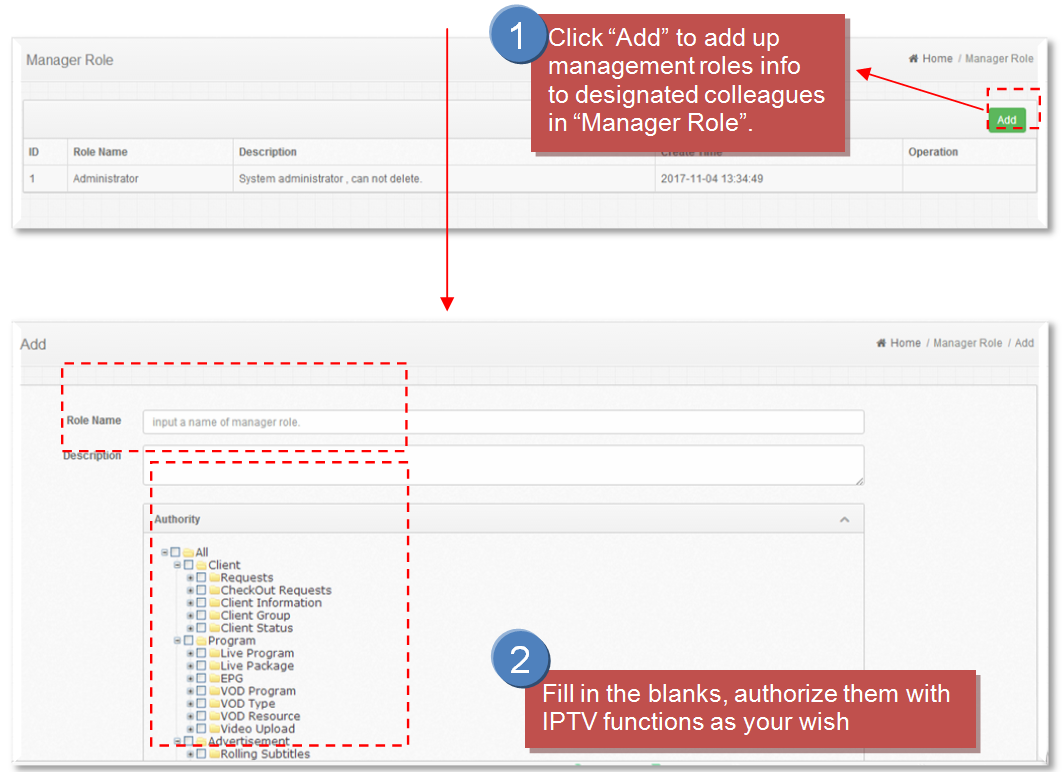
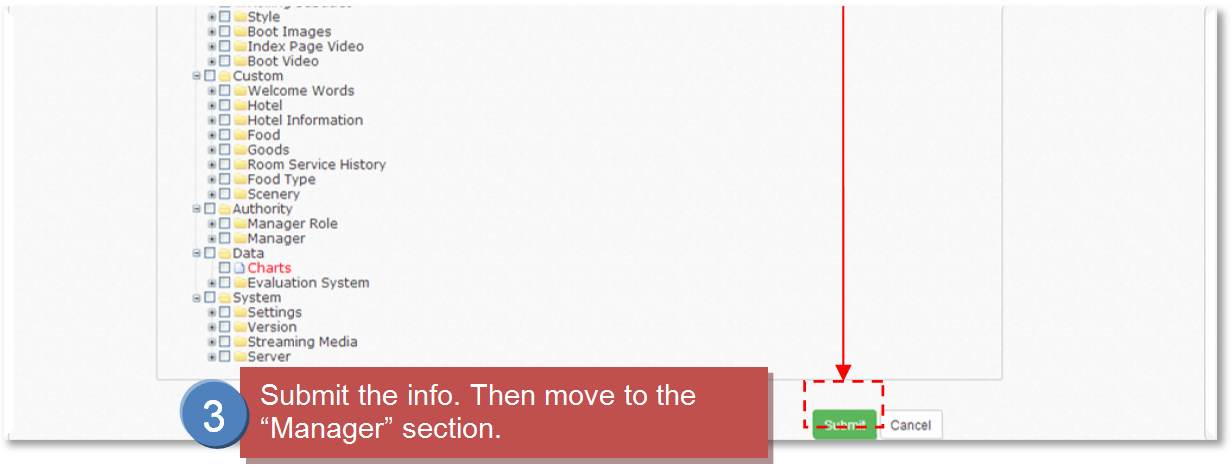
#2 Management Authority Setting (Manager)
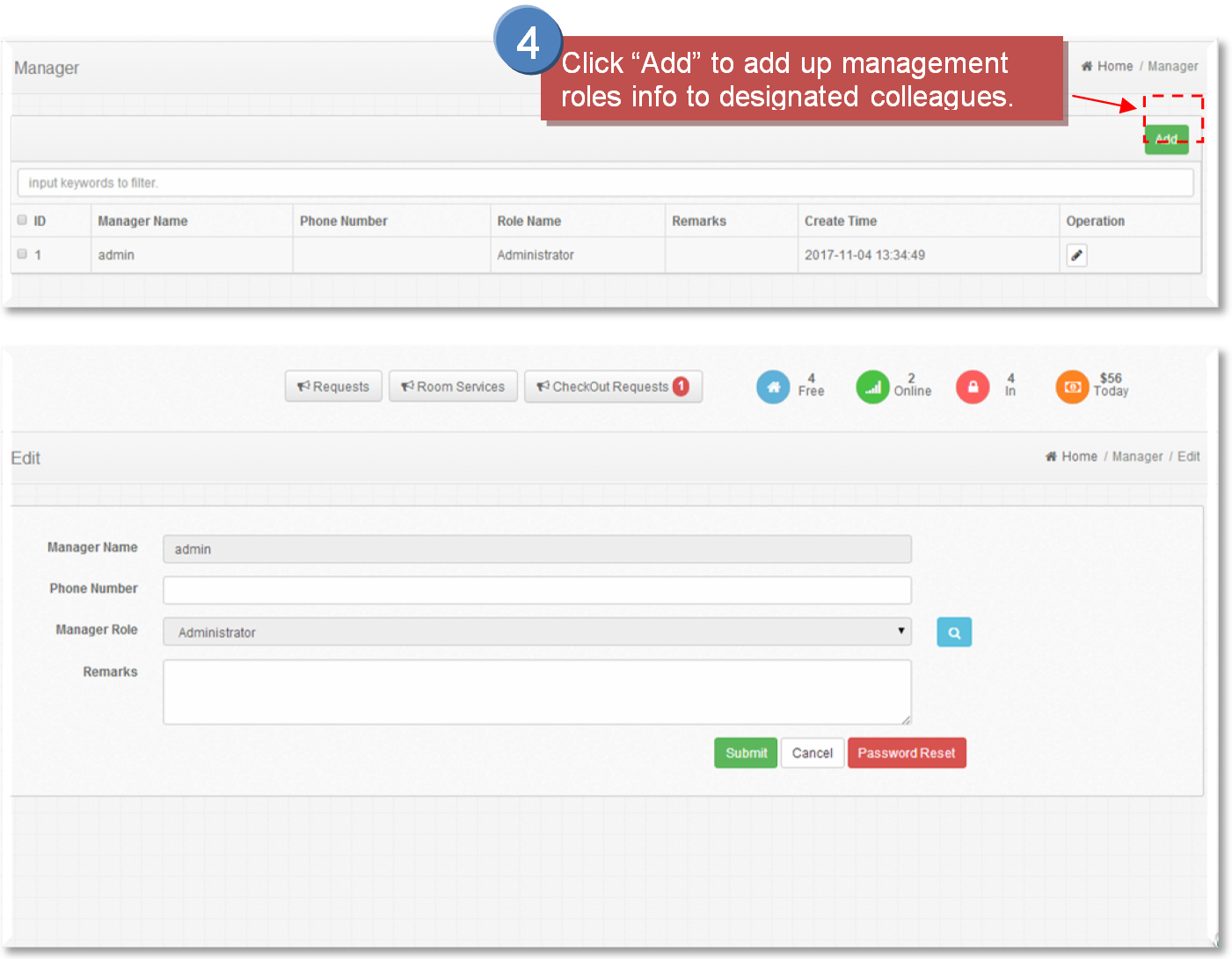
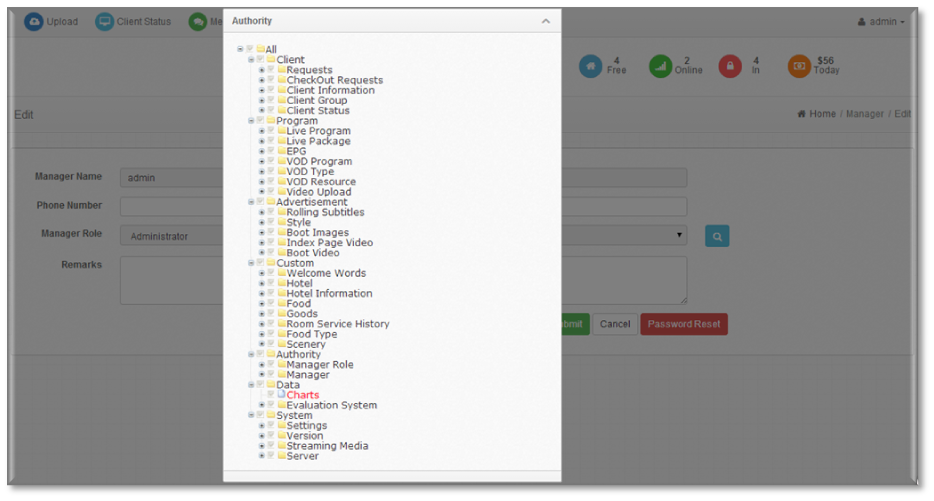
The Data Section
This section allows you to check overall info of business turnover and VOD data via charts.
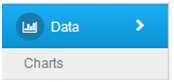
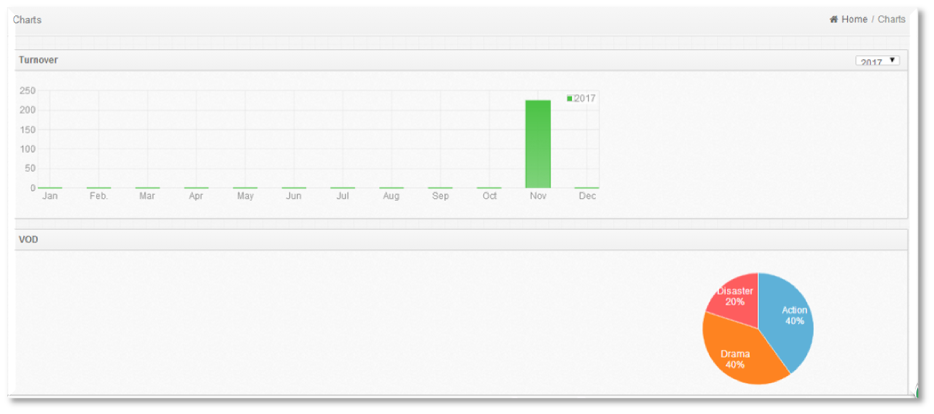
The System Section
This section allows you to manage hardware and software info of the system, including common specifications recording, user-end version updating, server status updating, STBs APK uploading, media streaming, IPTV server info (e.g. memory, disk, CPU)
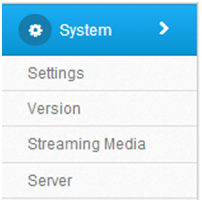
#1 Basic Setting
#2 User-End Updating (Version)
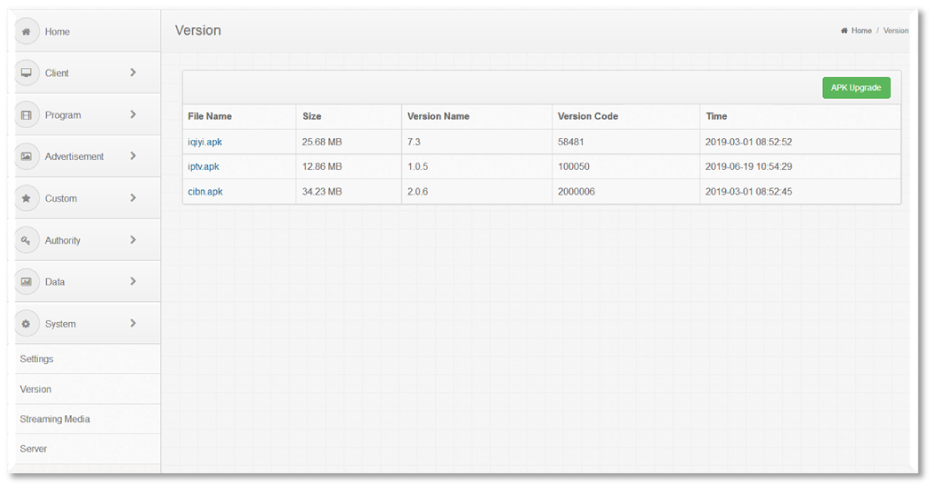
#3 Media Streaming Setting
This page is generally prohibited from modification, please contact the us if you need to change any info.
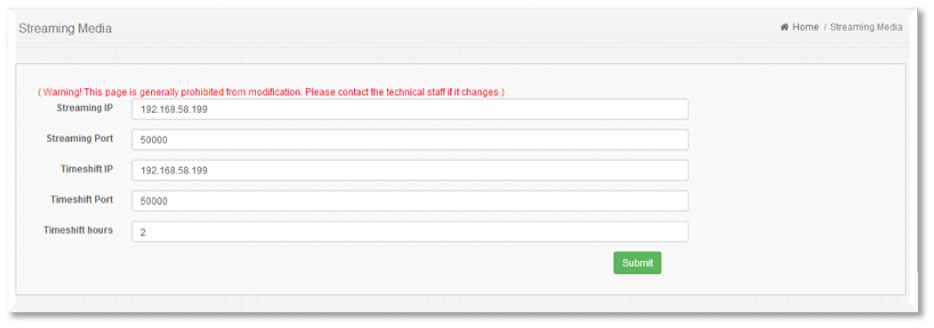
#4 Server Info
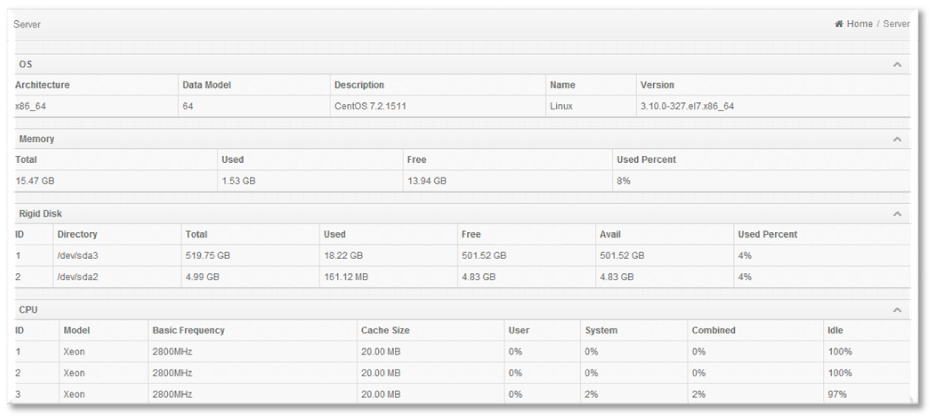
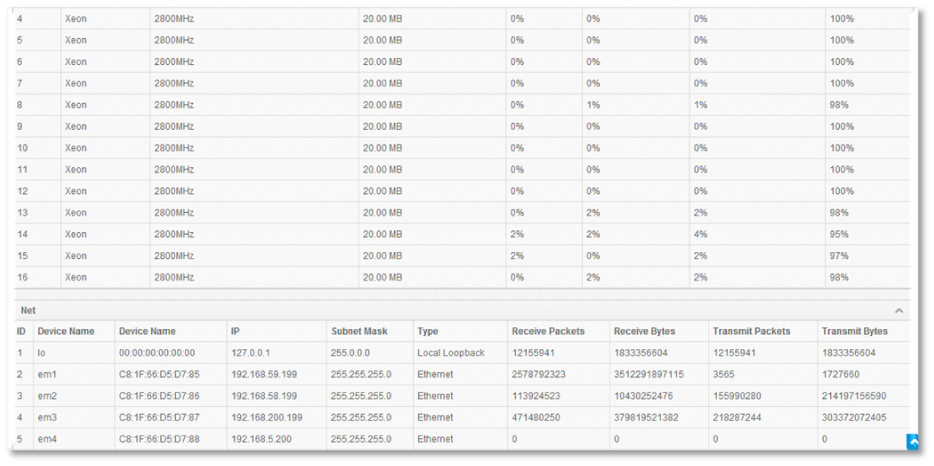
WEB NMS System Operation
User can only control and set the configuration in computer by connecting the device to web NMS Port. User should ensure that the computer’s IP address is different from the NDS3508F’s IP address; otherwise, it would cause IP conflict.
System Login
- The default IP of this device is 192.168.200.136:3333 (3333 is IP port number which can’t be changed)
- Connect the PC (Personal Computer) and the device with net cable, and use ping command to confirm they are on the same network segment.
- I.G. the PC IP address is 192.168.200.136, we then change the device IP to 192.168.200.xxx (xxx can be 0 to 255 except 136 to avoid IP conflict).
- Use web browser to connect the device with PC by inputting this device’s IP address in the browser’s address bar and press Enter.
- It displays the Login interface as Figure-1. Input the Username and Password (Both the default Username and Password are "admin".) and then click "Login" to start the device setting.
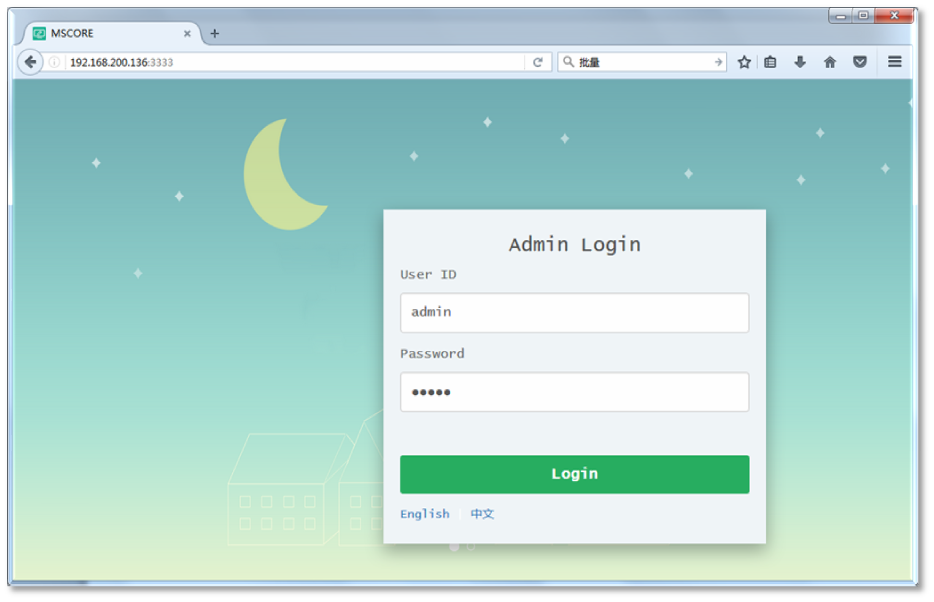
The System Chart Section
When we confirm the login, it displays the status interface where users can have an overview of system chart.
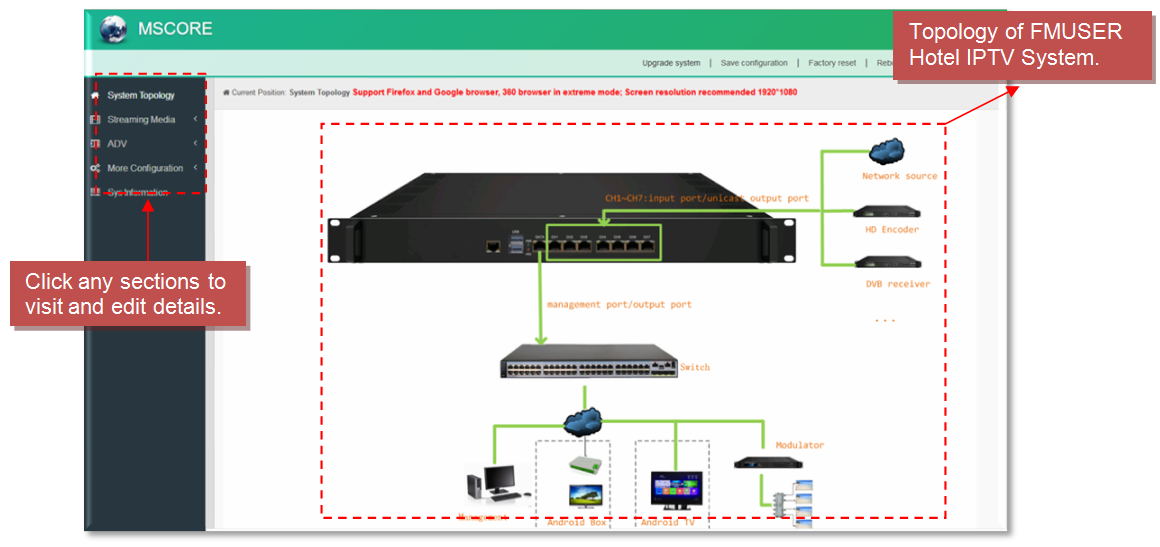
The Streaming Media Section
#1 NIC Management
From the menu on left side of the webpage, clicking "NIC Management", it displays the interface where users can set the dialing and NIC parameters. (If users want to use dialing function, please contact with local operators.)
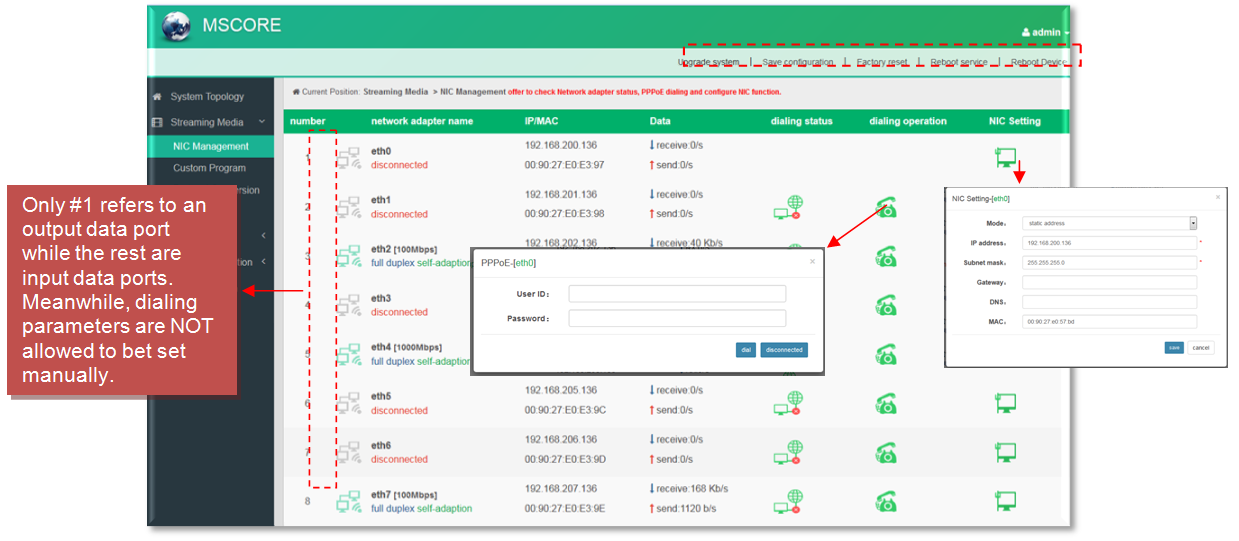
#2 Custom Program
Clicking Custom Program", it displays the interface where users can upload TS files from local sources for distributing programs.
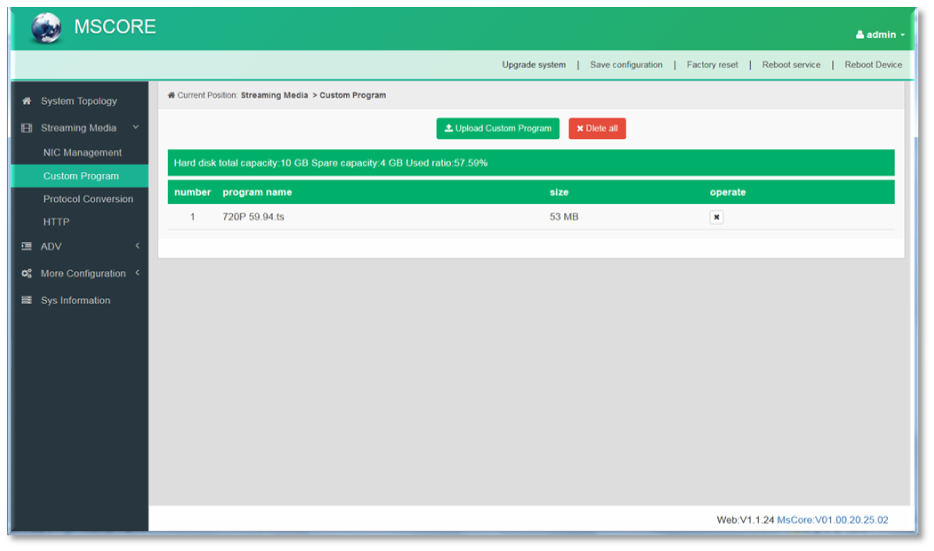
#3 Protocol Conversion
Clicking "Protocol Conversion", it displays the interface where users can set protocol conversion parameters and add programs from CH1-7. Input protocol supports HLS, HTTP, RTP, UDP, RTSP (RTP over UDP, playload MPEGTS). Output supports HLS, UDP, RTMP (RTMP is only supported when input sources are H.264 and AAC encoding.) Output address can’t be changed when selecting HLS as output protocol.
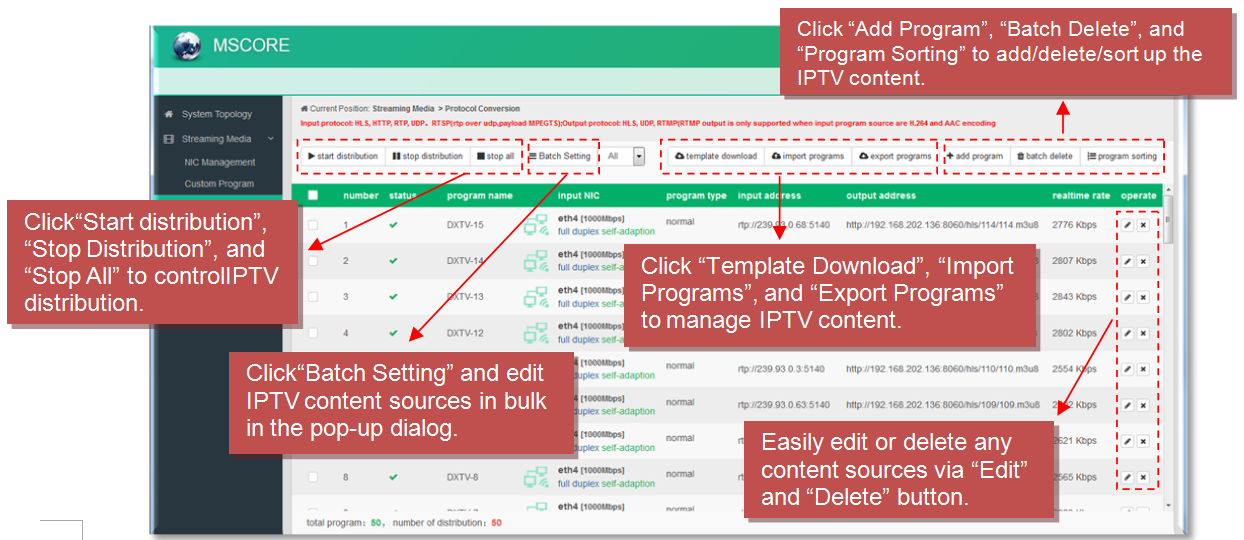
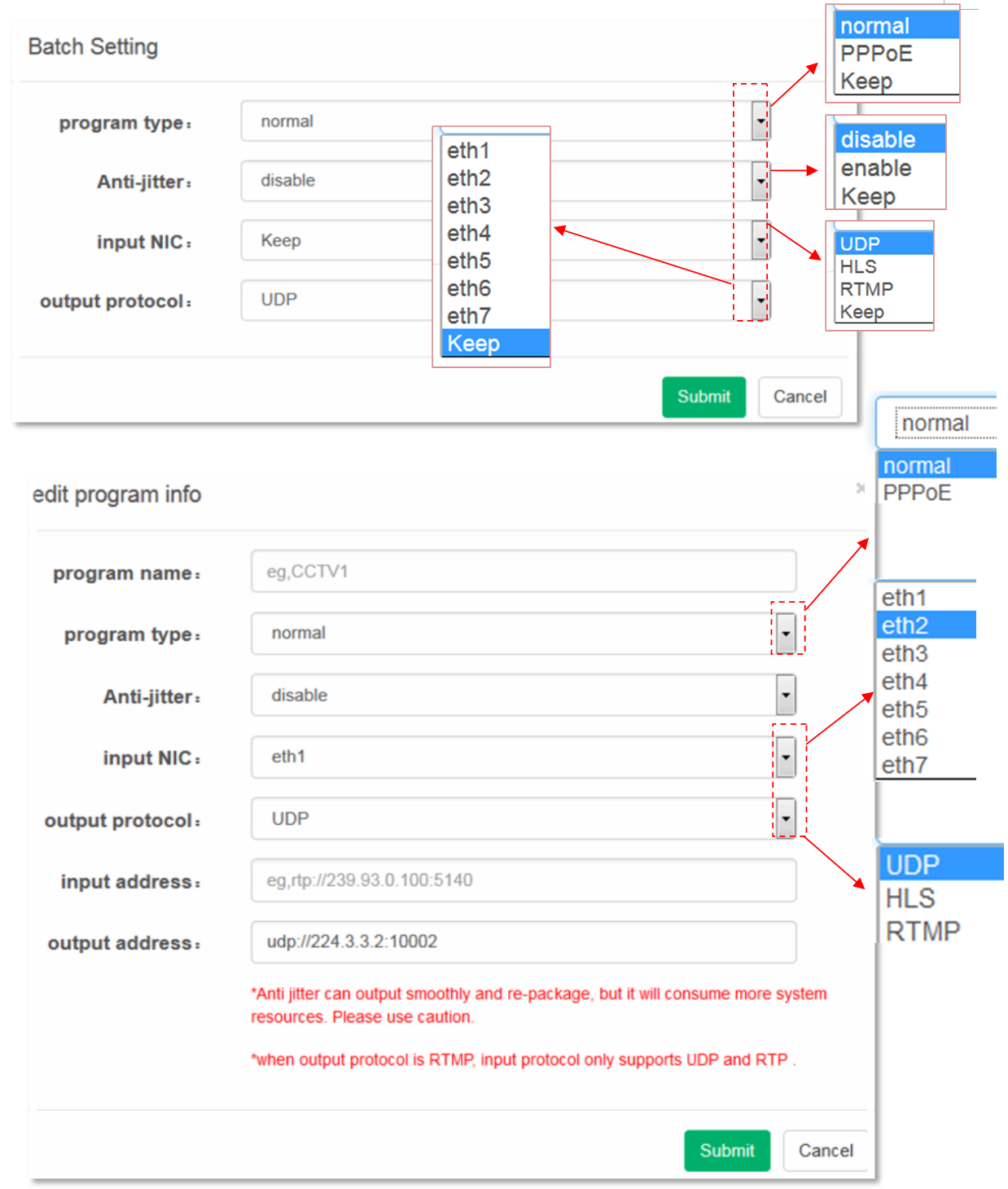
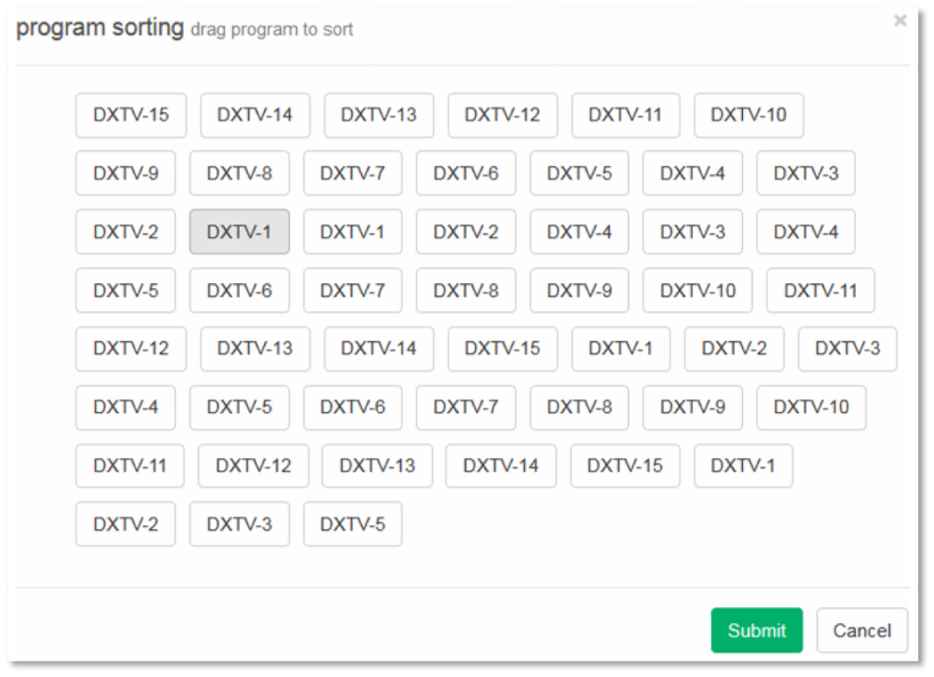
#4 HTTP
Clicking "HTTP", it displays the interface where users can set the HTTP parameters. HLS, HTTP and RTSP can’t be converted into HTTP directly, but UDP and RTP can be converted into HTTP. The setting principle is same as "Protocol Conversion". If users want to IP out over HTTP, they need to convert HLS/HTTP/RTSP into UDP/RTP, and then converting UDP/RTP into HTTP.
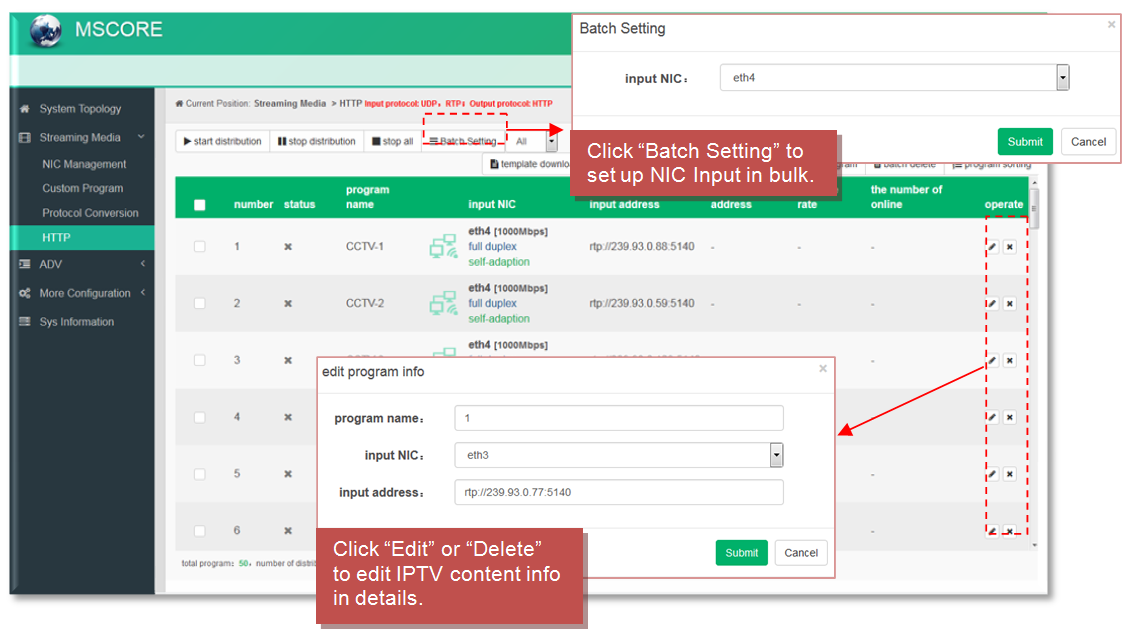
The ADV Section
#1 Rolling Subtitles
ADV function is only applicable to IP out application and the STB and TV must be installed FMUSER IPTV APK. Clicking "Rolling Subtitles", it displays the interface where users can add rolling subtitles and set subtitles’ parameters. After submitting, rolling subtitles will appear when playing programs.
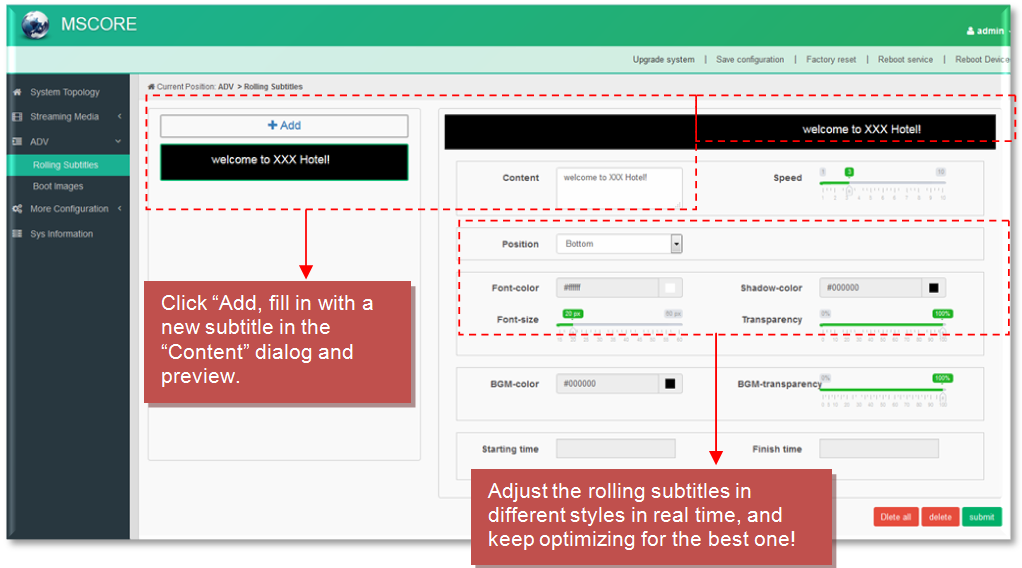
#2 Boot Images
Clicking "Boot Images", it displays the interface where users can add boot images. Click "Add" and then upload it. After submitting, boot images will appear when starting FMUSER IPTV APK. (Figure-8)
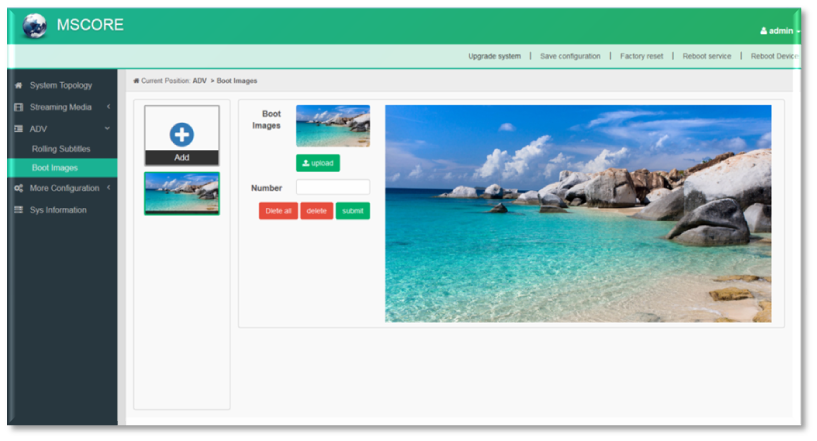
The More Configuration Section
#1 System Setting
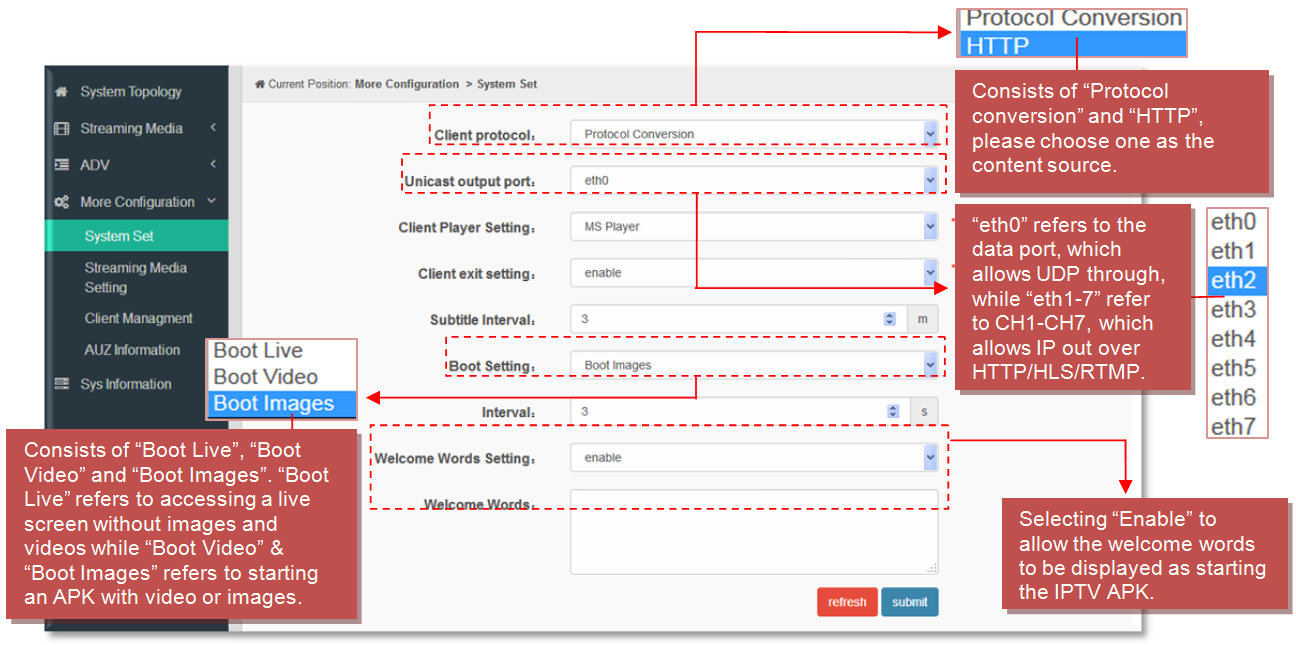
Select boot setting as "Boot Video" to upload boot video here and it will appear when starting FMUSER IPTV APK. Suggest the size of video file doesn’t over 500M.
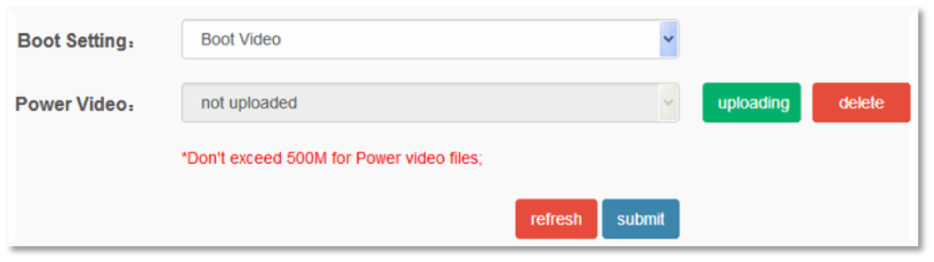
#2 Streaming Media Setting
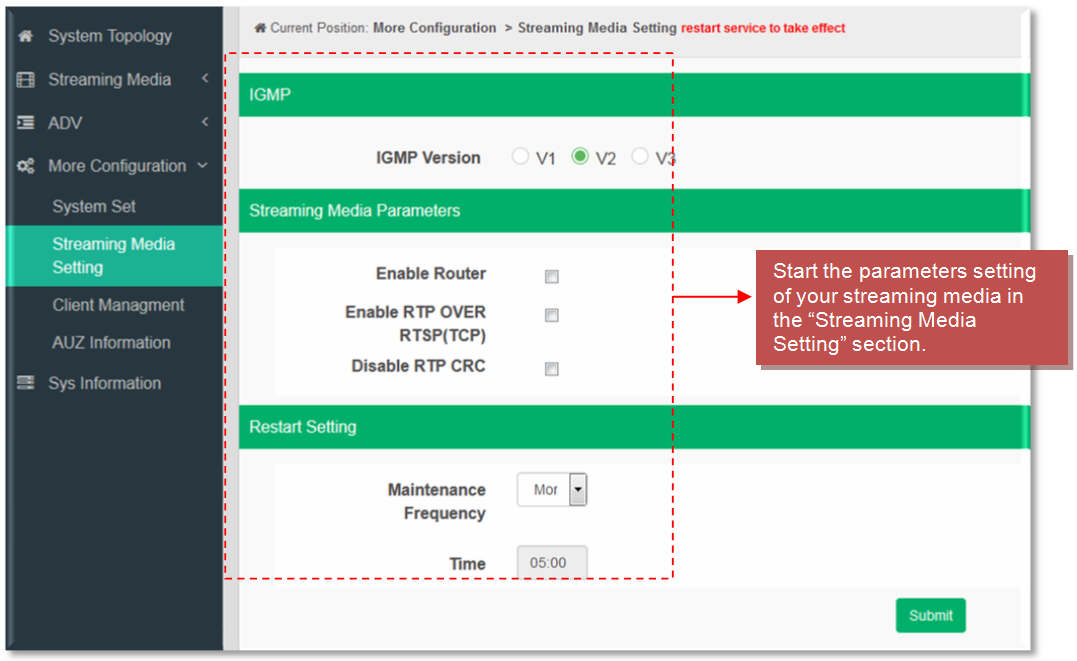
#3 Client Management
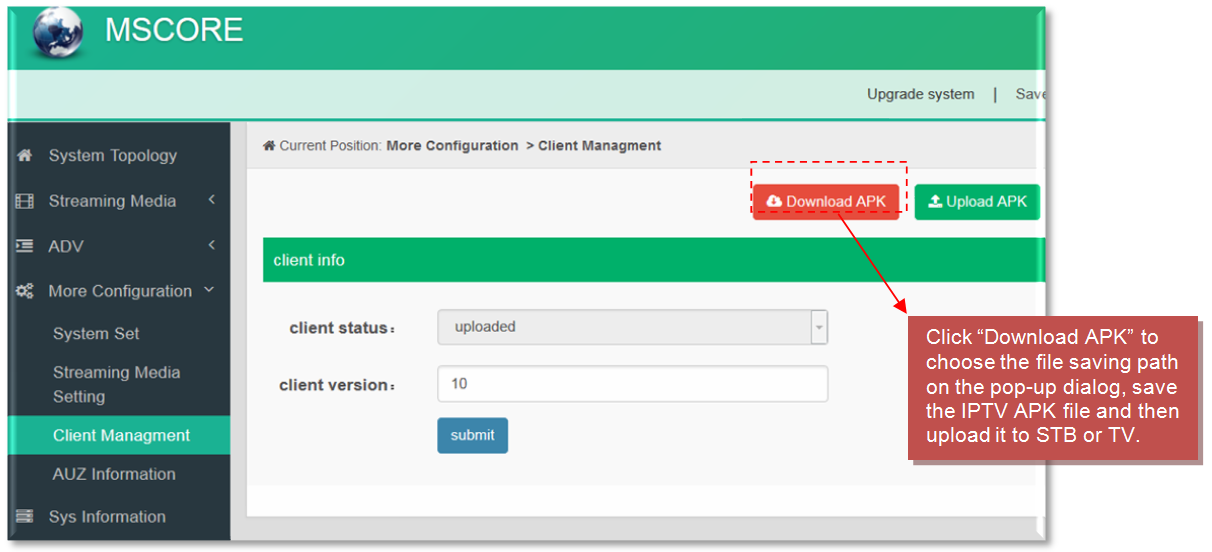
#4 AUZ Information
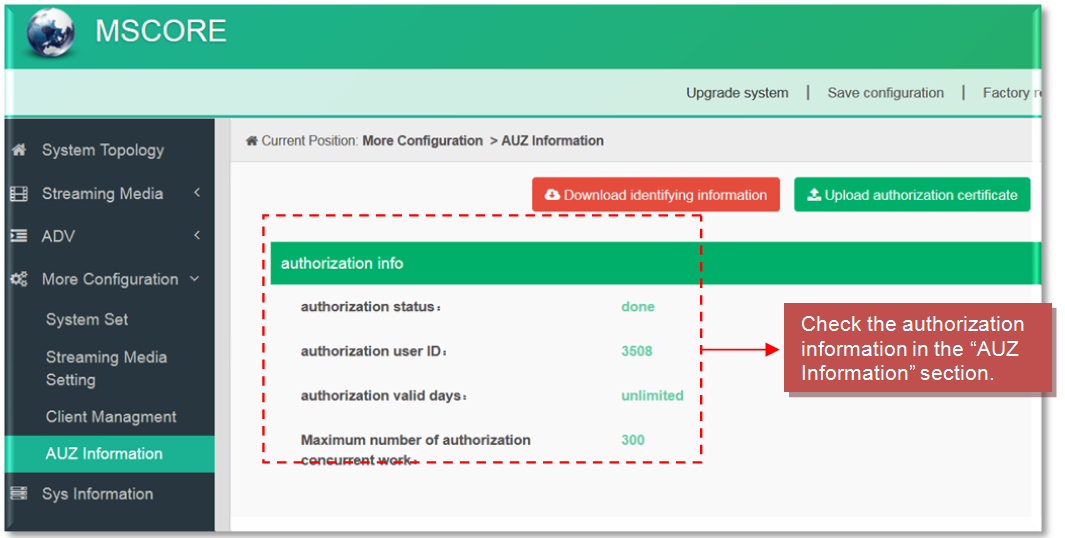
The System Information Section
The "System Information" allows the administrator to check the system condition such as CPU usage rate, CPU usage record, etc.
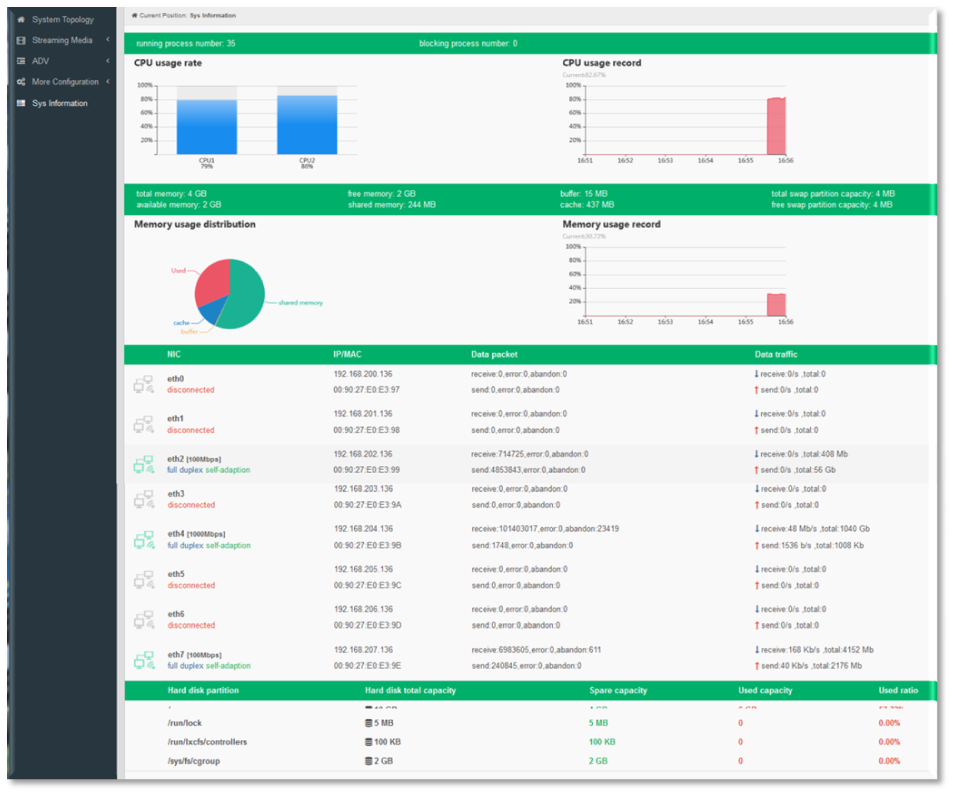
Troubleshooting
Our quality assurance system has been approved by CQC organization. For guarantee the products’ quality, reliability and stability. All FMUSER products have been passed the testing and inspection before ship out factory. The testing and inspection scheme already covers all the Optical, Electronic and Mechanical criteria which have been published by FMUSER. To prevent potential hazard, please strictly follow the operation conditions.
Prevention Measure
- Installing the device at the place in which environment temperature between 0 to 45 °C
- Making sure good ventilation for the heat-sink on the rear panel and other heat-sink bores if necessary
- Checking the input AC within the power supply working range and the connection is correct before switching on device
- Checking the RF output level varies within tolerant range if it is necessary
- Checking all signal cables have been properly connected
- Frequently switching on/off device is prohibited; the interval between every switching on/off must greater than 10 seconds.
Conditions needed to unplug power cord
- Power cord or socket damaged.
- Any liquid flowed into device.
- Any stuff causes circuit short
- Device in damp environment
- Device was suffered from physical damage
- Longtime idle.
- After switching on and restoring to factory setting, device still cannot work properly.
- Maintenance needed
#2 FMUSER FBE304 Multi-Way Satellite IRD Receiver
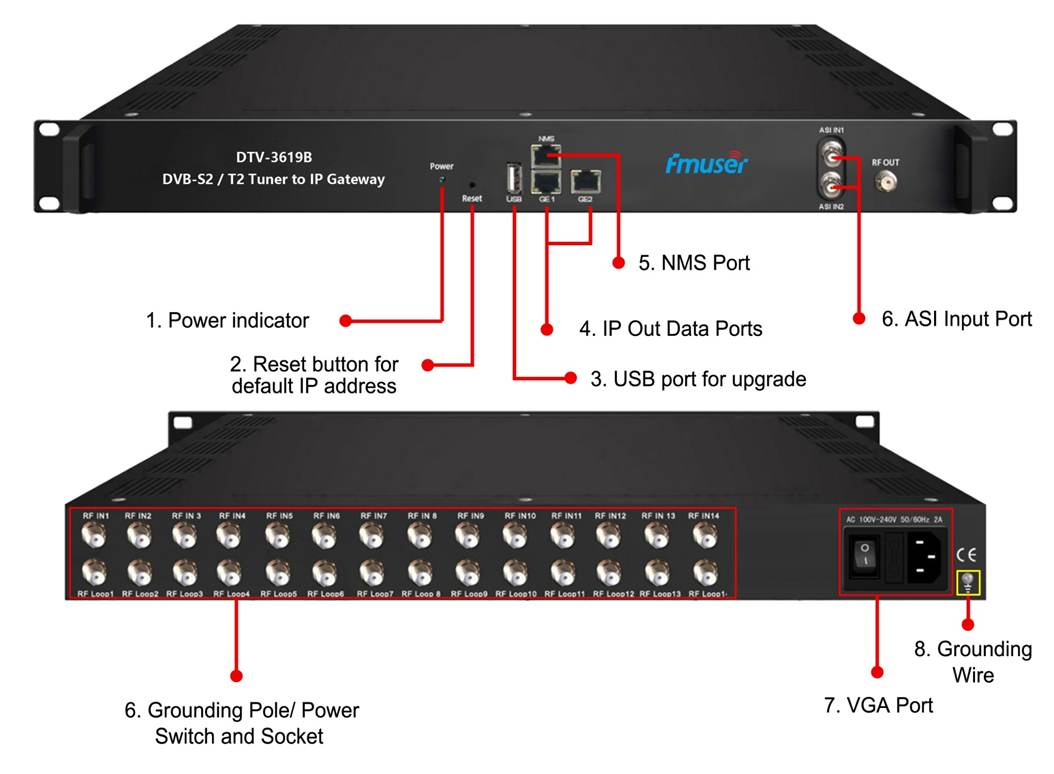
Applications
- Hospitality
- Communities
- Military
- Large cruise ships
- Prisons
- Schools
General Description
The FMUSER FBE304 IRD is a head-end interface conversion device that supports MPTS and SPTS output (switchable). It also supports 16 MPTS or 512 SPTS output over UDP and RTP/RTSP protocol. It is integrated with tuner demodulation (or ASI input) and gateway functions, which can demodulate the signal from 16 tuners into IP packages, or directly convert the TS from ASI input and tuner into IP packages, then output the IP packages through different IP addresses and ports. A BISS function is also embedded for tuner input to descramble your tuner input programs.
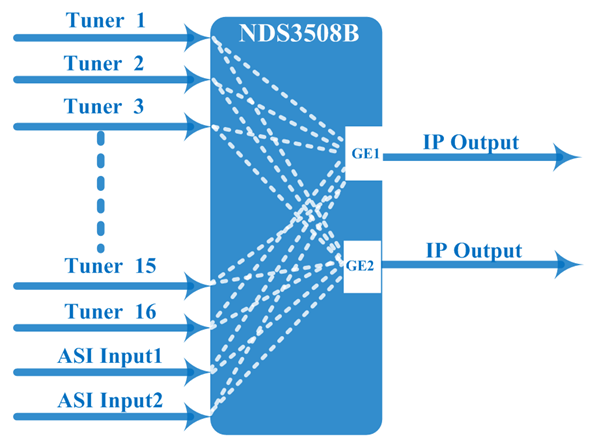
Specification
|
Terms |
Specs |
|---|---|
|
Dimension |
482mm×410mm×44mm (W×L×H) |
|
Approx weight |
3.6kg |
|
Environment |
0~45℃(work);-20~80℃(Storage) |
|
Power requirements |
100~240VAC, 50/60Hz |
|
Power consumption |
20W |
|
BISS Descrambling |
Mode 1, Mode E (Up to 850Mbps) (descramble individual program) |
|
IP Output (512 SPTS) |
512 SPTS IP mirrored output over UDP and RTP/RTSP protocol through GE1 and GE2 port (IP address and port number of GE1 and GE2 are different), Unicast and Multicast |
|
IP Output (16 MPTS ) |
16 MPTS IP output (for Tuner/ASI passthrough) over UDP and RTP/RTSP protocol through GE1 and GE2 port, Unicast and Multicast |
|
Standard (DVB-C) |
J.83A(DVB-C), J.83B, J.83C |
|
Frequency In (DVB-C) |
30 MHz~1000 MHz |
|
Constellation (DVB-C) |
16/32/64/128/256 QAM |
|
Frequency In (DVB-T/T2) |
30MHz ~999.999 MHz |
|
Bandwidth (DVB-T/T2) |
6/7/8 M bandwidth |
|
Input Frequency (DVB-S/S2) |
950-2150MHz |
|
Symbol rate (DVB-S/S2) |
DVB-S: QPSK 2~45Mbauds; |
|
Symbol rate (DVB-S/S2) |
DVB-S2:QPSK1~45Mbauds, 8PSK 2~30Mbauds |
|
Code rate (DVB-S/S2) |
1/2, 3/5, 2/3, 3/4, 4/5, 5/6, 8/9, 9/10 |
|
Constellation (DVB-S/S2) |
QPSK, 8PSK |
|
Input Frequency (ISDB-T) |
30-1000MHz |
|
Input Frequency (ATSC) |
54MHz~858MHz |
|
Bandwidth (ATSC) |
6M bandwidth |
|
Tuner in&out (1:16) |
Optional 1:16 tuners input +2 ASI input---SPTS output |
|
Tuner in&out (2:14) |
Optional 2:14 tuners input +2 ASI input --- MPTS output |
|
Tuner in&out (3:16) |
Optional 3:16 tuners input --- MPTS output |
Product Features
- Support 16 FTA DVB- S/S2 (DVB-C/T/T2 /ISDB-T/ATSC optional )input, 2 ASI input
- Support BISS descrambling
- Support DisEqc function
- 16 MPTS or 512 SPTS output (MPTS and SPTS output switchable)
- 2 GE mirrored output (IP address and port number of GE1 and GE2 are different), up to 850Mbps---SPTS
- 2 independent GE output port, GE1 + GE2---MPTS
- Support PID filtering, re-mapping (Only for SPTS output)
- Support "Null PKT Filter" function (Only for MPTS output)
- Support Web operation
Installation Guide 
When users install device, please follow the below steps. The details of installation will be described at the rest part of this chapter. Users can also refer rear panel chart during the installation.
The main content of this chapter including:
- Checking the possible device missing or damage during the transportation
- Preparing relevant environment for installation
- Installing gateway
- Connecting signal cables
- Connecting communication port (if it is necessary)
Environment Requirement
|
Terms |
Requirement |
|
Machine Hall Space |
When user installs machine frame array in one machine hall, the distance between 2 rows of machine frames should be 1.2~1.5m and the distance against wall should be no less than 0.8m. |
|
Machine Hall Floor |
Electric Isolation, Dust Free |
|
Environment Temperature |
5~40℃(sustainable ),0~45℃(short time), |
|
Relative Temperature |
20%~80% sustainable 10%~90% short time |
|
Pressure |
86~105KPa |
|
Door & Window |
Installing rubber strip for sealing door-gaps and dual level glasses for window |
|
Wall |
It can be covered with wallpaper, or brightness less paint. |
|
Fire Protection |
Fire alarm system and extinguisher |
|
Power |
Requiring device power, air-conditioning power and lighting power are independent to each other. Device power requires AC power 100V-240V 50/60Hz 2A. Please carefully check before running. |
Grounding Requirement
- All function modules’ good grounding designs are the basis of reliability and stability of devices. Also, they are the most important guarantee of lightning arresting and interference rejection. Therefore, the system must follow this rule.
- Coaxial cable’s outer conductor and isolation layer should keep proper electric conducting with the metal housing of device.
- Grounding conductor must adopt copper conductor in order to reduce high frequency impedance, and the grounding wire must be as thick and short as possible.
- Users should make sure the 2 ends of grounding wire well electric conducted and be antirust.
- It is prohibited to use any other device as part of grounding electric circuit
- The area of the conduction between grounding wire and device’s frame should be no less than 25mm2.
Frame Grounding
All the machine frames should be connected with protective copper strip. The grounding wire should be as short as possible and avoid circling. The area of the conduction between grounding wire and grounding strip should be no less than 25mm2.
Device Grounding
- Connecting the device’s grounding rod to frame’s grounding pole with copper wire.
- The grounding wire conductive screw is located at the right end of rear panel, and the power switch, fuse, power supply socket is just beside ,whose order goes like this, power switch is on the left ,power supply socket is on the right and the fuse is just between them.
- Connecting Power Cord: User can insert one end into power supply socket, while insert the other end to AC power.
- Connecting Grounding Wire: When the device solely connects to protective ground, it should adopt independent way, say, share the same ground with other devices. When the device adopts united way, the grounding resistance should be smaller than 1Ω.
- Before connecting power cord to the FBE304 IRD, user should set the power switch to "OFF".
Management System User Manual
User can only control and set the configuration in computer by connecting the device to web NMS Port. User should ensure that the computer’s IP address is different from this device’s IP address; otherwise, it would cause IP conflict.
Management System Login
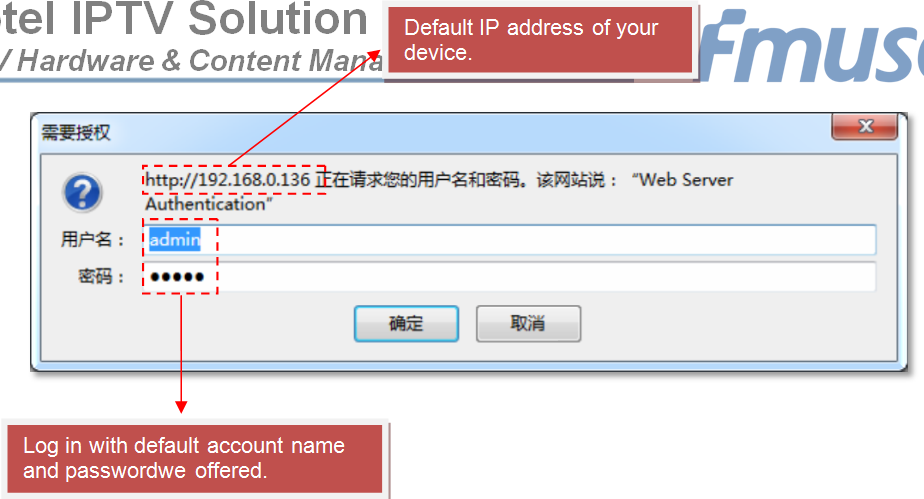
The default IP of this device is 192.168.0.136. Connect the PI and the device with a net cable, and use the ping command to confirm they are on the same network segment. For example, the PC IP address is 192.168.99.252, we then change the device IP to 192.168.99.xxx (xxx can be 0 to 255 except 252 to avoid IP conflict). Use the web browser to connect the device to the PC by inputting this device’s IP address in the browser’s address bar and pressing Enter. It displays the Login interface. Input the Username and Password (Both the default Username and Password are "admin".) and then click "Login" to start the device setting.
The Summary Section
#1 Status
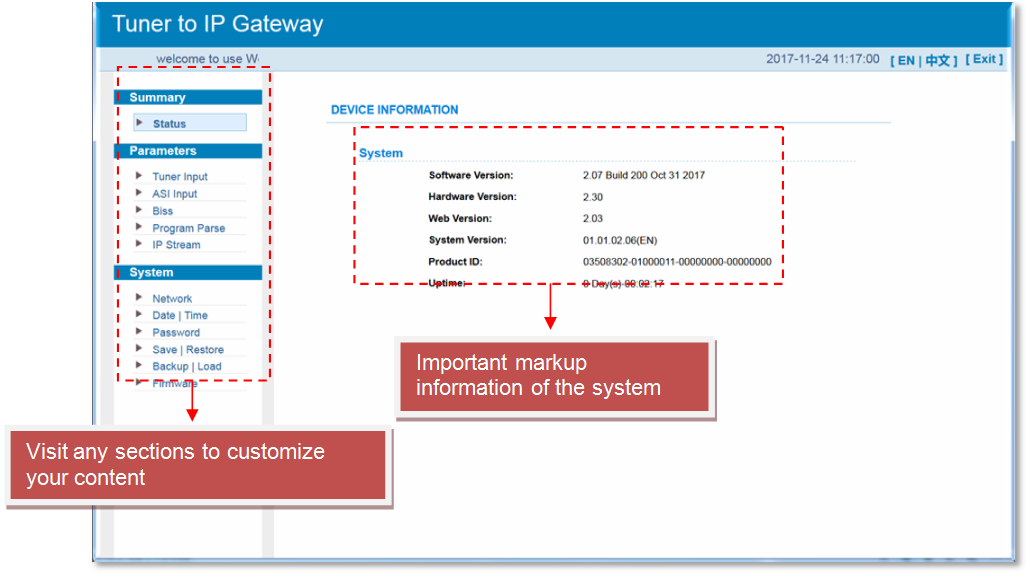
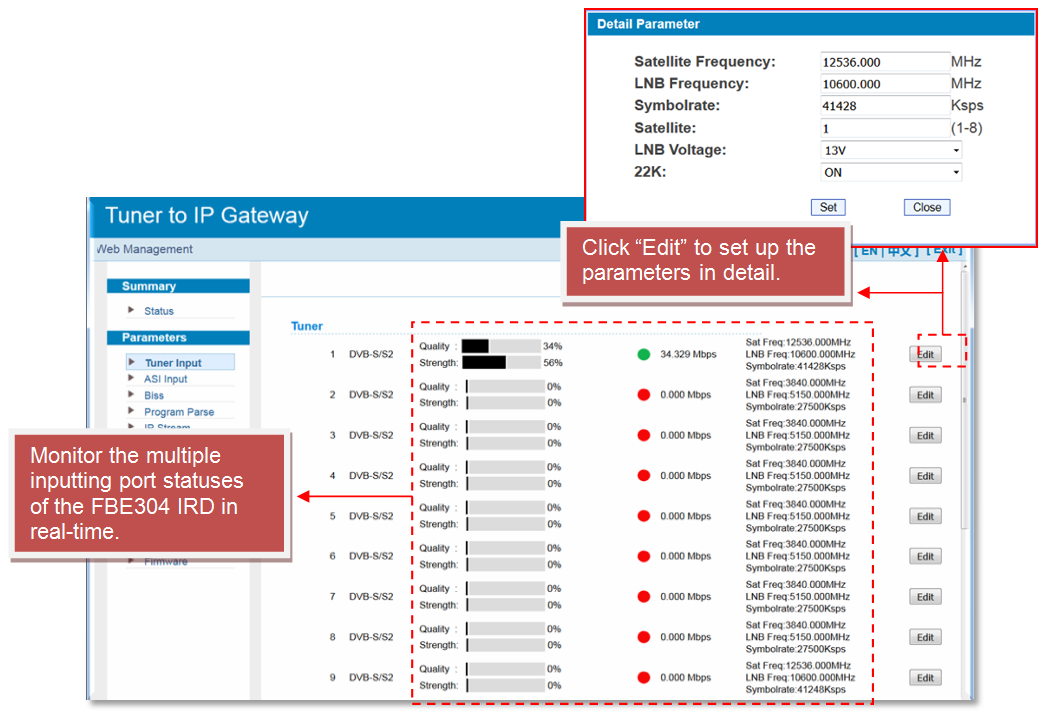
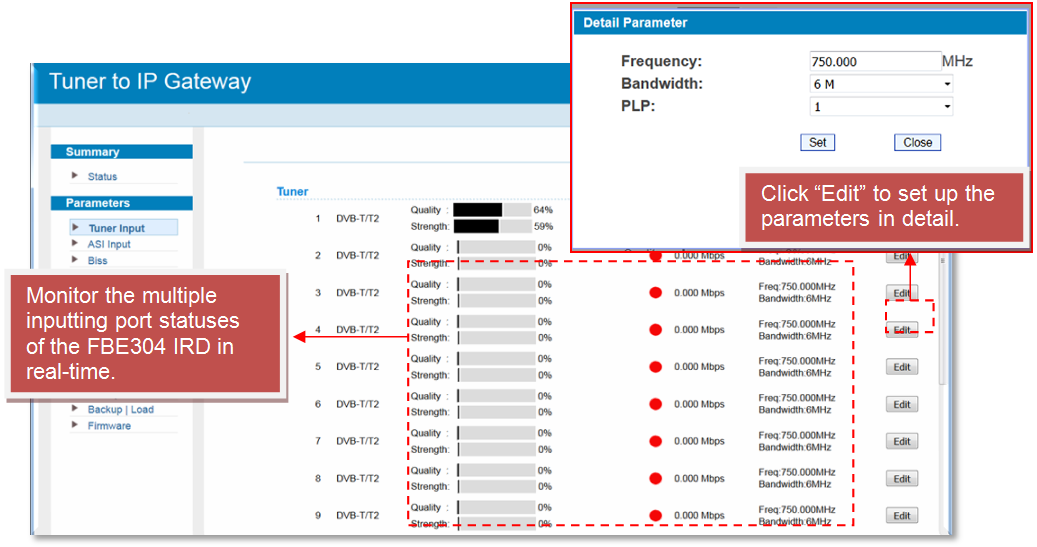
The Parameters Section
#1 Tuner input (DVB-S/S2)
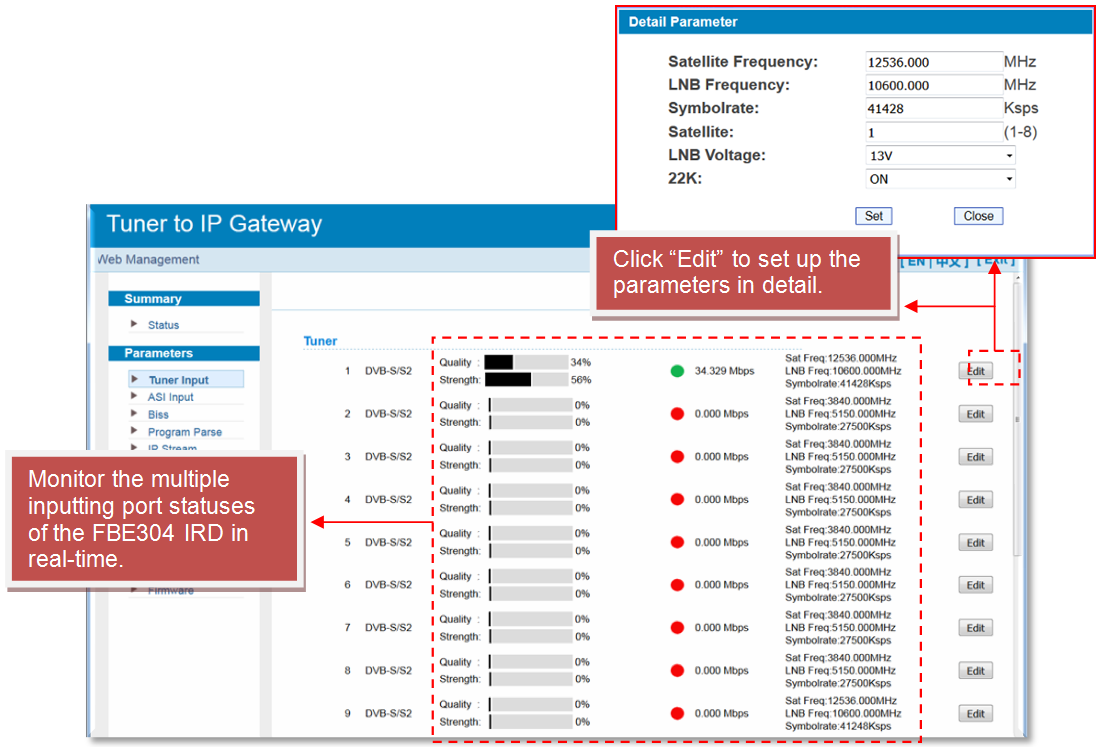
#2 Tuner input (DVB-T/T2)
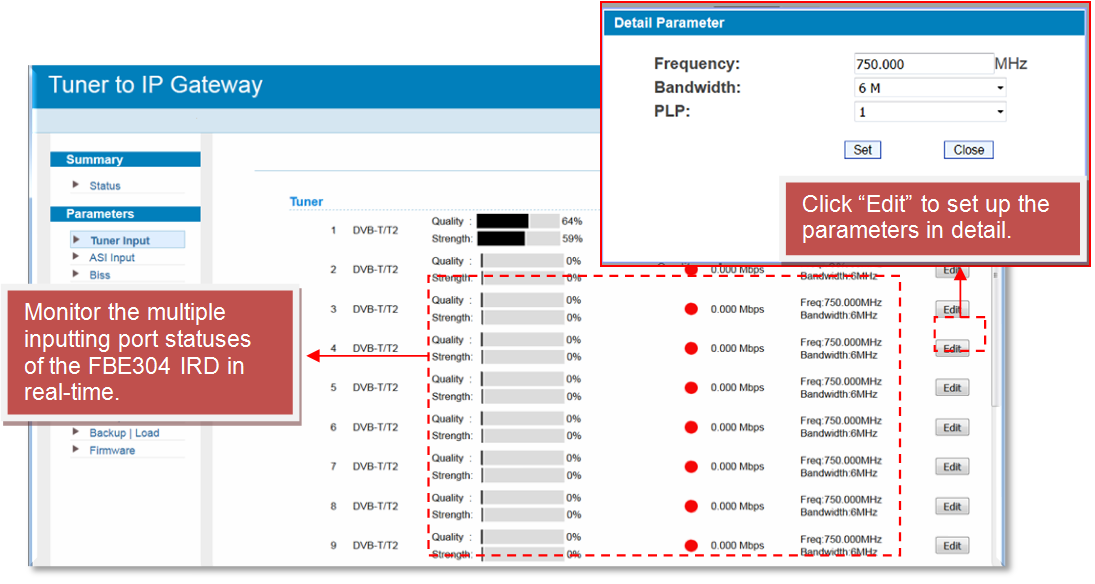
#3 ASI Input
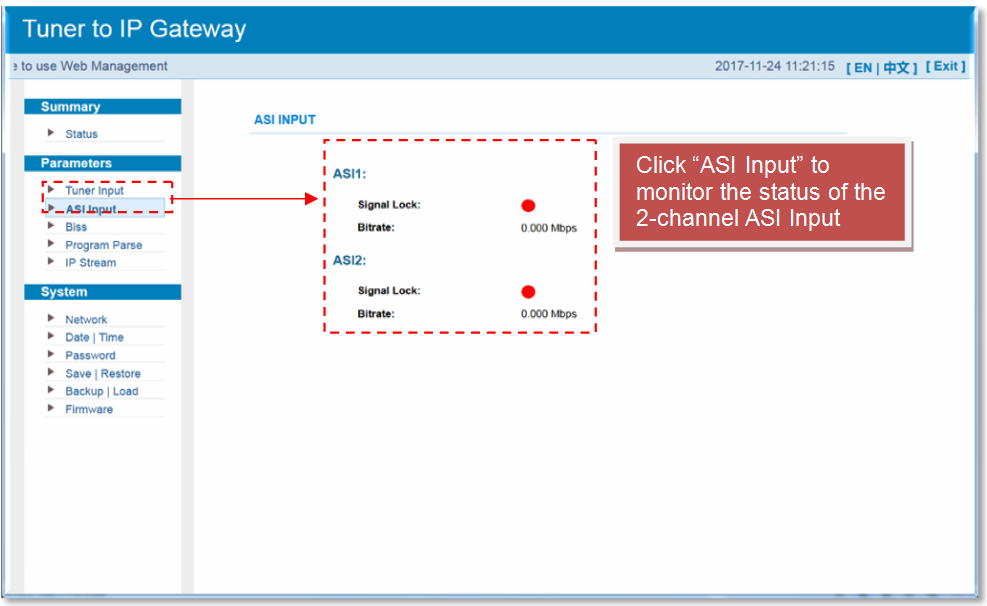
#4 BISS
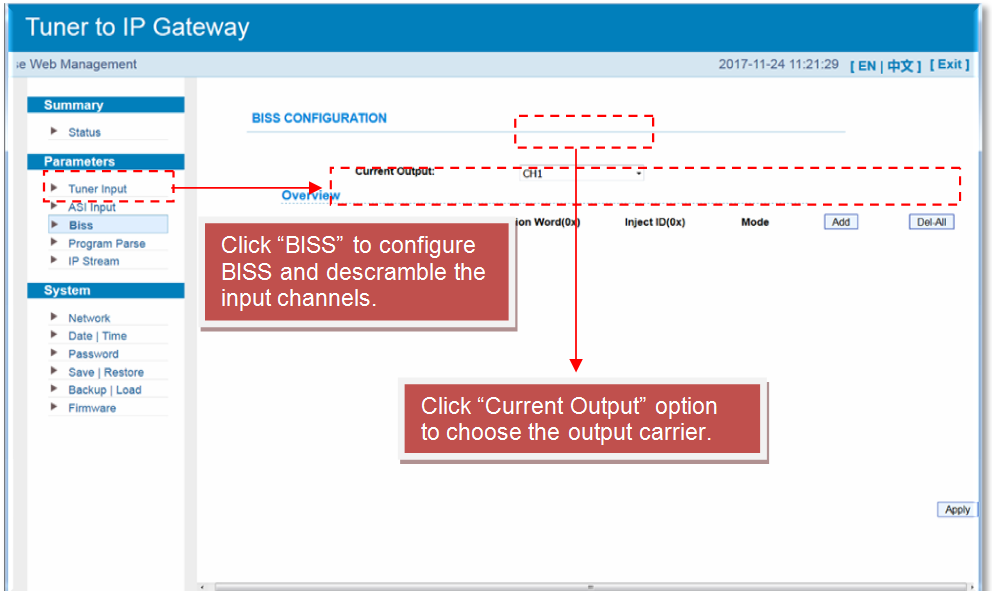
#5 Program Parse (diable ASI input)
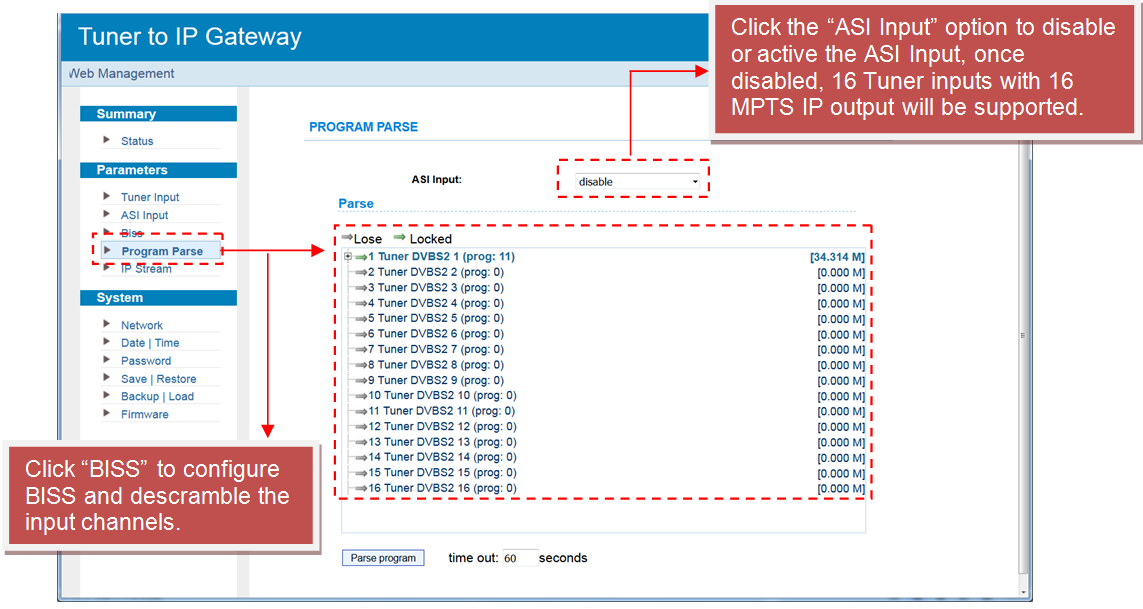
#5.1 Program Parse (enable ASI input)
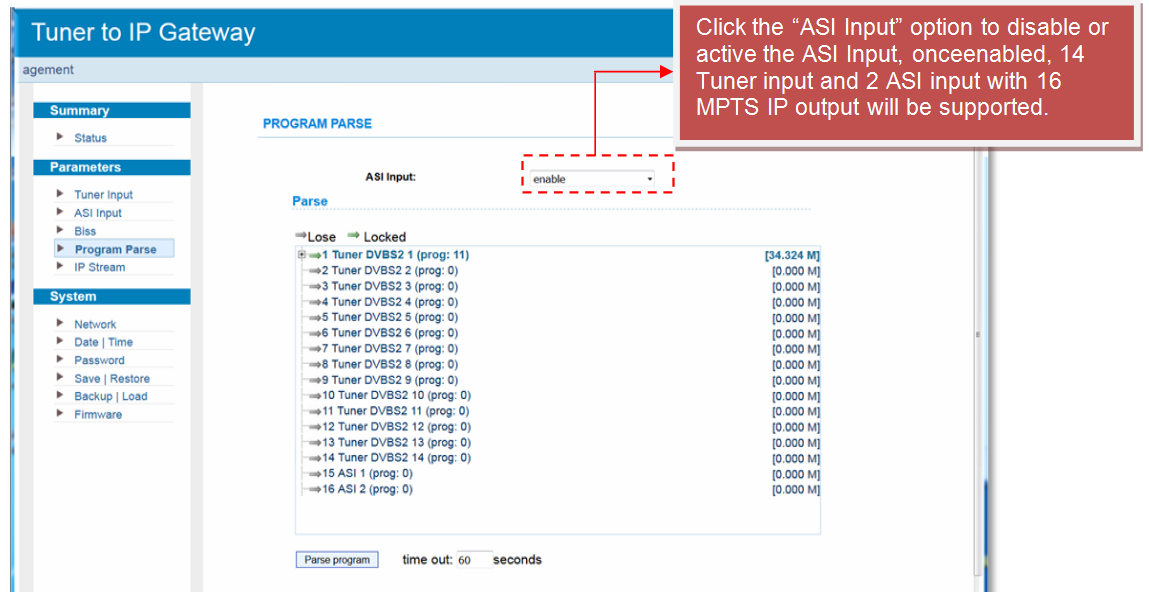
#6 IP Stream
FBE304 IRD supports 16 Tuner inputs and 2 ASI inputs with 512 SPTS outputs, the menu will be different from MPTS. If you switch MPTS to SPTS, the new mode will be launched after rebooting.
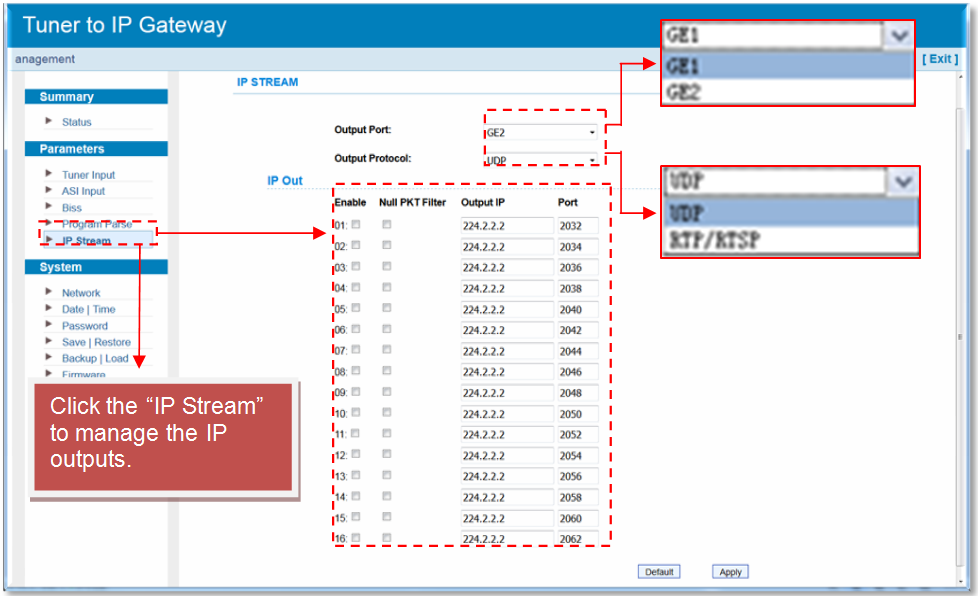
#7 TS Config (SPTS)
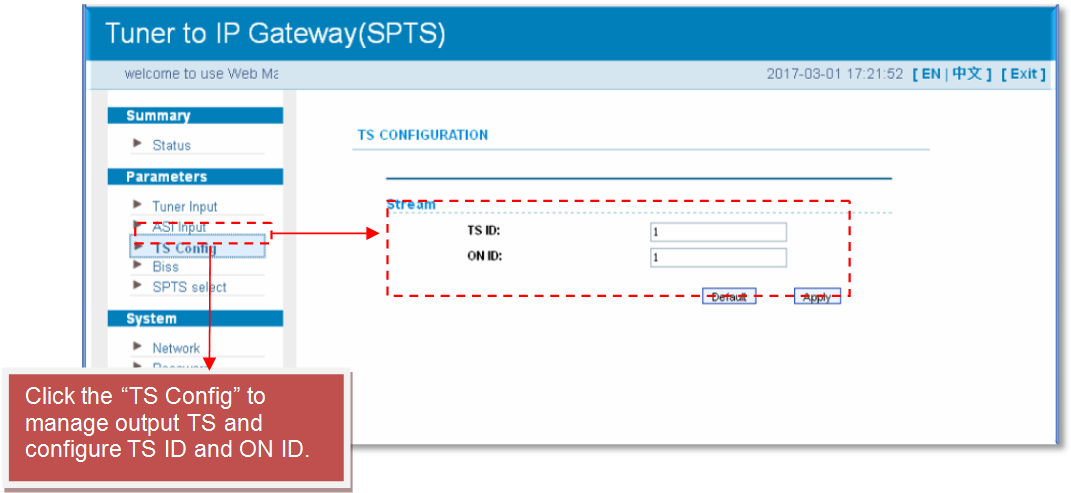
#8 BISS (SPTS)
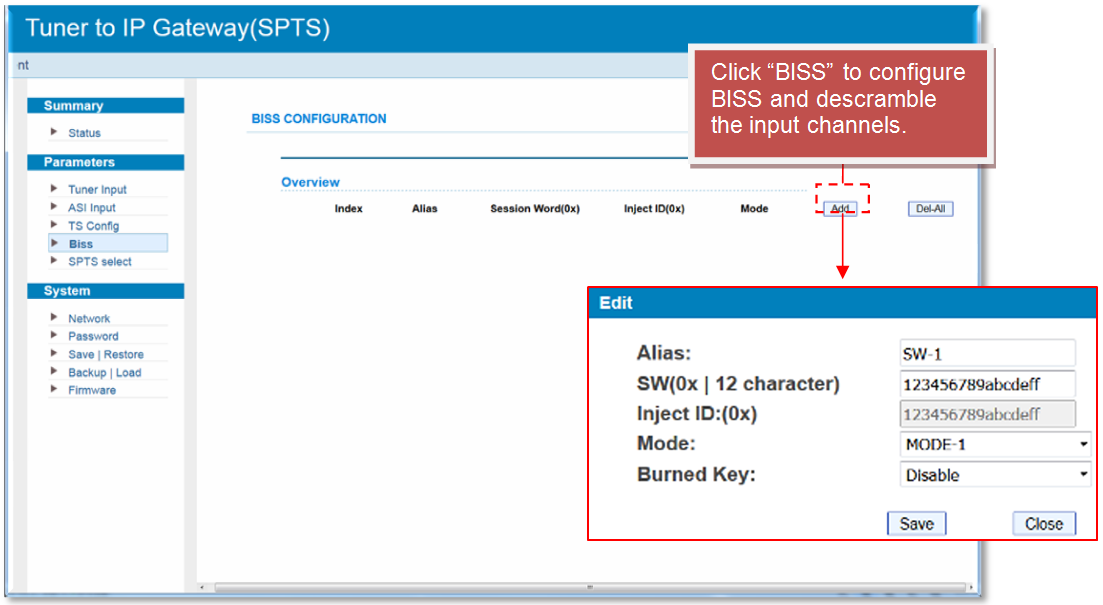
#9 SPTS Select (SPTS)
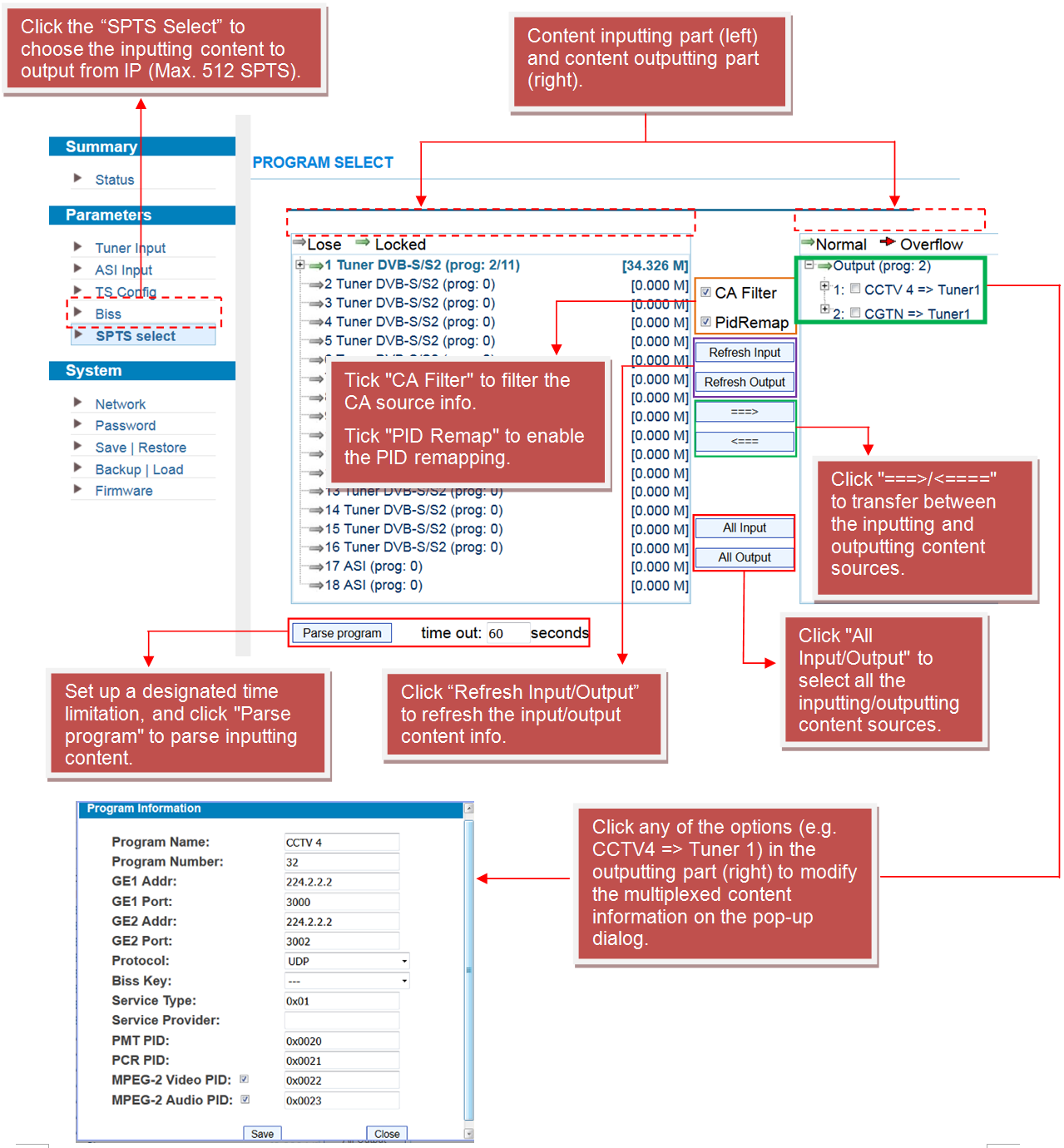
The "System" Section
#1 Network (SPTS)
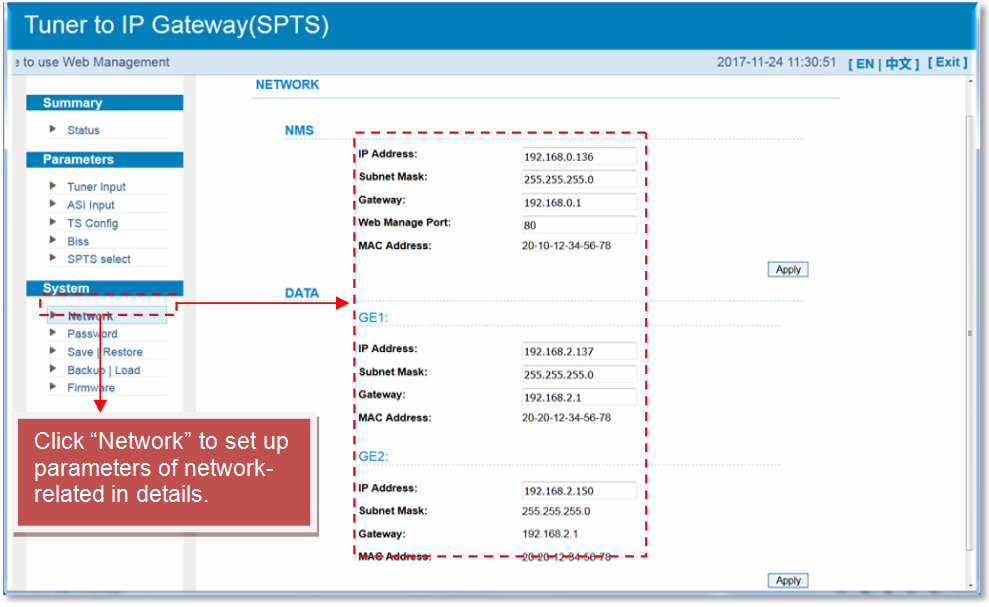
#2 Password (SPTS)
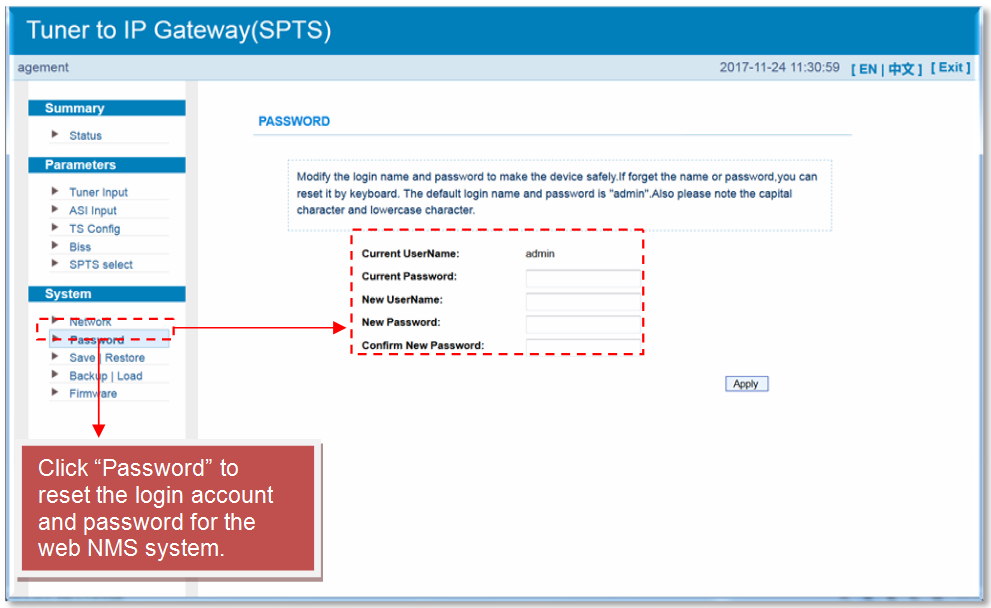
#3 Save | Restore (SPTS)
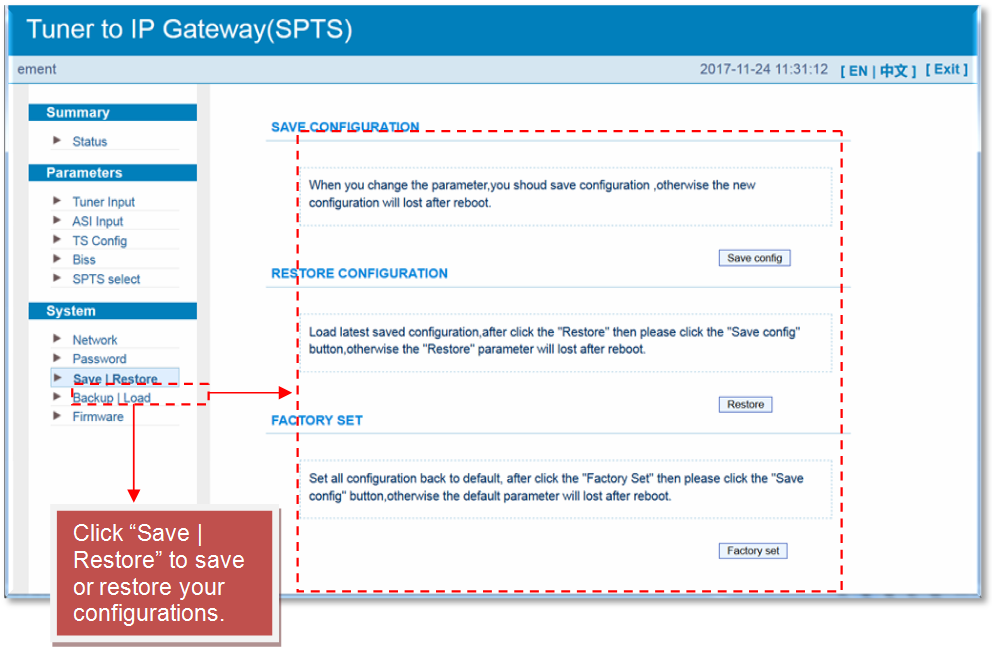
#4 Network (SPTS)
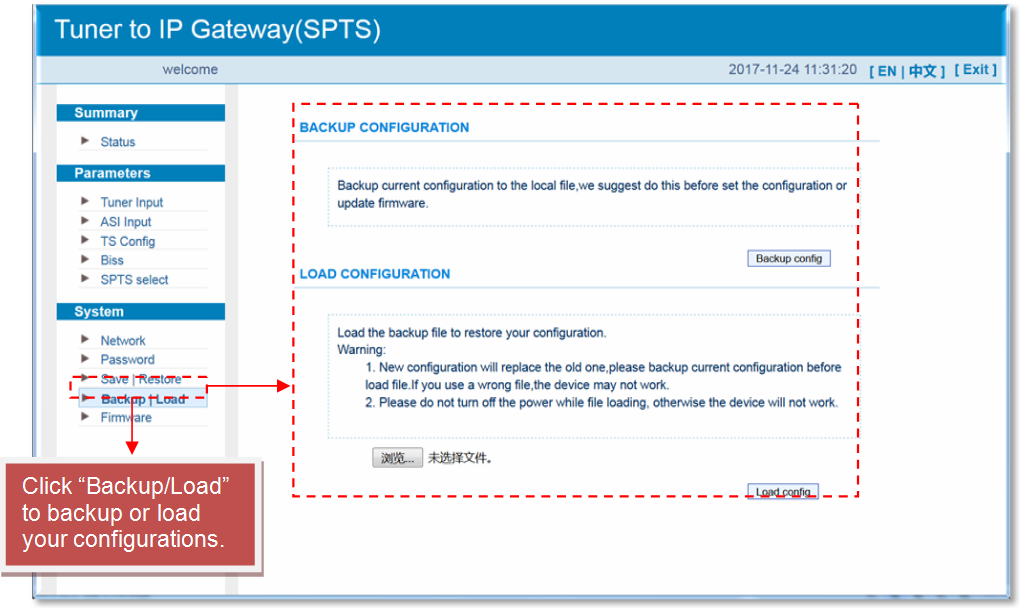
#5 Network (SPTS)
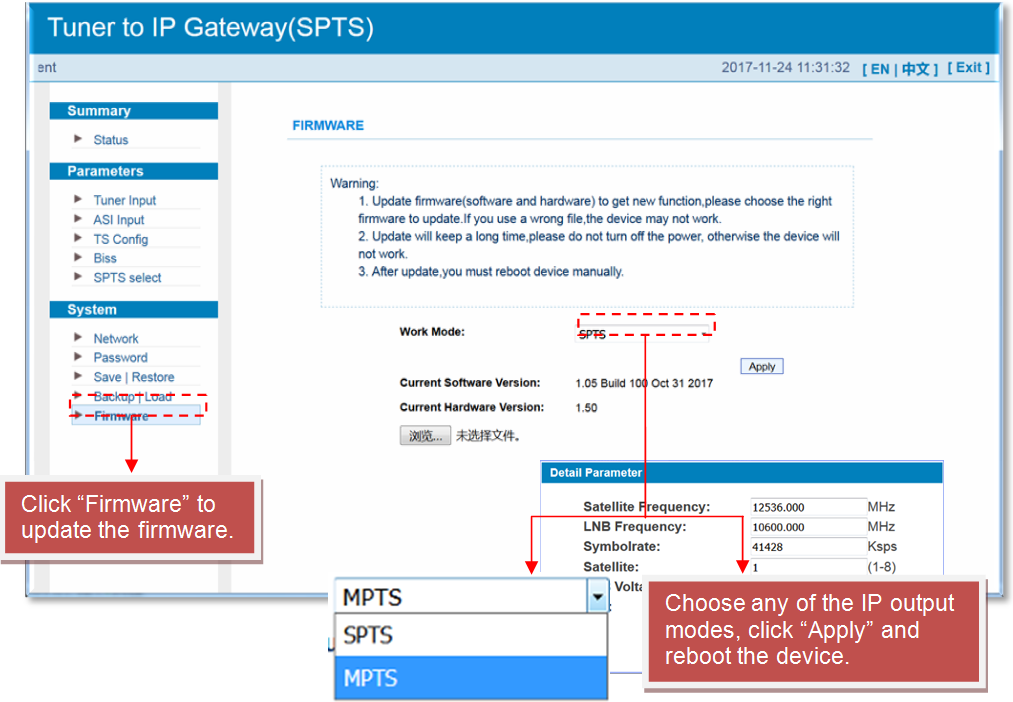
Management System User Manual
Users can only control and set the configuration of a computer by connecting the device to the web NMS Port. They should ensure that the computer's IP address is different from this device's IP address; otherwise, it could cause an IP conflict. Our ISO9001 quality assurance system has been approved by the CQC organization, guaranteeing the quality, reliability, and stability of our products. All our products have been tested and inspected before being shipped out of the factory. The testing and inspection scheme already covers all the Optical, Electronic, and Mechanical criteria that have been published by us. To prevent potential hazards, please strictly follow the operating conditions.
Prevention Measure
- Installing the device at the place in which environment temperature between 0 to 45 °C
- Making sure good ventilation for the heat-sink on the rear panel and other heat-sink bores if necessary
- Checking the input AC within the power supply working range and the connection is correct before switching on device
- Checking the RF output level varies within tolerant range if it is necessary
- Checking all signal cables have been properly connected
- Frequently switching on/off device is prohibited; the interval between every switching on/off must greater than 10 seconds.
Conditions needed to unplug power cord
- Power cord or socket damaged.
- Any liquid flowed into device.
- Any stuff causes circuit short
- Device in damp environment
- Device was suffered from physical damage
- Longtime idle.
- After switching on and restoring to factory setting, device still cannot work properly.
- Maintenance needed
#3 FMUSER FBE208 8 in 1 HDMI Hardware Encoder
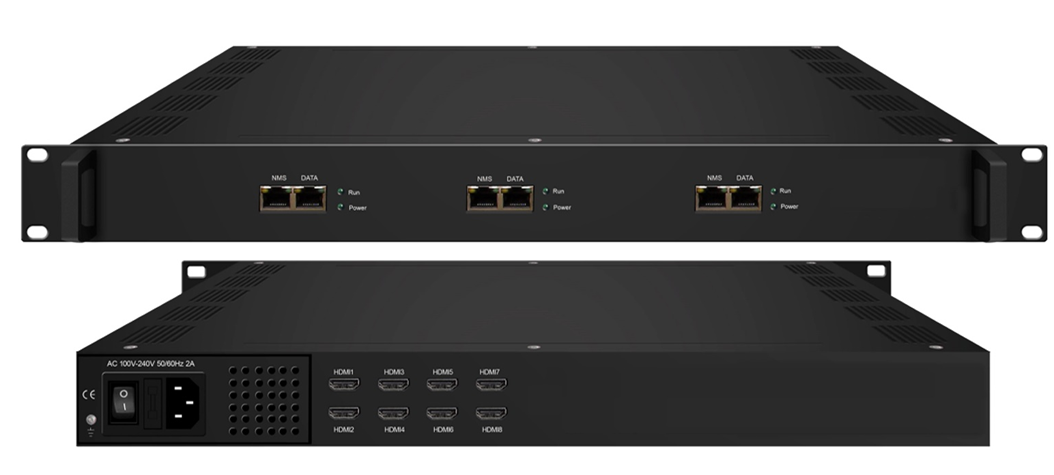
Applications
- Hospitality
- Communities
- Military
- Large cruise ships
- Prisons
- Schools
General Description
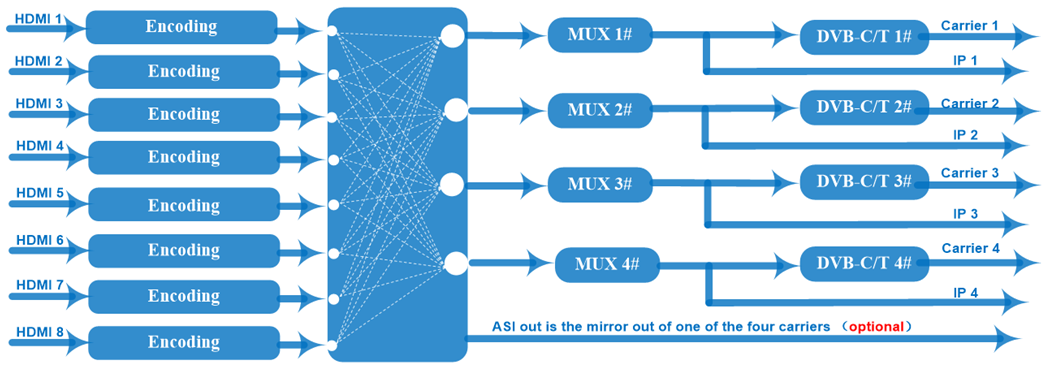
FMUSER FBE208 is a professional high integration device which includes encoding, multiplexing, and modulating in one box. It supports 8 HDMI inputs and DVB-C/T RF out with 4 adjacent carries and 4 MPTS out as mirror out of the 4 modulation carriers via DATA (GE) port. This full function device makes it ideal for small CATV head end system, and it’s a smart choice for hotel TV system, entertainment system in sports bar, hospital, apartment, etc.
Product Features
- Support LOGO, OSD and QR code insertion for every local channel (Language Supported:中文, English, العربية, ไทย, हिन्दी, руская, اردو, for more languages please consult us…)
- 8 HDMI input, MPEG-4 AVC/H.264 Video encoding
- MPEG1 Layer II, LC-AAC,HE-AAC audio encoding format and AC3 Pass Through and support audio gain adjustment
- 4 groups of multiplexing/modulating output channels
- 4 DVB-C or DVB-T RF out
- Support 4 MPTS IP output over UDP and RTP/RTSP
- Support PID remapping/PSI/SI editing and inserting
- Control via web management, and easy updates via web
Specification
|
Terms |
Specs |
|---|---|
|
HDMI inputs |
8 |
|
Encoding |
MPEG-4 AVC/H.264 |
|
Input Resolution |
1920×1080_60P, 1920×1080_60i, |
|
Output Resolution |
1920×1080_30P, 1920×1080_25P, |
|
Bit-rate |
1Mbps~13Mbps each channel |
|
Rate Control |
CBR/VBR |
|
Encoding |
MPEG-1 Layer 2, LC-AAC, HE-AAC and AC3 Pass Through |
|
Sampling rate |
48KHz |
|
Resolution |
24-bit |
|
Audio Gain |
0-255 Adjustable |
|
MPEG-1 Layer 2 bit-rate |
48/56/64/80/96/112/128/160/192/224/256/320/384 kbps |
|
LC-AAC bit-rate |
48/56/64/80/96/112/128/160/192/224/256/320/384 kbps |
|
HE-AAC bit-rate |
48/56/64/80/96/112/128 kbps |
|
Maximum PID Remapping |
180 input per channel |
|
Function |
PID remapping ( automatically or manually), Generate PSI/ SI table automatically |
|
RF out |
4*RF DVB-C out (4 carriers combined output) |
|
Standard |
EN300 429/ITU-T J.83A/B |
|
MER |
≥40db |
|
RF frequency |
50~960MHz, 1KHz step |
|
RF output level |
-25~-1dBm (82~105 dbµV), 0.1dBm |
|
Symbol Rate |
5.0Msps~7.0Msps, 1ksps stepping |
|
Constellation |
J.83A, 16/32/64/128/256QAM, 8M bandwidth |
|
Standard |
EN300744 |
|
FFT mode |
2K, |
|
Bandwidth |
6M, 7M, 8M |
|
Constellation |
QPSK, 16QAM, 64QAM |
|
Guard Interval |
1/4, 1/8, 1/16, 1/32 |
|
FEC |
1/2, 2/3, 3/4, 5/6, 7/8 |
|
MER |
≥42 dB |
|
RF frequency |
50~960MHz, 1KHz step |
|
RF out |
4*RF COFDM DVB-T out (4 carriers combined output) |
|
RF output level |
-28~ -3 dBm (77~97 dbµV), 0.1db step |
|
Stream output1 |
RF output (F type interface) |
|
Stream output2 |
4 IP MPTS output over UDP/RTP/RTSP, 1*1000M Base-T Ethernet interface |
|
Others |
Network management(WEB) |
|
Dimension(W×L×H) |
482mm×328mm×44mm |
|
Environment |
0~45℃(work);-20~80℃(Storage) |
|
Power requirements |
AC 110V± 10%, 50/60Hz, AC 220 ±10%,50/60Hz |
The Ultimate Hotel IPTV System FAQ List
The following content contains 2 different FAQ lists, one for the hotel manager and hotel boss, mainly focusing on system basics, while another list is for hotel engineers, which focuses on IPTV system expertise. Let's begin with the Hotel IPTV system basics, and there are the 7 questions that are mostly asked by the hotel managers and bosses, which is:
FAQ List for Hoteliers
- What's the price for this hotel IPTV system?
- What are the main advantages of your hotel IPTV system?
- How can I apply this hotel IPTV system besides the hotel?
- Why should I choose the FMUSER hotel IPTV system over cable television?
- How can I advertise via your IPTV system to my hotel guests?
- Can I display the name of my hotel guest via this IPTV system?
- Do I need to employ an engineer to operate your hotel IPTV system?
Q1: What's the price for this hotel IPTV system?
The price of our IPTV system for hotels varies from $4,000 to $20,000. It depends on the number of hotel rooms, program sources, and other requirements. Our engineers will upgrade the IPTV hardware equipment based on your ultimate needs.
Q2: What are the main advantages of your hotel IPTV system?
To begin with, FMUSER's hotel IPTV system is a turnkey solution that is Low cost with half the price as any of our competitors and performs well even under constant working 24/7.
What's more, this is also an advanced IPTV integration system with a ready-steady hardware design that enables the best watching experience for your guests during their rest time.
Additionally, this system efficient accommodation management system for hotels, including room check-in/out, meal ordering, items renting, etc.
Meanwhile, it is a complete hotel advertising system that allows multi-media advertisements such as video, text, and pictures according to your actual needs.
As a highly integrated UI framework, this system can also seamlessly lead your guests to the designated merchants around your hotel and helps increase your turnover.
Last but not least, it is a hotel IPTV system with strong scalability and allows various signals input such as UHF, satellite TV, HDMI, etc.)
Q3: How can I apply this hotel IPTV system besides the hotel?
That's a good question! This hotel IPTV system is actually designed for the needs of IPTV services in multiple accommodation rooms, including hospitality, motels, communities, youth hostels, large cruise ships, prisons, hospitals, etc.
Q4: Why should I choose the FMUSER hotel IPTV system over cable television?
As I mentioned earlier, this hotel IPTV system is a highly integrated solution that enables multiple one-click functions for the hotel IPTV room services, for example, the welcome home page, menu, VOD, take-out ordering, and other functions. By visiting the content that is uploaded by your engineers in advance, your guests will be much more pleasured during their accommodation, this helps improve your turnover. However, cable TV could never do that since it is not a highly interactive system as an IPTV system, it brings TV programs ONLY.
Q5: How can I advertise via your IPTV system to my hotel guests?
Well, you may ask your engineers to put different advertisements for designated guests who ordered a VIP room or a standard room. For example, you can upload the advertisement text and display them in a loop to the guests while they are watching TV programs. For the VIP guests, the advertisement may be like "Spa service and golf are now opened for VIP guests on the 3rd floor, please order a ticket ahead". For the standard rooms, the advertisement may be like "Buffet dinner and beer are opened on the 2nd floor before 9 P.M., please order a ticket ahead". You may also set up multiple ad text messages for surrounding businesses and improve the buying potential.
It's all about increasing turnover for hotels, isn't it?
Q6: Can I display the name of my hotel guest via this IPTV system?
Yes, that's for sure. You can ask your hotel engineers to upload the relative content in the system management background. Your guests will see his/her name automatically displayed on the TV screen in form of a salutation once the IPTV is powered on. It will be like "Mr. Wick, Welcome to Ray Chan's hotel"
Q7: Do I need to employ an engineer to operate your hotel IPTV system?
You'll need to work with our system engineers during the initial setting for the equipment. And once we're done with the setting, the system will automatically operate 24/7. No need for routine maintenance. Anyone who knows how to operate a computer is enough to operate this IPTV system himself.
So, this is the list of 7 frequently asked questions on IPTV system basics. And the following content is the list of FAQs on hotel IPTV system expertise, if you were a system engineer who works for a hotel, this FAQ list will help you a lot.
FAQ List for Hotel IPTV Engineers
I guess we have run over the Hotel IPTV system basics, and here are 7 frequently asked questions by hotel engineers, and they are:
- Can I use your system if my hotel is using a smart TV?
- What is the basic hotel IPTV system equipment in this case?
- How can I modify the equipment settings of your hotel IPTV system?
- Is there anything I need to pay attention to while wiring the system?
- Any suggestions for the IPTV system transmission room maintenance?
- How does your IPTV system work?
- What do I need to prepare before placing an order for your hotel IPTV system?
Q1: Can I use your system if my hotel is using a smart TV?
Of course, you can, but please make sure to install the Android APK we provided in your set-top boxes ahead. A Smart TV usually comes with a set-top box by default that has no IPTV APK inside, our IPTV server provides APK though. Some smart TVs use WebOS and alike operating systems. If this type of TV cannot install APK, it is recommended to use FMUSER's set-top box instead.
Q2: What is the basic hotel IPTV system equipment in this case?
In our last video on the professional hotel IPTV system, our engineers recommended the following basic equipment for a DRC local hotel with 75 rooms:
- 1 * 4-way Integrated Receiver/Decoder (IRD).
- 1* 8-way HDMI Encoder.
- 1* FMUSER FBE800 IPTV server.
- 3 * Network switch
- 75 * FMUSER Hotel IPTV Set-top Boxes (AKA: STB).
What's more, for add-ons that are temperately NOT included in our solutions, here is what our engineers recommended:
- Paid program receiving authorization card for IRD
- Set-top boxes with different programs input and standards (e.g. HDMI satellite, local UHF, YouTube, Netflix, Amazon firebox, etc.)
- 100M/1000M Ethernet cables (please lay them properly in advance for each of your hotel rooms that needs IPTV services).
By the way, we're able to customize a whole hotel IPTV system with basic equipment and add-ons at the best price and quality for you.
Ask for a quotation today and our IPTV system engineers will get to you ASAP.
Q3: How can I modify the equipment settings of your hotel IPTV system?
An online user manual is included in the IPTV system equipment package, please read them carefully and personalize the settings as your will. Our engineers are always listening if you have any questions.
Q4: Is there anything I need to pay attention to while wiring the system?
Yes, and here are 4 things you should know before and after the system wiring, which is:
To start with, for your proper on-site wiring, all the hotel IPTV system equipment will be tested and affixed with the relevant labels (1 on 1) before delivery.
During on-site wiring, please make sure each input port of the system equipment is matched with the designated input Ethernet cables
What's more, always double-check the connection between the Ethernet cable and the input ports, and make sure they are stable enough and not loose because the equipment on-working light will flash still even with a loose Ethernet cable connection.
Finally, please make sure you choose a good quality Cat6 Ethernet patch cable at a high transmission speed of up to 1000 Mbps.
Q5: Any suggestions for the IPTV system transmission room maintenance?
Sure we have. Except for the basic maintenance that every hotel engineer should follow, such as correct wiring and keeping the room dust-free and clean, our IPTV system engineer also recommended that the working temperature should be less than 40 Celsius while the humidity should be less than 90% relative humidity (non-condensing), and the power supply should remain stable between 110V-220V. And most importantly, make sure the room is engineer-only, and avoid the animals such as mice, snakes, and cockroaches from entering the room
Q6: How does your IPTV system work?
Well, it depends on how you input the signals.
For example, if the input signals are from the TV satellite, they will be transformed from RF into IP signals, and finally gets into the set-top boxes in the guests' rooms.
If you're interested in this topic, welcome to pay a visit to our video demo on what is a hotel IPTV system and how it works.
Q7: What do I need to prepare before placing an order for your hotel IPTV system?
Well, before you reach out to our engineers via the links and phone number in the video description, you may need to figure out what you need exactly, for example:
How do you receive the signals? Is it a TV satellite program or a homebrew program? How many channels of signal inputs are there?
What is the name and location of your hotel? How many rooms do you need to cover for IPTV services?
What devices do you currently have and what problems do you hope to solve?
Although our engineers will discuss these topics with you in WhatsApp or by phone, however, it would save time for both of us if you figure out the questions listed before reaching out to us.
CONTACT US


FMUSER INTERNATIONAL GROUP LIMITED.
We are always providing our customers with reliable products and considerate services.
If you would like to keep touch with us directly, please go to contact us